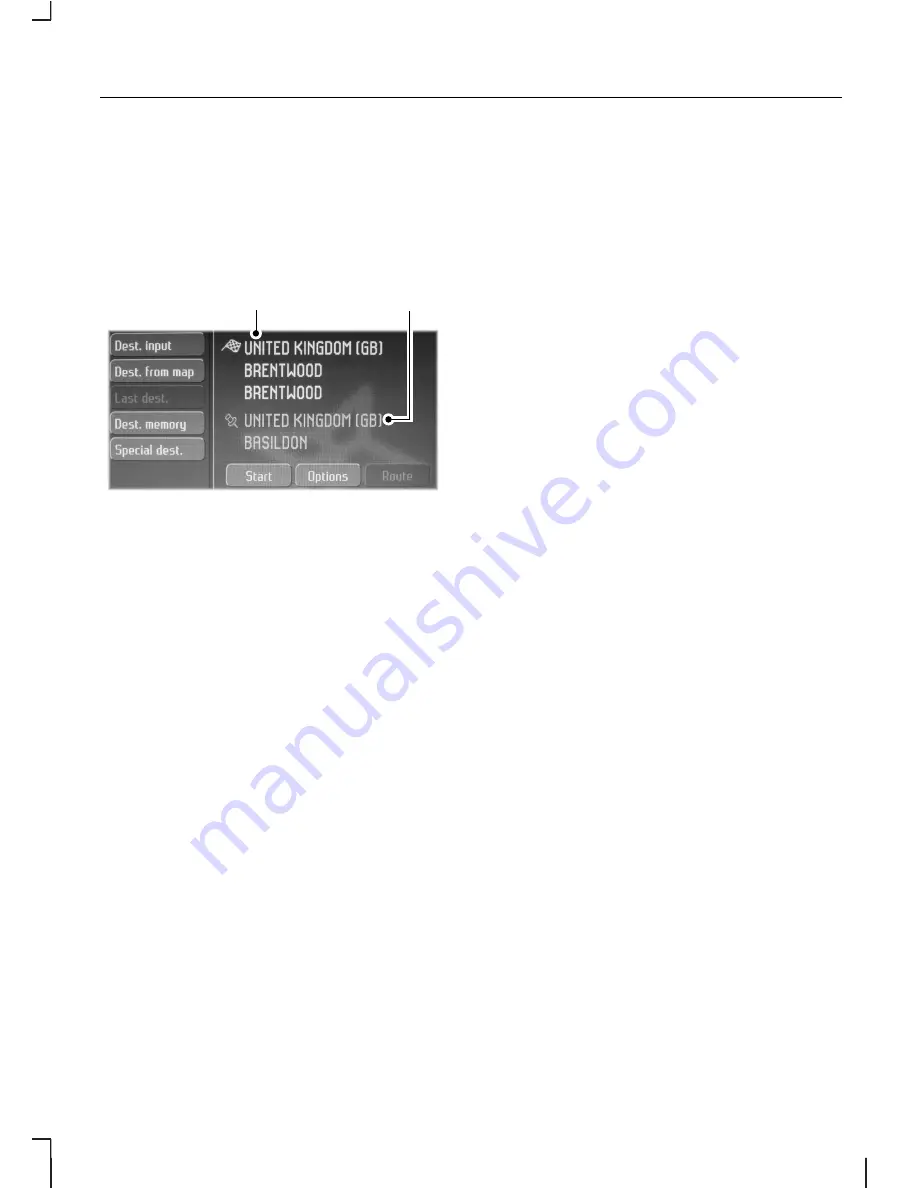
NAVIGATION SYSTEM
CONTROLS
Press the NAV button to enter the
main navigation screen.
E88724
B
A
Current destination input
A
Current location.
B
This is the main navigation screen,
from where destinations are entered
and routes are set. If an address has
been entered as a destination, this
will appear next to the flag icon. Your
current location is shown next to the
pin icon.
Various ways to enter your
destination are achieved with the
buttons listed on the left side of the
screen:
Destination input
Touch DEST. INPUT to enter the
destination input screen. For details
of operation See
Navigation
Quick start
(page 6).
Last destinations
This allows quick access to a history
of previous destinations entered in
the system. Select the required
repeat destination from the list.
Destination memory
The destination memory menu gives
access to a detailed set of advanced
user controls. You may customize a
personal destination address book
and assign user defined names to
addresses and locations for example.
Last destinations
In addition to this feature described
above, you may edit the entires
within this list. Touch EDIT and you
have the option to erase one or all
entries from this list. It is also possible
to assign a name to a destination in
the list by selecting the required
destination and entering a name
using the keypad.
Editing destinations
By using the EDIT buttons you can
manipulate and store destinations for
future reference. You may assign
personal names to destinations and
locations, which can then be stored
and retrieved in a list.
25
Navigation system
Содержание 7S7J-19A285-DA
Страница 1: ...Feel the difference Owner s handbook Navigation system ...
Страница 4: ...2 ...
Страница 56: ...54 ...
Страница 59: ......
Страница 60: ...Feel the difference 7S7J 19A285 DA CG3537en ...
















































