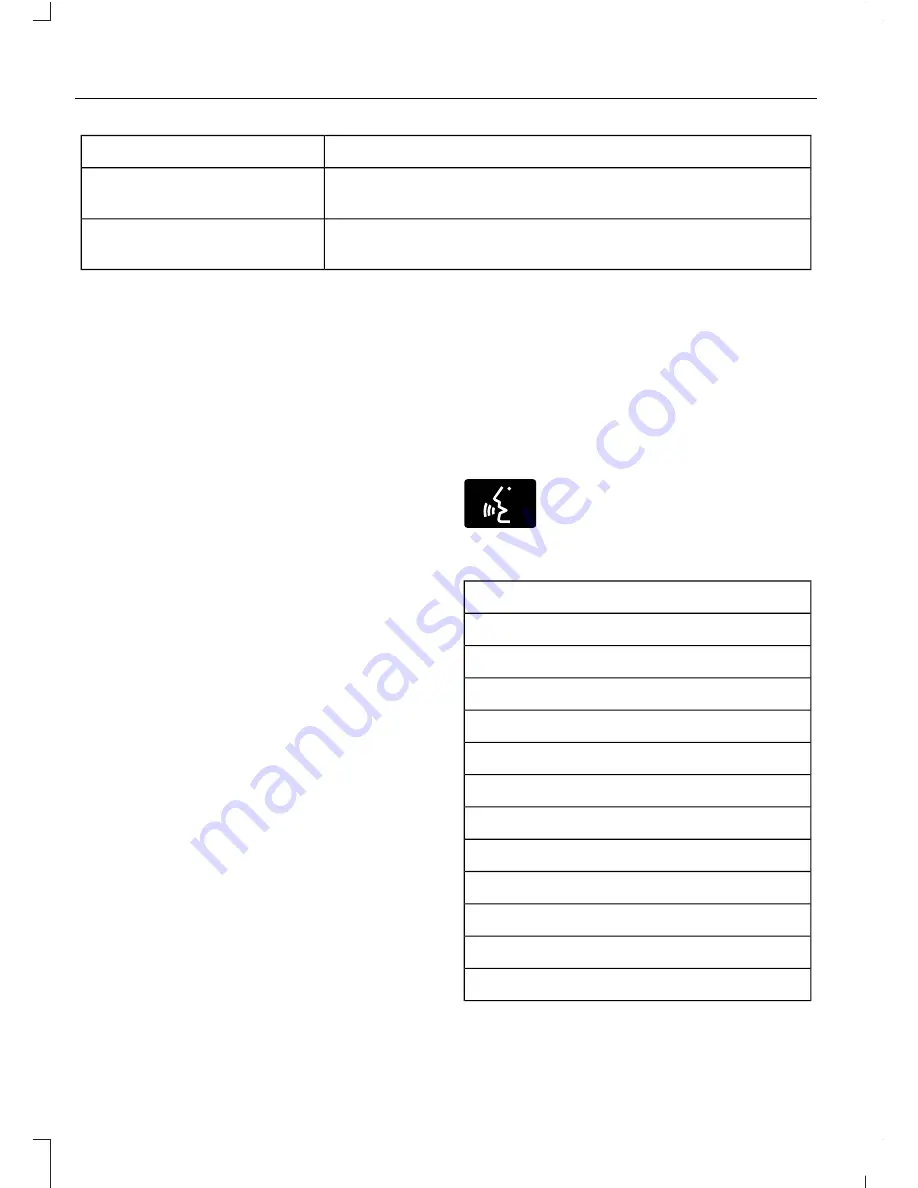
Description and action
Display
2. Scroll to browse indexed media files on the device, and
then press the
OK
button.
Resets the USB index. After the new indexing is complete,
you can choose what to play from the USB song library.
Reset USB
*
You can use the buttons at the bottom of the audio display to jump to a certain
alphabetical category quickly. You can also use the letters on the audio system's numeric
keypad to jump in the list.
USB 2
(If Equipped)
Your vehicle may come equipped with an
additional USB port. If so, USB 1 will be
located at the front of the vehicle at the
bottom of the instrument panel. USB 2 will
be located inside the storage compartment
of the vehicle's center console.
You can plug in an additional USB device
into the second USB port. To switch
between the two connected USB devices
using voice commands, say, "USB1" or
"USB2". Saying "USB" defaults to the most
recently played USB device.
Note:
SYNC only supports one connected
iOS (Apple) devices at a time (whichever
one you plug in first). When you connect a
second iOS device, the systems charges it,
but does not support playback from it.
Line In Audio
To access the Line In audio source, start a
voice session and say, "Line in" or "Aux".
Bluetooth Devices and System
Settings
You can access these menus using the
audio display. See
Using SYNC™ With
Your Phone
(page 297).
Voice Commands for Audio
Sources
Your voice system allows you to change
audio sources with a simple voice
command.
E142599
Press the voice button and say,
"Audio" when prompted, and
then any of the following
commands:
"AUDIO"
"AM"
"AM1"
"AM autoset" or "AM2"
"Bluetooth <audio> <stereo>"
"CD"
"FM"
"FM1"
"FM autoset" or "FM2"
"Line in"
"Radio"
"SAT <1-3>"
"Sirius"
316
Mustang (CZG) Canada/United States of America, enUSA, Second Printing
SYNC™
(If Equipped)






























