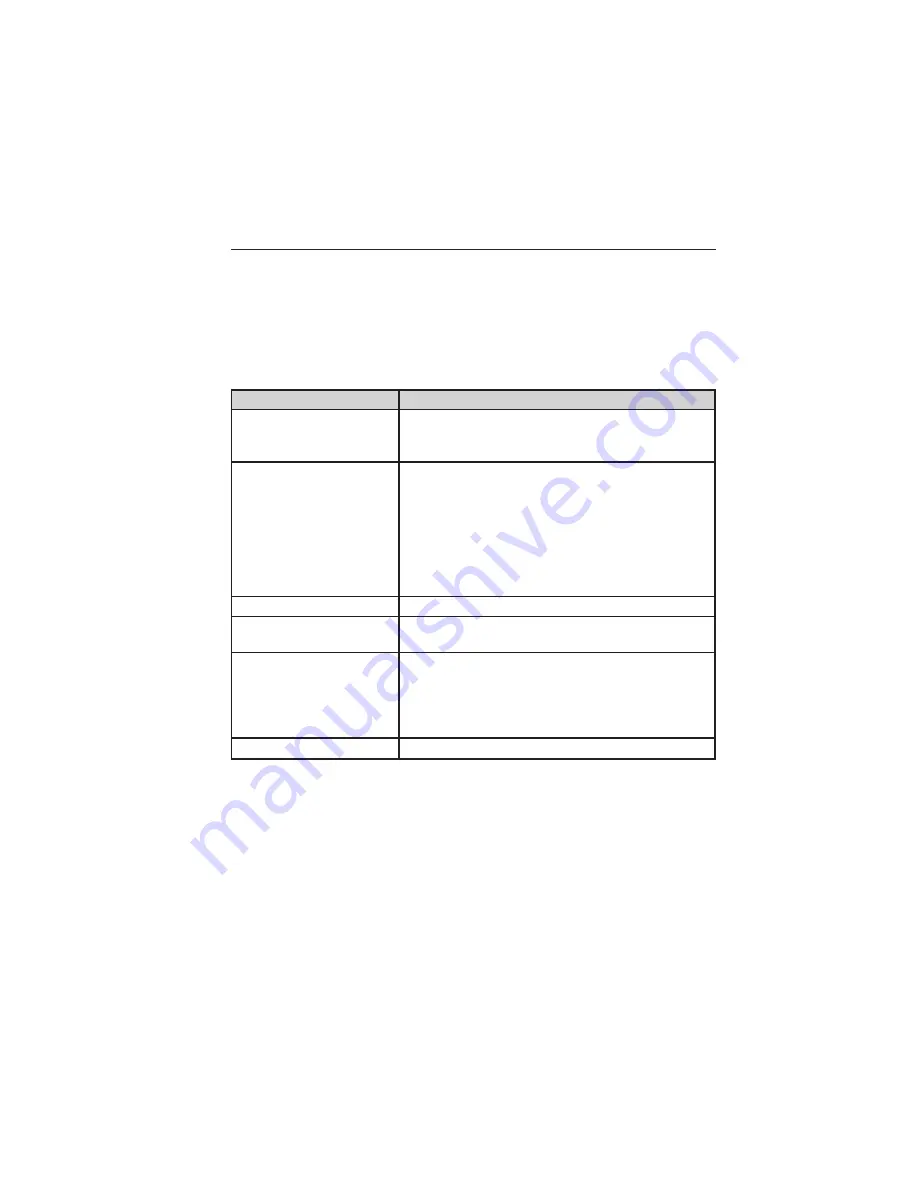
Media Menu Sources and Features
The User Device menu allows you to select your media source and how
to play your music (by artist, genre, shuffle, repeat, etc.).
1. Make sure your USB device is plugged in to your system.
2. Press the MEDIA hard button.
3. Select the User Device tab, then press Source repeatedly to cycle
through USB, BT Audio and Line In:
When you select:
You can:
Music Library
Access SYNC’s many media features, such as:
Play All, Play Artists, Play Albums, Play
Tracks, Play Playlists, and Explore the USB.
Similar Music
Play music similar to what is currently playing
from the USB port. The system uses the
metadata information of each song to compile
a playlist for you.
The system creates a new list of similar songs
and begins playing. The metadata tags must
be populated for this feature to include each
track.
Repeat
Repeat any song.
Shuffle
Randomly play available media files in the
current playlist.
Settings
Access Bluetooth Devices menu listings (add,
connect, set as primary, on/off, delete) as well
as Advanced menu listings (prompts,
languages, defaults, master reset, install
application and system information).
Text
View additional information, if available.
Accessing the Media Music Library
This menu allows you to select and play your media by artist, album, genre,
playlist, track, similar music or even to explore what is on your USB device.
1. Make sure that your device is plugged into the USB port and is turned
on.
2. Press the MEDIA hard button.
3. Select the User Device tab, then press Source repeatedly until USB
appears.
4. Select Music Library.
352
SYNC®
2013 05+ Mustang
(197)
Owners Guide gf, 3rd Printing
USA
(fus)






























