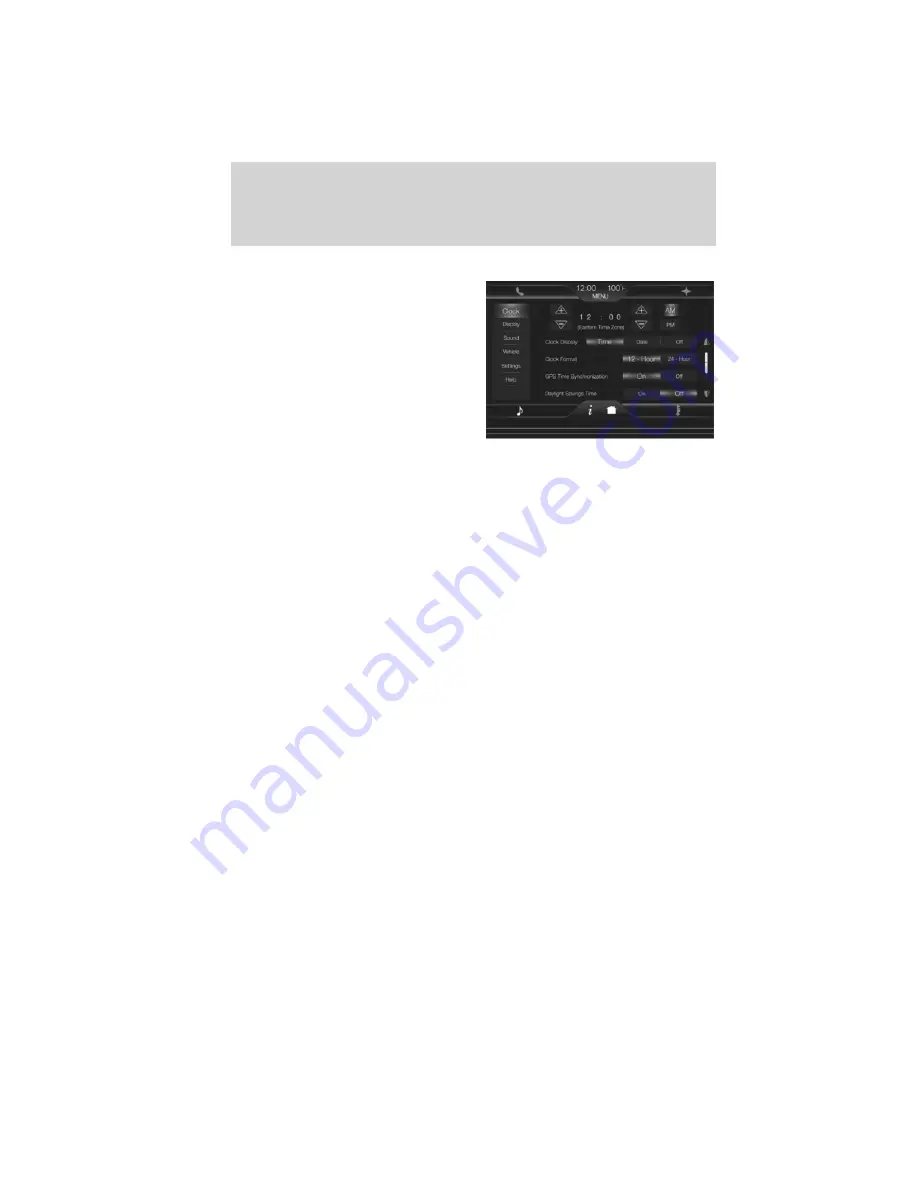
Setting the clock
1. Press MENU > Clock.
2. Press + and — to adjust the time.
From this screen, you can also
access other adjustments such as 12
or 24 hour mode, to activate GPS
time synchronization, and to have
the system automatically update
new time zones.
Once you update any settings they will be automatically saved.
Note:
The date will be set by your vehicle’s GPS. You cannot manually
set the date.
Note:
After a battery disconnect, your vehicle will need to acquire a GPS
signal to update the clock. A GPS signal can be received in an open sky
area. Once your vehicle acquires the signal, it may take a few minutes
for the update to display the correct time.
Using the touch sensitive controls on your system
Your vehicle’s centerstack is equipped with touch sensitive switches for
your infotainment and climate control systems. To activate or deactivate
a feature, you need only touch the graphic with your finger.
For optimum performance of these touch sensitive controls,
please note the following:
•
The touch sensors are sensitive to light touch. You do not need to
apply forceful pressure on these controls to use them.
•
Use your bare finger to touch the center of a touch control graphic.
Touching off-center of the graphic may cause nearby control to
activate/deactivate.
•
Ensure that your hands are clean, dry and free of moisture.
•
Since the touch control sensor operates based on the touch of a
finger, you may have trouble using them if you are wearing gloves.
•
Metal and other conductive material should be kept away from the
surface of the touch controls as this may cause electronic interference
(i.e. control activation).
Introduction
6
See
End User License Agreement
at the end of this book
2011 HMI-2 Gen 2
(ln1)
Supplement, 1st Printing
USA
(fus)
Содержание 2011 HMI-2 Gen 2
Страница 1: ...MyFord Touch MyLincoln Touch Supplement ...








































