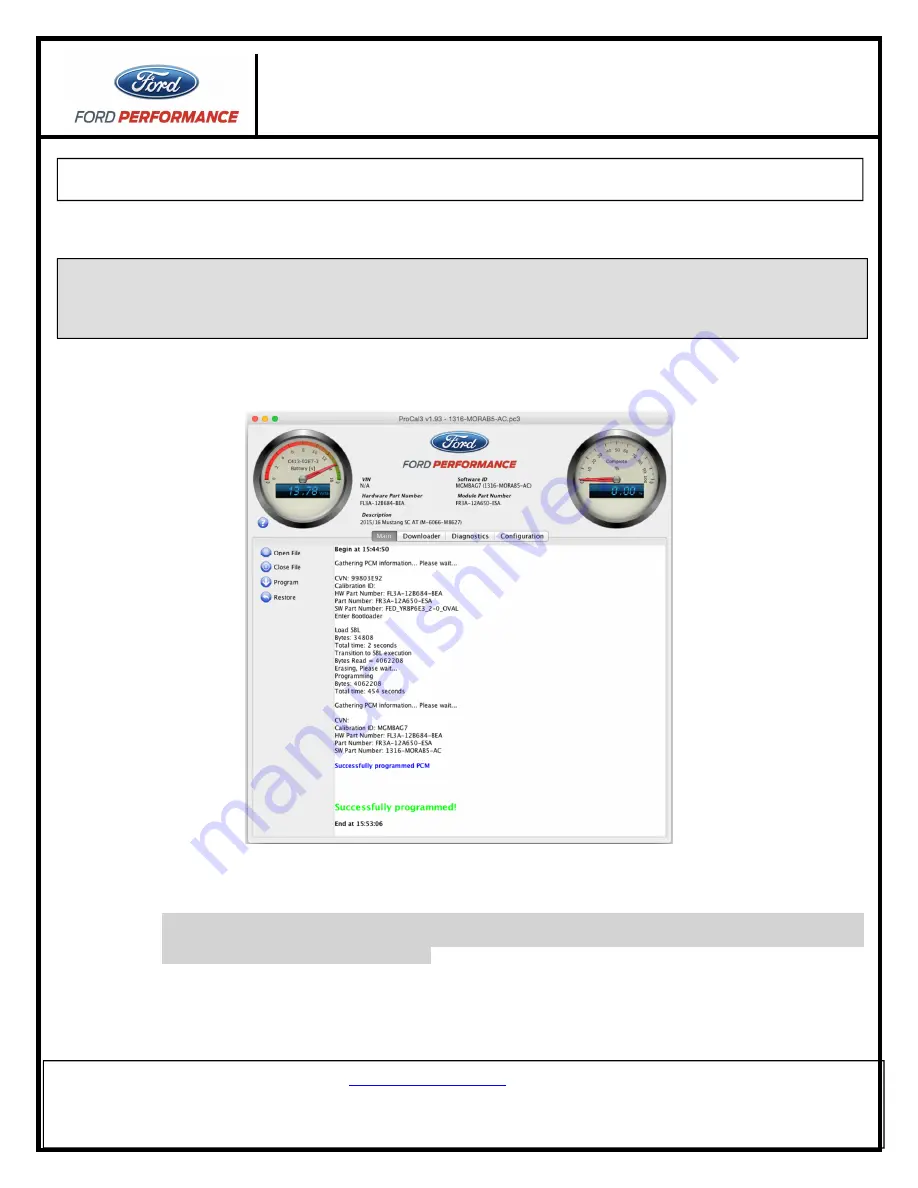
ProCal 3
Instructions
NO PART OF THIS DOCUMENT MAY BE REPRODUCED WITHOUT PRIOR AGREEMENT AND WRITTEN PERMISSION OF
FORD PERFORMANCE PARTS.
Questions?
http://bit.ly/1KdPDjy
or (800) FORD788
Factory Ford shop manuals are available from Helm Publications, 1-800-782-4356
Page 11 of 14
ProCal may upload the stock calibration first prior to programming in order to save the calibration that is
currently in your vehicle. This saved file will be contained within the same PC3 file that is being used to
program your vehicle.
STEP 5:
When programming is complete, your screen should appear similar to the one shown below:
STEP 6:
Once the display shows “Successfully programmed!”
turn ignition key to OFF position. Wait at least 15
seconds, turn ignition key to the ON (not start) position.
If your ProCal aborts programming due to low voltage or if the programming process is
interrupted for any reason, you can simply repeat the flash process, however, it may require 2
consecutive flash cycles to complete.
STEP 7:
If the vehicle has stock sized tires on the drive wheels, a stock axle ratio, and no need to modify the
octane adjust parameter, the programming process is complete, the tool may be disconnected, and the
vehicle is ready to drive.
CAUTION! If a dealer or installation facility has installed and programmed your vehicle, be sure to obtain the
Procal unit, USB cable and PC3 file from the installation facility. It is be required to restore the
previous calibration or make modifications to the vehicle configuration after the vehicle has been
programmed.














