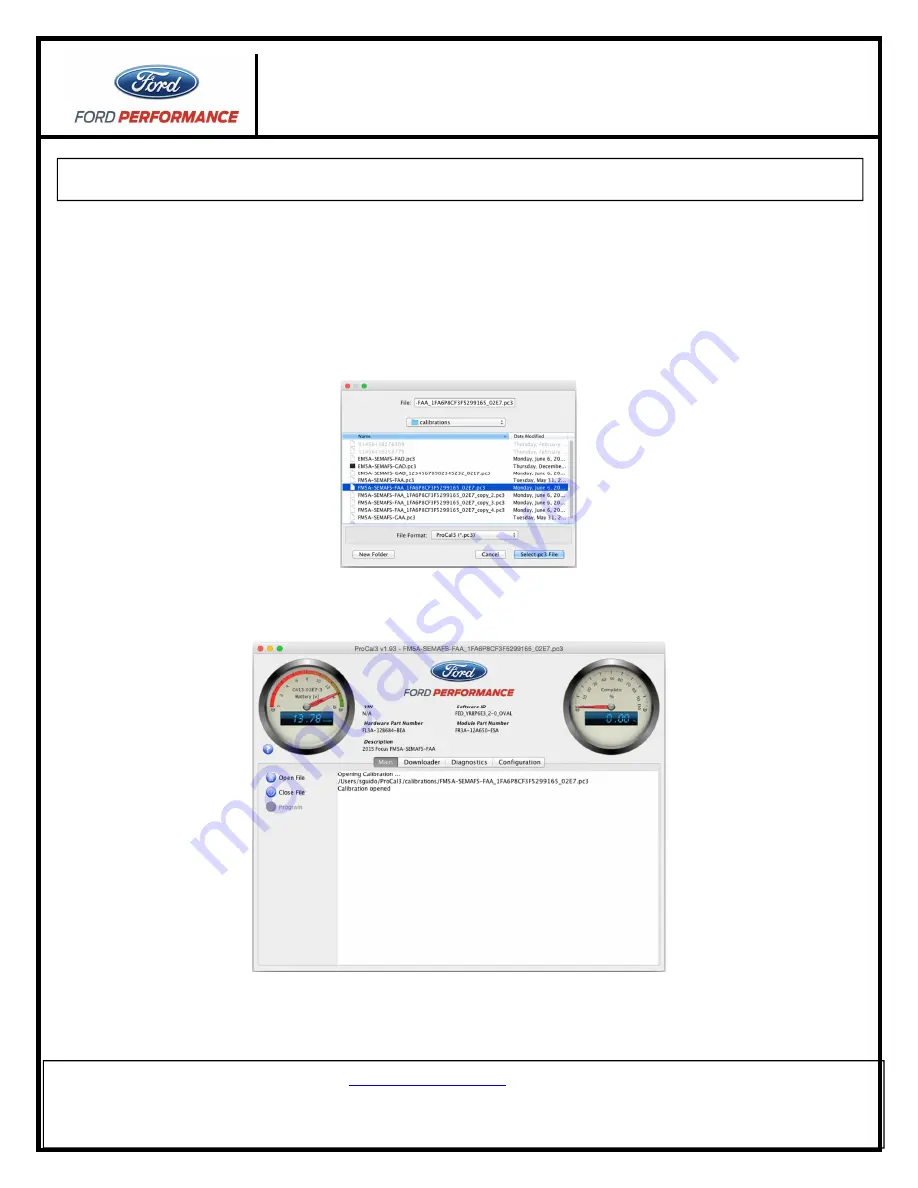
ProCal 3
Instructions
NO PART OF THIS DOCUMENT MAY BE REPRODUCED WITHOUT PRIOR AGREEMENT AND WRITTEN PERMISSION OF
FORD PERFORMANCE PARTS.
Questions?
http://bit.ly/1KdPDjy
or (800) FORD788
Factory Ford shop manuals are available from Helm Publications, 1-800-782-4356
Page 10 of 14
Programming Your Vehicle
STEP 1:
Navigate to the “Main Tab”, and click on the “Open” button.
STEP 2:
Navigate to the performance calibration file that you downloaded. By default, ProCal 3 will look in the
“Documents/ProCal3/calibrations” folder on Windows PC’s or the “<user_home>/ProCal3/calibrations”
folder on a MAC that was created the first time you ran the ProCal 3 application. Double-click on the
performance calibration file (should have a .pc3 extension) or single-click and then press the “Select pc3
File” button.
STEP 3:
The “Description” field on the “Programming” tab should now display a short description of your
performance calibration, similar to what is shown below.
STEP 4:
After all DTCs have been repaired and cleared and the PC3 file is open, the vehicle is ready to be
programmed; On the “Main Tab”, click “Program” to begin installation of your performance calibration.














