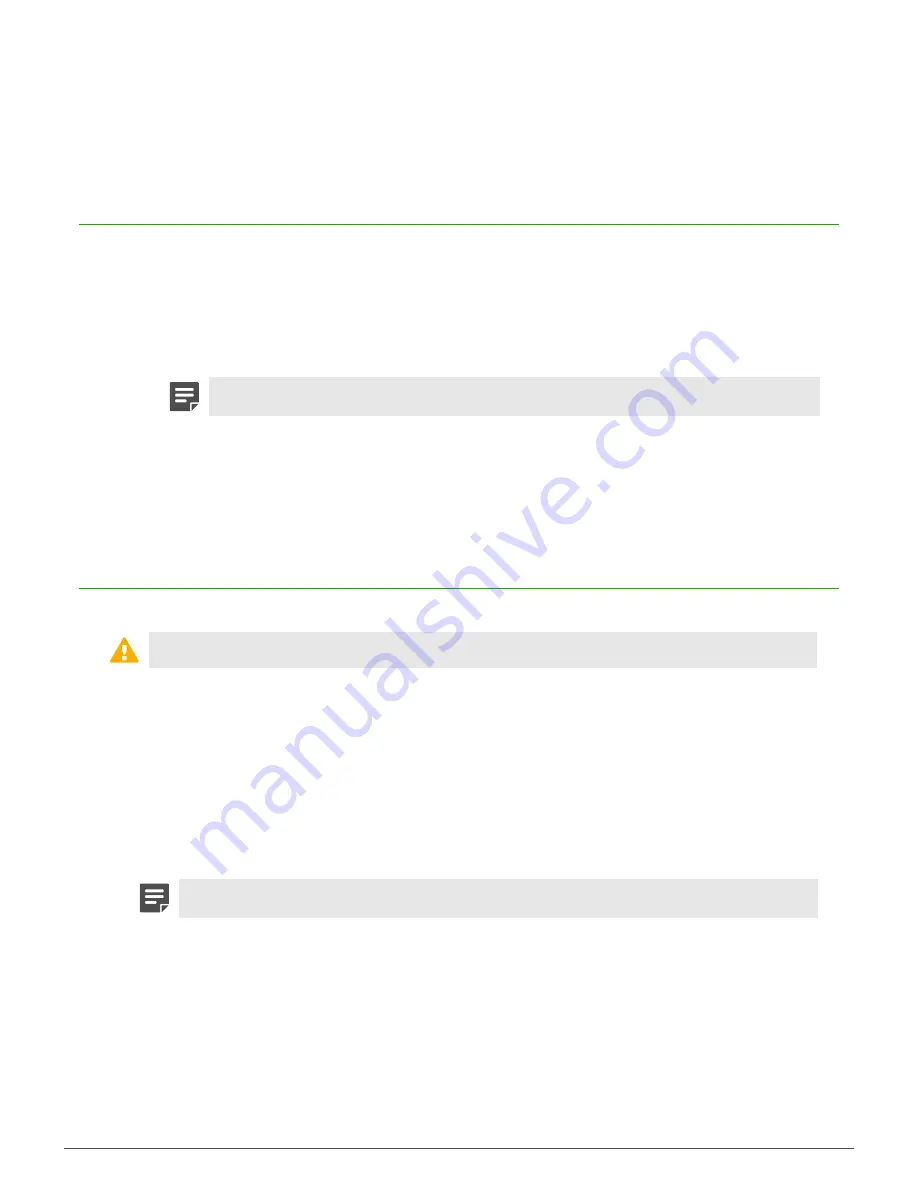
Re-imaging an appliance |
14
Some S2008 or S3008 models contain an integrated eUSB device that allows you to re-image the appliance or
run hardware diagnostics without the use of external media.
Download the USB image and write it to a USB
drive
If you do not have the installation USB drive that was included with the appliance, perform this procedure to
create a new one.
1.
Download the USB image.
1.
https://support.forcepoint.com/Downloads
.
2.
Enter your logon credentials, then navigate to the appropriate product and version.
3.
Download the USB image (.zip) file.
Note:
Make sure the version you download is compatible with the appliance.
2.
Write the image to a USB drive. See Knowledge Base article
.
Related concepts
on page 6
Several Sidewinder software versions are supported.
Re-image the appliance using a USB drive
If your appliance does not have an eUSB device, you must use a USB drive to re-image.
CAUTION:
Re-imaging an appliance removes all configuration and log data.
1.
Boot the appliance from the physical installation media that you created.
• If the appliance is on, insert the USB drive and restart the appliance.
• If the appliance is off, insert the USB drive and turn on the appliance.
The appliance starts and displays standard boot-up information.
2.
When the appliance starts, enter the boot menu.
• For S1104 models, press
F7
.
• For S2008 and S3008 models, press
F6
.
3.
At the boot menu, select the installation USB drive.
Note:
The name of the drive depends on the USB drive used.
The appliance boots from the USB drive.
4.
At the
Welcome to Forcepoint Sidewinder
menu, select the appropriate option.
• If you are using a mouse and keyboard, press
Enter
to accept the default.
• If you intend to use a serial console, type
4
and press
Enter
.
5.
When the installation complete message appears, remove the installation media from the appliance.
6.
Press
R
to restart the appliance, then press
Enter
.
The appliance restarts and boots the Sidewinder version you installed.
7.
Provide the initial configuration using one of these methods:




















