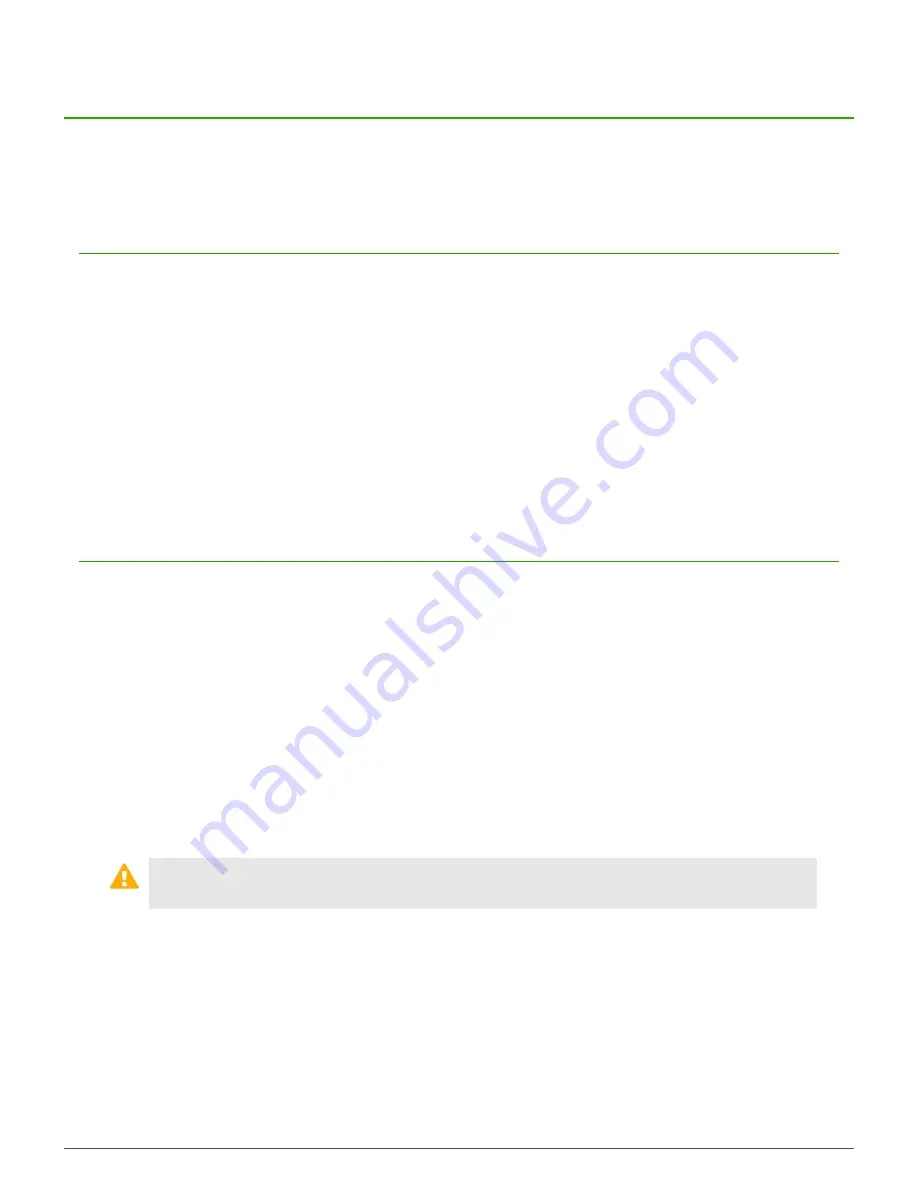
Configuring the management ports |
10
Configuring the management ports
You need to enable the dedicated management ports for models S2008 and S3008, and Remote Management
Module for model S3008 to manage network traffic.
Configure a dedicated management port
The dedicated management ports included with models S2008 and S3008 are disabled by default. To configure
and enable a dedicated management port, perform these steps.
1.
Create a zone for the management network.
2.
Configure the NIC that corresponds to the dedicated management port and assign it to the management
zone.
3.
Create or modify access control rules to allow the appropriate management traffic.
Related concepts
on page 7
Models S2008 and S3008 include a single 10/100/1000 RJ45 copper dedicated management port, which
provides additional network connection options for management traffic.
Configure the Remote Management Module
The Remote Management Module included with model S3008 is disabled by default. Perform these tasks to
configure and use the Remote Management Module.
If the appliance is deployed in a production environment, schedule a maintenance interval to enable the Remote
Management Module.
Related concepts
on page 7
Model S3008 includes a single 10/100 RJ45 copper Remote Management Module port, which provides system
management features independent from the Sidewinder operating system.
Connect the Remote Management Module port
To use the Remote Management Module, connect the Remote Management Module port to a network.
CAUTION:
We recommend connecting the Remote Management Module port to a dedicated
management network that meets the security needs of your organization.
Enable the Remote Management Module
You can configure and enable the Remote Management Module.
1.
Enter the appliance BIOS menu.
1.
Restart or turn on the appliance.
2.
Press
F2
to enter the BIOS menu.
3.
Navigate to the
Server Management
tab.




















