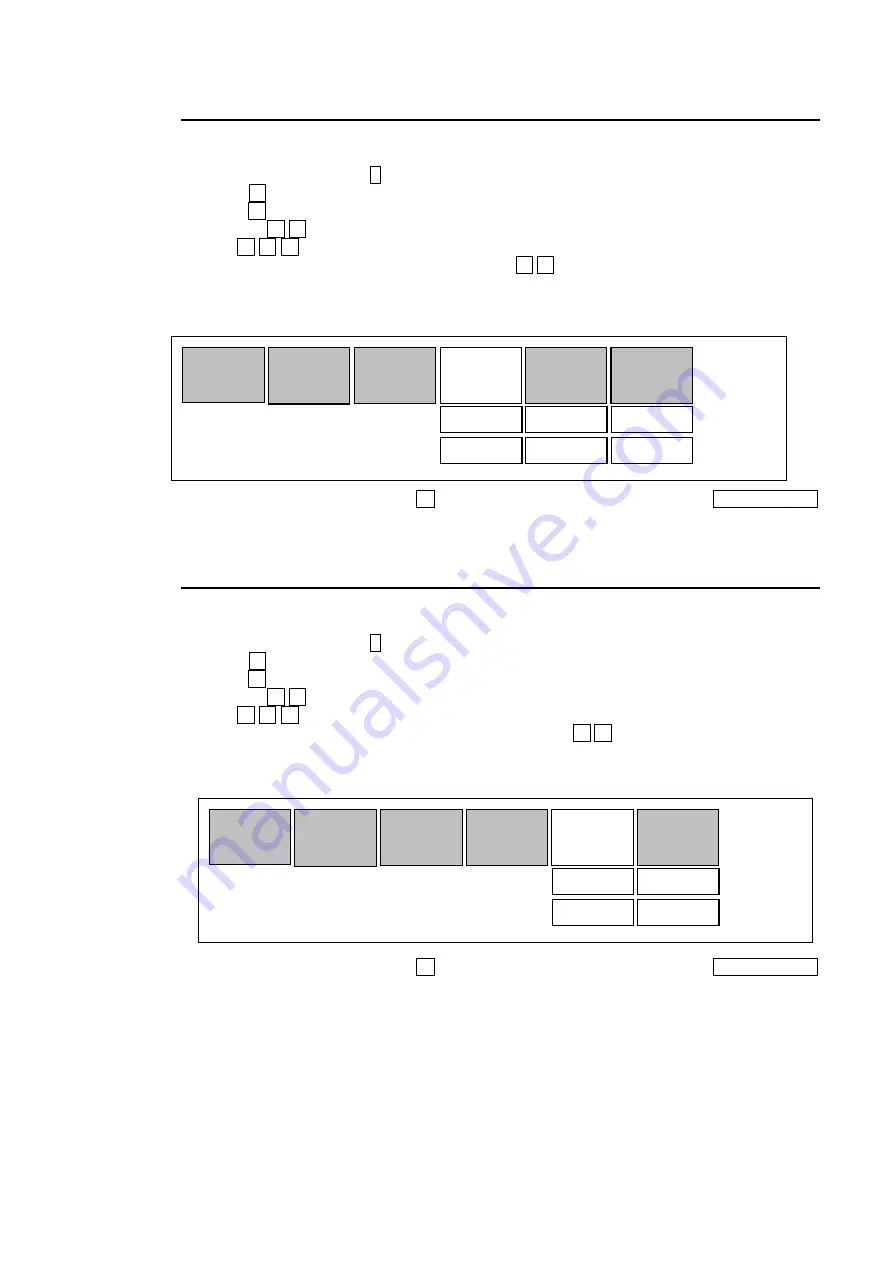
13
4-5-2. Adding Frame Marker
The followings are the procedure to set a green frame marker on window 1.
1) Press WINDOW button 1 to enter WINDOW menu.
2) Press
→
button and move the cursor to FRAME. The following menu will be displayed.
3) Press
↓
and move the cursor to OFF below EN. Change the value to ON for EN(Enable)
by using
←
→
buttons.
4) Use
↑
→
↓
buttons and move the cursor to the box below COLOR.
5) Select a color from 16 color options by using
←
→
buttons. (In this example, GREEN1 is
selected.)
6) Select the value (4 levels) for WIDTH in the same manner.
7) After completing settings, use
↑
button to move into other menu. Press MENU CLEAR
button to exit WINDOW menu and go back to video display.
4-5-3. Adding Audio Level Meter
The followings are the procedure to display an audio level meter on window 1.
1) Press WINDOW button 1 to enter WINDOW menu.
2) Press
→
button and move the cursor to AUDIO.
3) Press
↓
and move the cursor to OFF below EN. Change the value to ON for EN(Enable)
by using
←
→
buttons.
4) Use
↑
→
↓
buttons and move the cursor to the box below CH.
5) Select a channel to display from the options by using
←
→
buttons. (In this example, 1-4
is selected.)
6) After completing settings, use
↑
button to move into other menu. Press MENU CLEAR
button to exit WINDOW menu and go back to video display.
INPUT
TITLE SIGN
[WINDOW - FRAME Menu (No.1)]
FRAME
AUDIO COPY
EN
COLOR
WIDTH
ON
GREEN1
1
INPUT
TITLE SIGN
[WINDOW - AUDIO Menu (No.1)]
FRAME
AUDIO COPY
EN
CH
ON
1-4
Содержание MV-160HS Multi Viewer
Страница 1: ...MV 160HS Multi Viewer 2nd Edition OPERATION MANUAL...
Страница 2: ......
Страница 6: ......
Страница 45: ...MV 160HS Multi Viewer 4th Edition RS 232C COMMAND...
Страница 46: ......
Страница 48: ......
Страница 64: ......






























