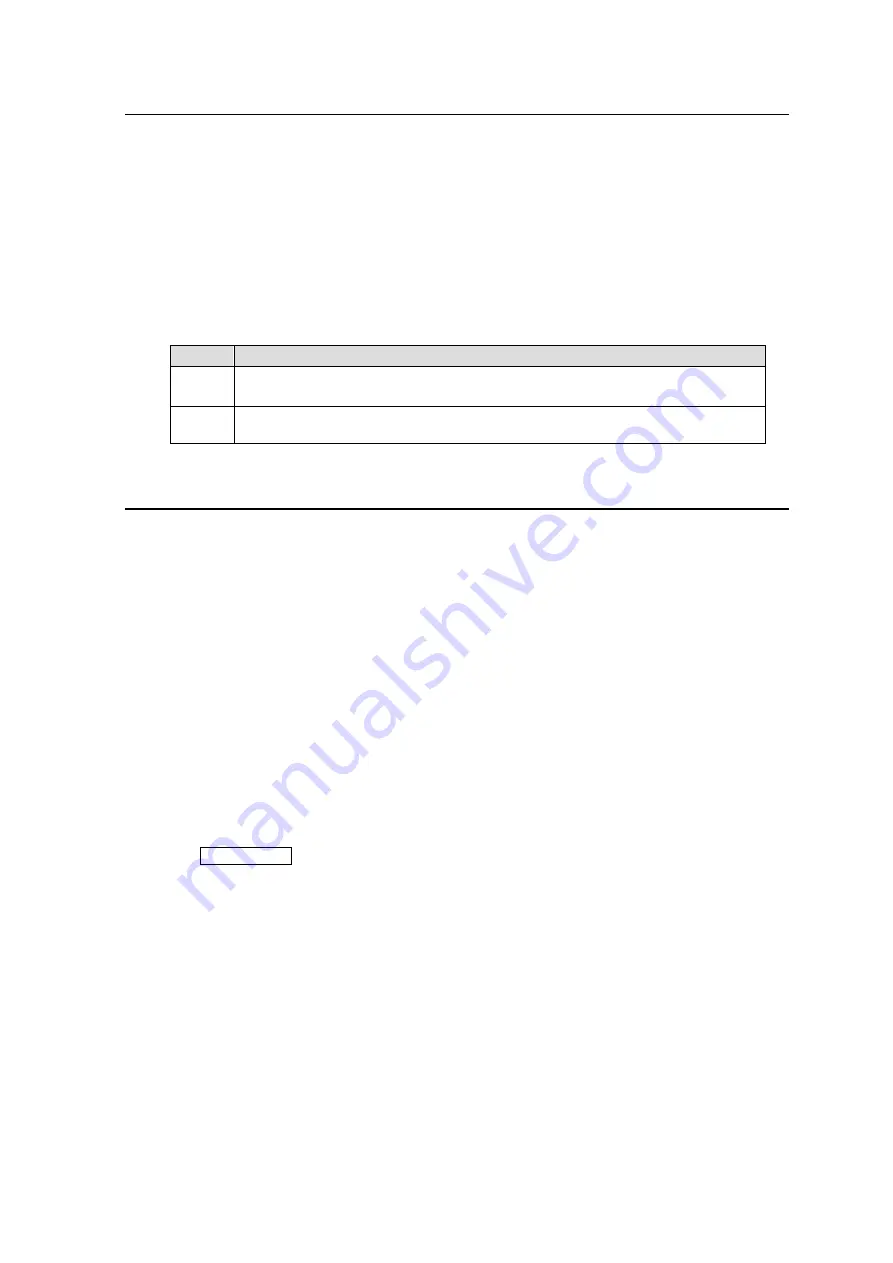
115
6-4. Monitor Output Function
The monitor output function allows you to monitor a destination channel through a MONITOR
OUTPUT.
Enabling the Monitor Output Function
The monitor output function is disabled as default. To enable the function, use the monitor
output button on the remote control panel.
►See 5-4-3-12. “BTN ASSIGN” and 5-5-2. "Button Assignment Change" for details on
assigning functions to buttons.
Selecting Destinations to output from MONITOR OUTPUT connectors
The following procedure shows how to use the monitor output function.
Step
Description
1
Press the assigned Monitor Out button on the remote control panel.
The button will be highlighted if the function is enabled.
2
Press a destination button to output the destination channel signal from the
Monitor Output.
6-5. Preview Function
The preview function allows you to set an output to be used for the preview.
(ex.) When pressing a source button on the remote control panel for a simultaneous
crosspoint switch, the selected source will be output to the preview output. Then you can
check images of the source channels to be assigned to a Take.
When pressing a destination button, the source channel assigned for the destination channel
will be output to the preview output.
Assigning Operation Preview to a Button on the Remote Control Panel
The Operation Preview function is disabled as default. To enable the function, assign the
function to a button on the remote control panel in the Web-based Control.
Only MFR-39RU and MFR-16RUD units can assign Operation Preview on the front panel
operation.
► See [Web-based Control:
Assign Function
page].
► See sections 5-4-3-12. "BTN ASSIGN" and 5-5-2." Button Assignment Change."
Outputing the Operation Preview
Press the O-PREVIEW button on the remote control unit to output the preview signal from the
set destination channel.






























