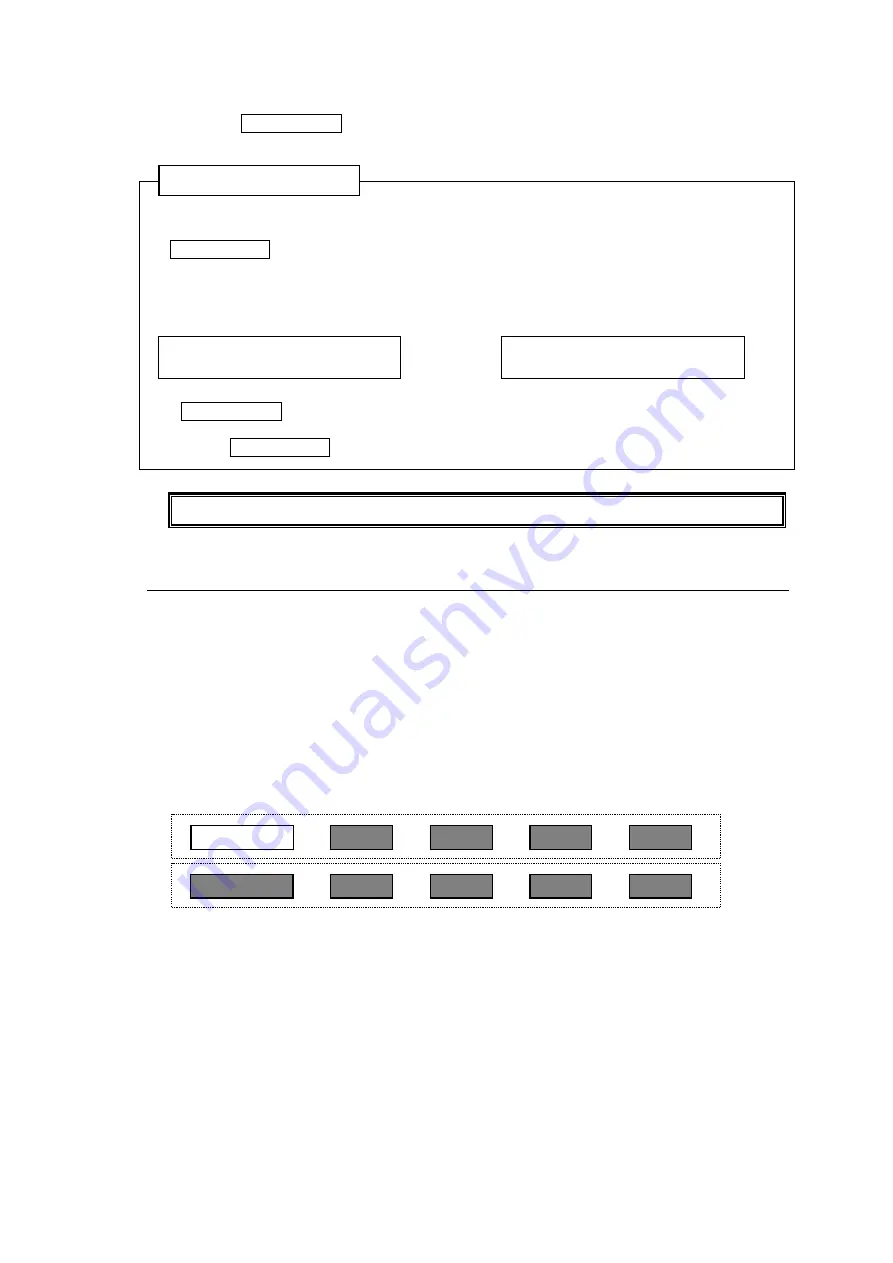
112
Disabling LOCK LOCAL
Press the LOCK LOCAL button again.
On the remote control panel:
LOCK LED is lit green
LOCK LOCAL is highlighted (background of the text illuminates.)
Source and bus button indications are crossed.
To check the
LOCK status
, press the current destination button.
The MENU display shows the LOCK status (ON or OFF) as shown below.
The LOCK LOCAL button and LOCK LED on the remote control panel flash if any inhibited
operation such as changing the source channel is performed when Lock Local is enabled.
(Only if the LOCK LOCAL button is assigned.)
LOCK LOCAL can be issued only on Remote Control Units.
6-3-2. LOCK OTHER / LOCK ALL
The Lock Other and Lock All functions disable crosspoint changes for current destination
channels to all other units or all units including the unit that enabled the Lock function. Lock
functions can be disabled only from the unit that enabled the function.
In multi-panel operation, lock functions can be disabled from any remote control panel in the
operation system. Lock Other does not disable operation of remote control panels in the
system.
Enabling LOCK OTHER/LOCK ALL
<Setting on the Remote Control Panel>
(1) Assign
LOCK OTHER
or
LOCK ALL
to a button on the remote control unit.
► See section 5-4-3-12 “BTN ASSIGN” and 5-5-2. "Button Assignment Change."
(2) Press the assigned button to enable the Lock function.
<Setting in the Web-based Control>
Open the [Web-based Control:
Lock Destination
page, and assign a lock button.
DST: 8 [DST8 ]
LK-LOCAL [PANEL LOCK ]
DST: 8 [DST8 ]
LK-OFF [NOT LOCKED ]
If LOCK LOCAL is ON:
RU (Local)
RU
RU
RU
MU
RU (Local)
RU
RU
RU
MU






























