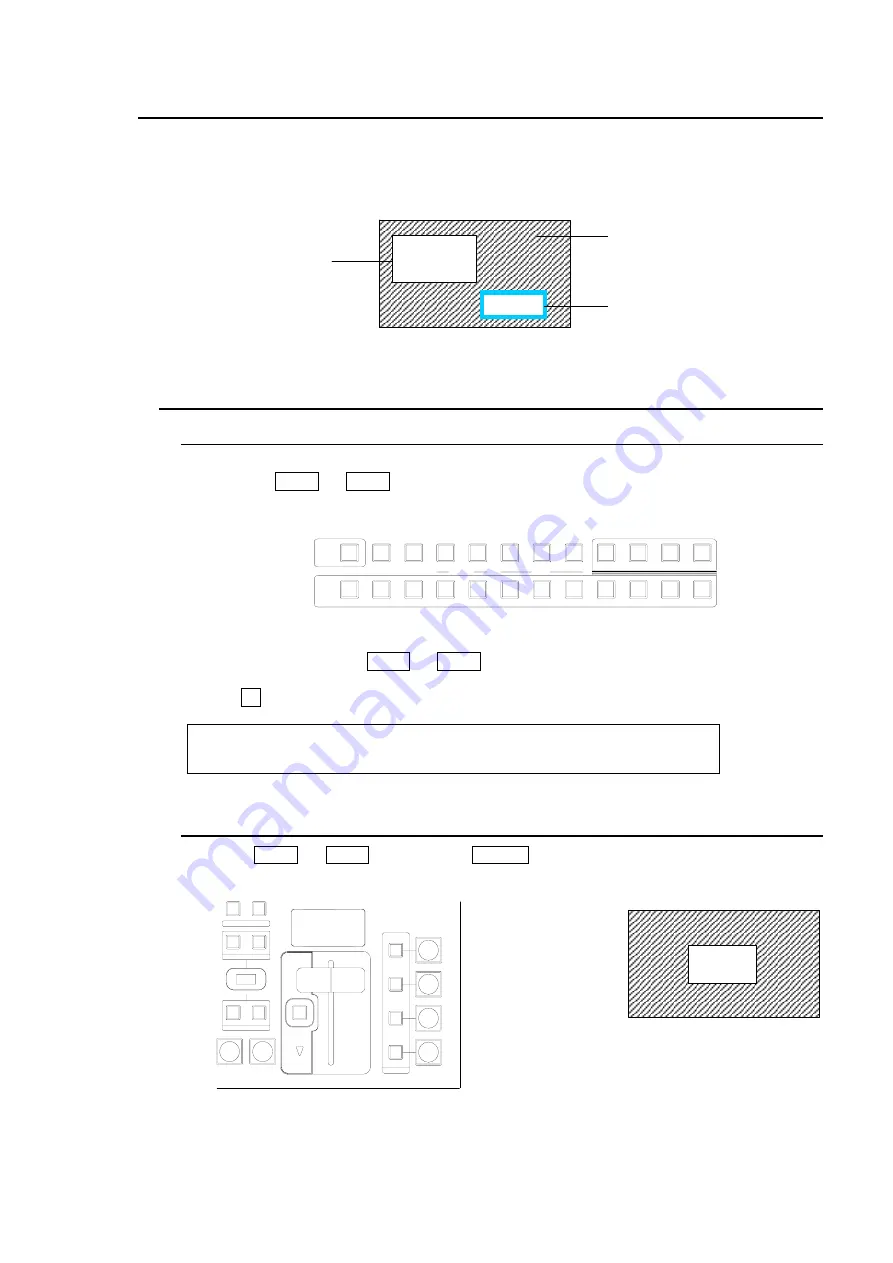
67
15. Picture-in-Picture
The PIP (picture-in-picture) feature allows any video (sub-screens) to be displayed on full screen
simultaneously. In the switcher, two sub-screens (PinP1 and PinP2) can be inserted on the
background video. The setup for PIP pictures is the same. This section explains how to setup and
display PinP pictures as shown in the figure below (as an example).
15-1. Setting-up PinP
15-1-1. Selecting Video for PinP
To Select Video on the Control Panel:
(1) Press the PinP1 (or PinP2) button in the BUS SELECT block.
(2) Press a desired source bus button in the KEY/AUX bus to select video for the PinP.
To Select Video in the Menu:
(1) Press twice quickly the PinP1 (or PinP2) button in the BUS SELECT to display the PinP1
(PinP2) menu.
(2) Turn F1 to select video under the
XPT
item.
PinP1 : XPT : BORDER :ASPECT : 1/4
XPT : =IN10 :W=0 S=0 : =16:9 :
15-1-2. Inserting PinP1 (PinP2) Video
Press the PinP1 (or PinP2) button or the ON-AIR button at the right end of in the Transition
block to insert the PinP on the background (the PGM output).
AUX
P IN P
KEYER
DSK
1
2
1
2
3
PGM
CLEAN
PREV
MV
2
3
4
5
6
7
8
9
10
11
12
1
KEY/AUX
TRANS PREV
PGM image
PinP2
<PinP2>
Position changed
Size changed
Cropped on the top and bottom
Blue border added
Background
<PinP1>
Position changed.
Size changed.
PinP1
PGM image
PinP1
AUTO
CUT
DSK
KEYER
P IN P
1
2
P IN P
NOR/REV
REV
BKGD
WIPE
MIX
KEYER
FADER LIMIT
ON AIR
DIRECTION
NEXT TRANSITION
PATTERN/RATE
TRANSITION TYPE
Содержание HVS-300HS
Страница 1: ...HVS 300HS Digital Video Switcher HVS 30OU Operation Unit 1st Edition Rev 1 OPERATION MANUAL...
Страница 104: ......
Страница 108: ......






























