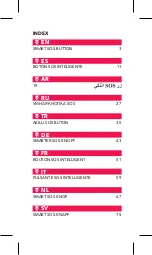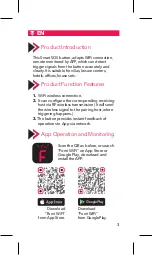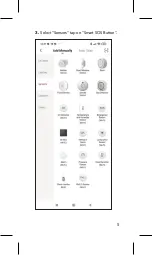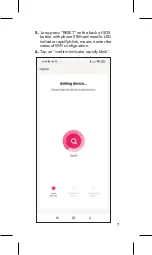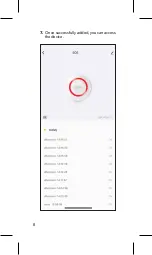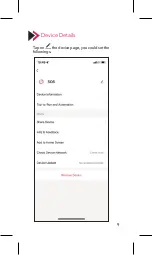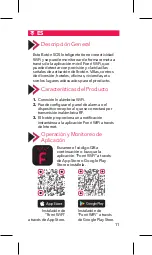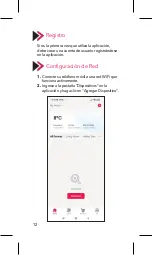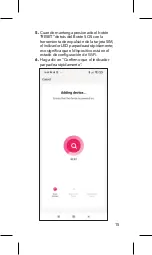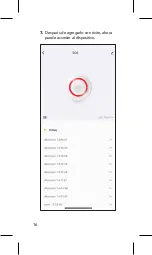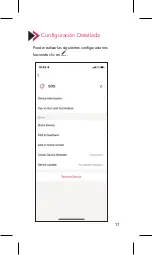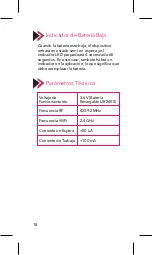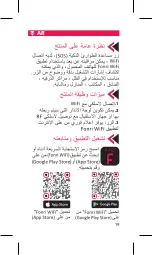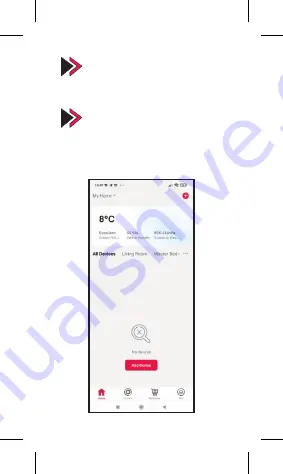
Product lntroduction
This Smart SOS button, adopts WiFi connection,
remote monitored by APP, which can detect
trigger signals from the button accurately and
clearly. It is suitable for villas, leisure centers,
hotels, offices, houses etc.
Registration
Please register an account, if it’s your first time to
use the APP.
Low Battery Indication
The device will enter semi-dormant status when
low battery, LED indicator blinks 4 times every
60 seconds, means you should replace the
battery, the APP will receive an indication too.
Technical Parameters
Device Details
Network Configuration
1.
Connect your mobile to the WiFi router,
make sure it works.
2.
Enter ‘’Devices‘’ page of the APP tap on
‘’Add Device‘’.
3.
Select ‘’Sensors‘’ tap on ‘’Smart SOS Button‘’.
4.
Tap on ‘’Confirm‘’
7.
Once successfully added, you can access
the device.
5.
Long press ‘’RESET‘’ on the back of SOS
button with phone SIM card needle, LED
indicator rapidly blink, means it enter the
status of WiFi configuration.
6.
Tap on ‘’confirm indicator rapidly blink‘’.
Product Function Features
1.
WiFi wireless connection.
2.
It can configure the corresponding receiving
host via RF wireless transmission (It will send
the wireless signal to the pairing host, when
triggering happens.)
3.
The button provides instant feedback of
operations to App via network.
App Operation and Monitoring
Scan the QR as below, or search
“Fonri WiFi” on App Store or
Google Play, download and
install the APP.
Download
“Fonri WiFi”
from App Store.
Download
“Fonri WiFi”
from GooglePlay.
Tap on the device page, you could set the
followings.
Working voltage
RF frequency
WiFi frequency
Standby current
Working current
3.6 V (LIR2450
rechargeable battery)
433.92 MHz
2.4 GHz
<50 uA
<100 mA
4
Содержание Kr-WE571
Страница 1: ...SMART SOS BUTTON USER GUIDE ...
Страница 5: ...rst time to outer ap on 3 Select Sensors tap on Smart SOS Button 4 Tap on 5 ...
Страница 6: ...SOS Button 4 Tap on Confirm 5 Lon butt indic statu 6 Tap 6 ...
Страница 14: ...nú izquierdo gente 4 Haga clic en el botón Confirmar 5 Cua RES herra el ind eso s estad 6 Hag parp 14 ...
Страница 19: ...AR 1 3 2 19 ...
Страница 20: ... 1 2 1 3 2 20 ...
Страница 21: ... 1 2 3 21 ...
Страница 22: ... 3 4 22 ...
Страница 23: ... 4 5 6 23 ...
Страница 24: ... 5 6 7 24 ...
Страница 25: ... 7 25 ...
Страница 26: ...26 ...
Страница 29: ...вые вы ь фон к в 3 Выберите Датчики в меню слева и нажмите Умная кнопка SOS 4 Нажми 29 ...
Страница 30: ...лева и 4 Нажмите кнопку Подтвердить 5 При на за иглы свет мига пере наст 6 Наж быст 30 ...
Страница 37: ...ulamada bı in kmesine dokunun 3 Sol menüden Sensörler i seçin ve Akıllı SOS Butonu na dokunun 4 Onayl 37 ...
Страница 38: ...ve Akıllı 4 Onayla butonuna dokunun 5 Telef buto uzun yanıp yapıl 6 Gös yazıs 38 ...
Страница 45: ...n Mal istrieren zwerk mit erät 3 Wählen Sie links Sensoren und dann Smarter SOS Knopf 4 Drücke 45 ...
Страница 46: ...d dann 4 Drücken Sie Bestätigen 5 Drü dem Tele schn den 6 Drüc best 46 ...
Страница 54: ...e menu de SOS 4 Appuyez sur le bouton Confirmer 5 Lors l arri pend d éje l ind sign de c 6 App l ind 54 ...
Страница 61: ...ta è t utente WiFi di e 3 Selezionare Sensori dalla menu a sinistra e cliccare Pulsante SOS Smart 4 Clicca 61 ...
Страница 62: ...nu a sinistra 4 Cliccare il tasto Conferma 5 Qua indie rimo l ind il che stato 6 Clic lamp 62 ...
Страница 69: ...ruikt anmaken een in de voegen 3 Selecteer Sensoren in het linkermenu en tik op Slimme SOS knop 4 Tik op 69 ...
Страница 70: ...ermenu en 4 Tik op de knop Bevestigen 5 Dru SOS uitha de L dat b wifi 6 Tik o knip 70 ...
Страница 78: ...änster sida 4 Tryck på knappen Godkänn 5 När SOS anvä mob snab in i W 6 Tryck blink 78 ...
Страница 84: ...Seller Dealer Information Name Address Tel Fax e mail Invoice Date and No Signature Stamp 84 ...
Страница 95: ......