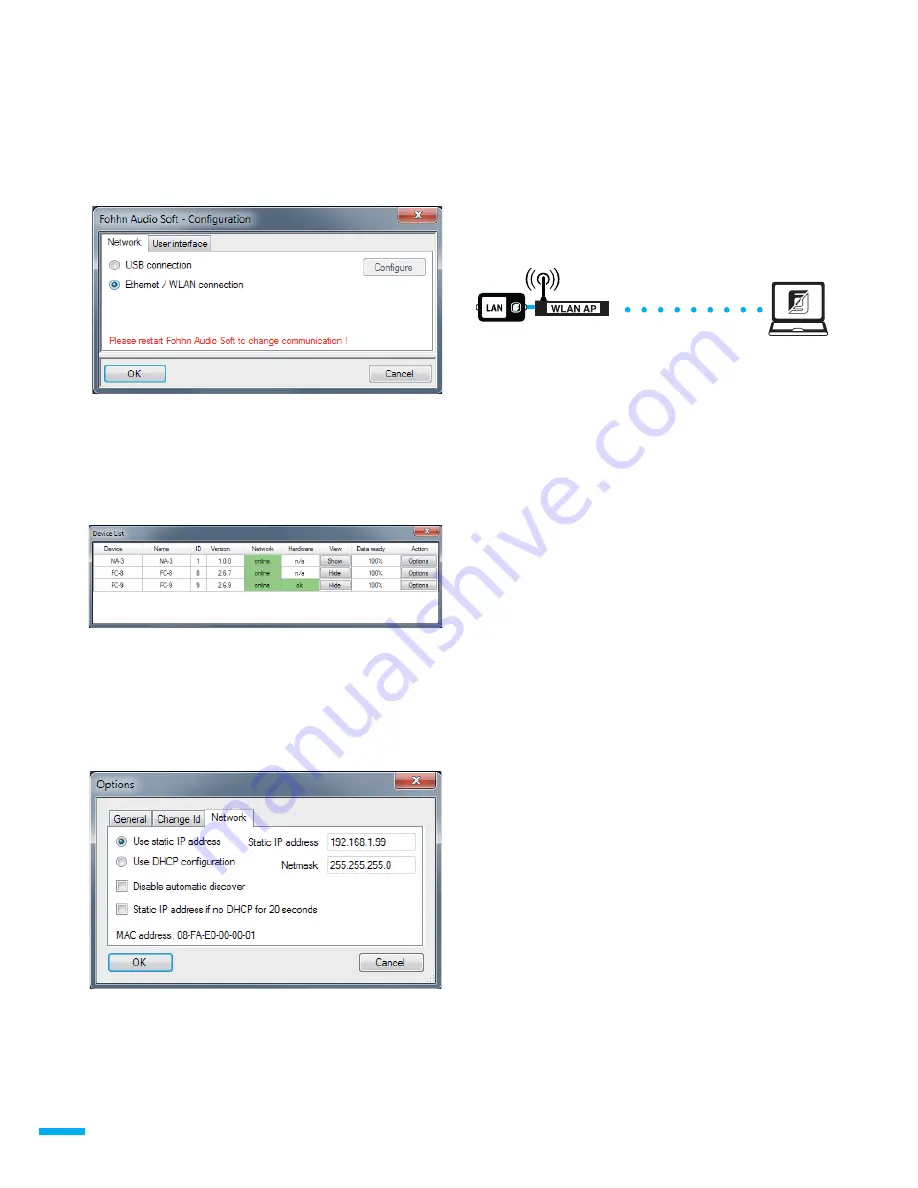
Now start Fohhn Audio Soft (version 3.0.2 or higher) and switch the
communication setting to Ethernet. Fohhn Audio Soft must then be
restarted.
Fohhn Audio Soft detects the NA-3 automatically, which then
appears in the device list in the same way as every other Fohhn-Net
device. Like other devices, the NA-3 also has a Fohhn-Net address
which is set to ID 1 by default so that the ID 1 cannot be assigned
to any other Fohhn-Net device. Alternatively, change the address of
the NA-3 via "Options" -> "Change ID".
Configuring the NA-3
Click on "Options" and then on "Network" in the device list to open
the NA-3 network settings.
Each IP address may only appear in a network once!
Tip: note down your settings on a sticker and attach to the NA-3.
Alternative NA-3 configuration via Fohhn-Net
Connect the NA-3 to an NA-1 USB adapter via the Fohhn-Net port.
You can then configure the NA-3 independently of the Ethernet and
the network settings, which proves useful if you do not know the
adapter settings. Firmware can only be updated via an NA-1 USB
adapter.
Recommendation for WLAN components
In principle, the NA-3 can be used with almost any access point.
We recommend using WLAN access points from the manufacturer
LANCOM Systems.
LANCOM Systems offers professional network components and a
complete range of accessories such as external antennas and 19"
mounting frames.
LANCOM access points are characterised by their extreme reliability
and short start times.
The LANCOM L-321agn access point is best suited to all standard
applications incorporating the NA-3 Ethernet adapter.
If your laptop can also operate in the 5 GHz frequency band, you
can switch to this frequency band using this access point. Operation
in the 5 GHz frequency band is usually quite reliable because most
WLAN devices currently operate in the 2.4 GHz frequency band.
You also have the option of upgrading your laptop with a modern
WLAN module by installing the AirLancer USB-300agn external USB
WLAN adapter.
6 | NA-3
Connecting to an access point
You can connect the NA-3 to an access point in order to operate
the Fohhn devices wirelessly from a laptop. Connect the NA-3 to the
access point via Ethernet. (A "normal" patch cable or a crosslink
cable may be required depending on the model - read the access
point operating manual).
Some access points have an integral DHCP server. We recommend
you use the DHCP server to configure the computer automatically
but advise you to allocate a static IP address to the NA-3 because
the NA-3 is usually ready for operation before the access point.
Make sure that the DHCP server does not assign addresses to the
field where you have entered a static IP address.
Make sure your WLAN network is configured correctly because the
NA-3 does not offer any options for encryption or authentication.








