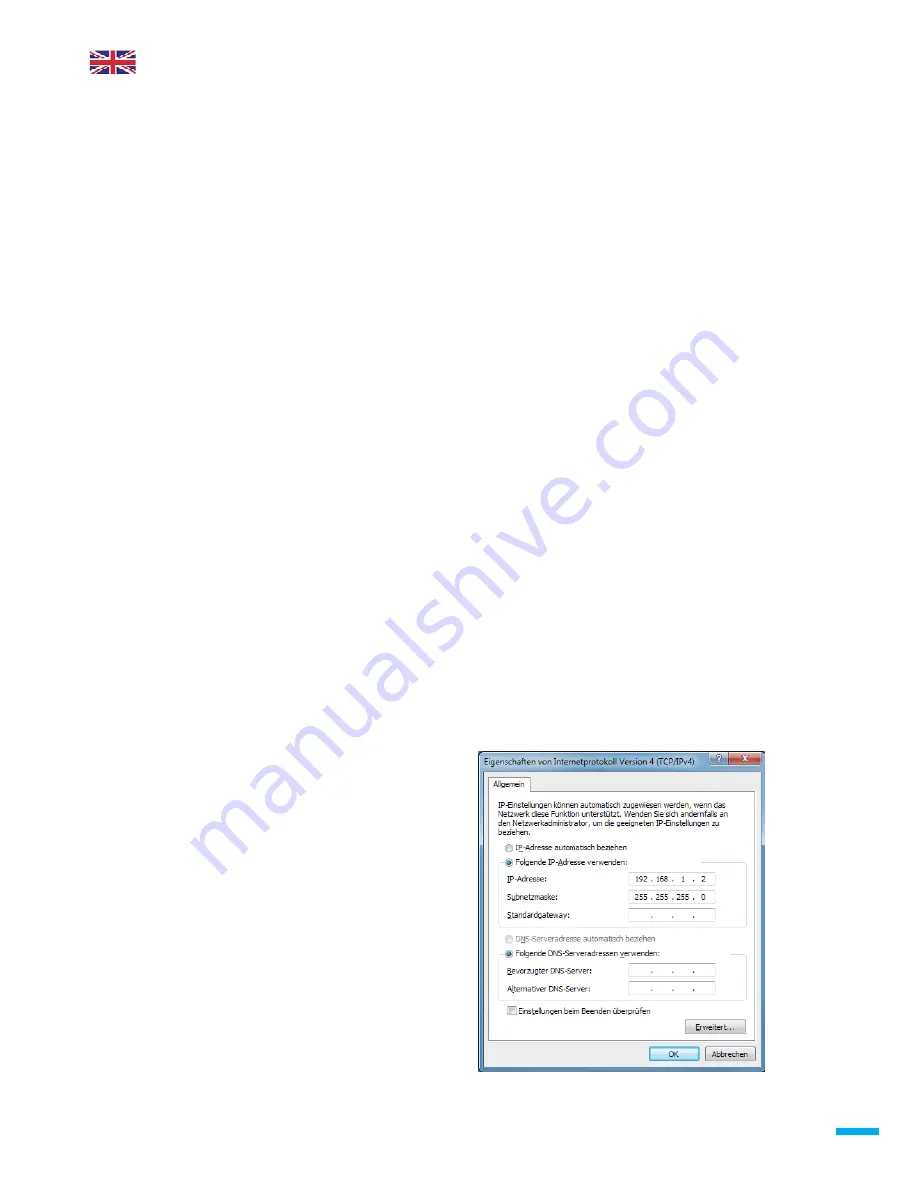
Description
The NA-3 is a Fohhn-Net Ethernet bridge for integrating Fohhn-
Net devices in a local Ethernet-based network. Fohhn-Net devices
can be operated from a PC connected to the same LAN as the NA-
3 using Fohhn Audio Soft. High-quality aluminium housing incl.
Fohhn-Net adapter cable and mains power pack. The NA-3 requires
version 3.0.2 of Fohhn Audio Soft or higher.
Fohhn-Net NA-3 Ethernet adapter
operating manual
Wireless connection
The NA-3 can be connected to a WLAN access point to allow
wireless operation from a laptop using Fohhn Audio Soft.
Media control
The NA-3 can be used to control Fohhn-Net devices via a media
control with an Ethernet connection. Documentation on the UDP
protocol to be implemented is available in PDF format.
Multiple NA-3 units
Several NA-3 units can be integrated simultaneously to establish
cable connections to different points via Ethernet. Several Fohhn-
Net devices can then be connected to each NA-3.
Fohhn Audio Soft (from version 3.0.2) can control all NA-3 devices
simultaneously.
Connections
DC In socket for mains power pack
10Base-T Ethernet port
Fohhn-Net XLR socket and RJ-45 socket
Initial commissioning
When the NA-3 is connected to a network that operates with a
DHCP server, the DHCP server allocates an IP address to the NA-3
automatically.
If a DHCP server is not detected after 20 seconds, the NA-3
automatically adopts the IP address 192.168.1.99.
Make sure that you do not connect an unconfigured NA-3 to a
network in which this address may already be allocated.
First of all you should allocate a static IP address to your NA-3.
Only use the DHCP configuration when absolutely necessary. If the
NA-3 has a static IP address, the start time of the device is only
one second.
• Direct connection to a PC
If you connect the NA-3 directly to the Ethernet port on a computer,
you must use a crosslink Ethernet cable (not included in scope of
delivery) to connect the NA-3 and computer.
• Connection via a switch
Use an Ethernet cable to connect the NA-3 to a port from an
Ethernet switch.
If a DHCP server does not allocate an IP address to your computer,
you must enter a static IP address in the same address field.
e.g. 192.168.1.2
(always required with a direct connection)
Firmware update
The firmware is updated via the Fohhn-Net port and requires an
NA-1 USB adapter.
NA-3 | 5
Windows network configuration








