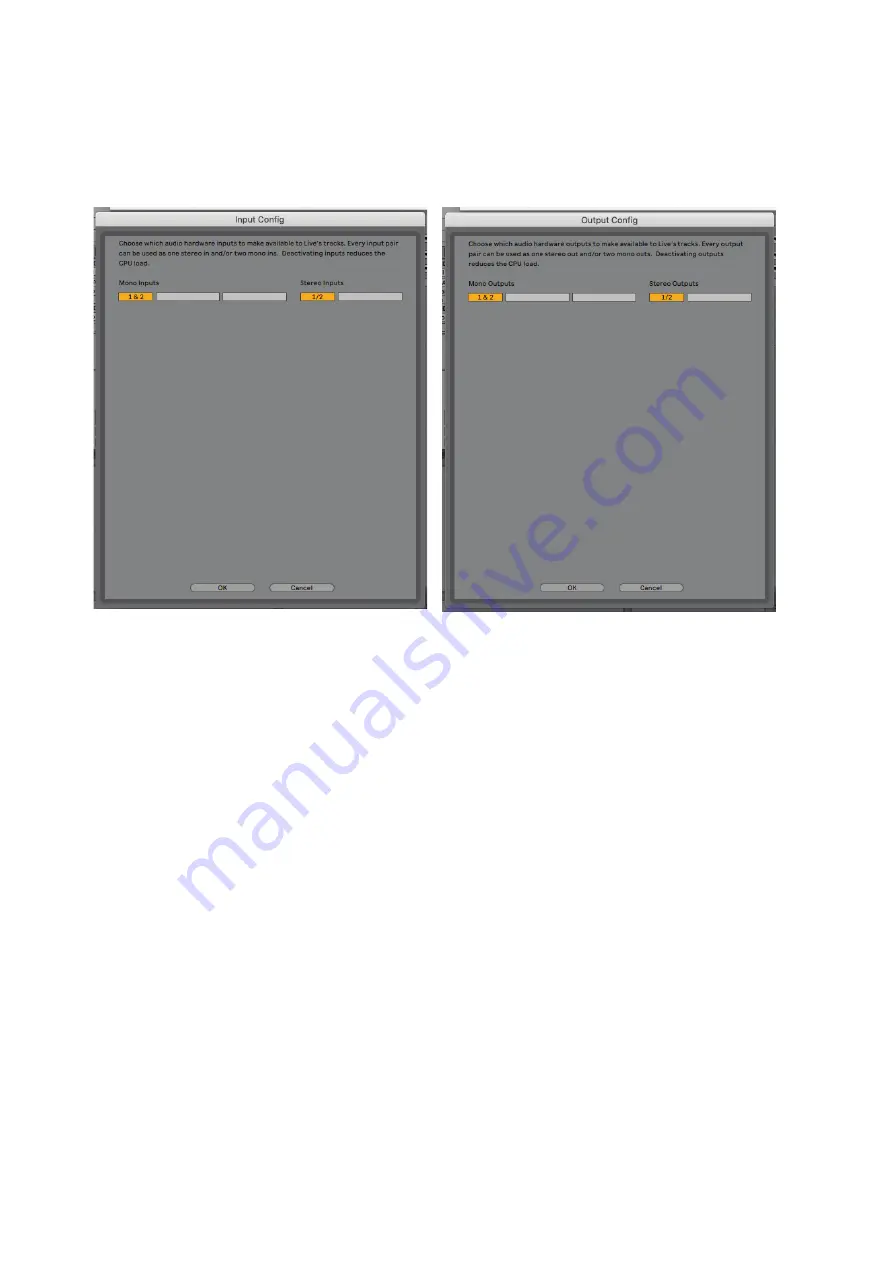
11
Once the Scarlett Solo is set as the preferred Audio Device* in your DAW, its inputs and outputs
will appear in your DAW’s Audio I/O preferences. Depending on your DAW, you may need to enable
certain inputs or outputs before use. The two examples below show two Inputs and two outputs
enabled in the Ableton Lite Audio Preferences.
*Typical name. Terminology may differ slightly between DAWs.
Содержание Scarlett Solo
Страница 1: ...User Guide www focusrite com Version 1 0 ...






































