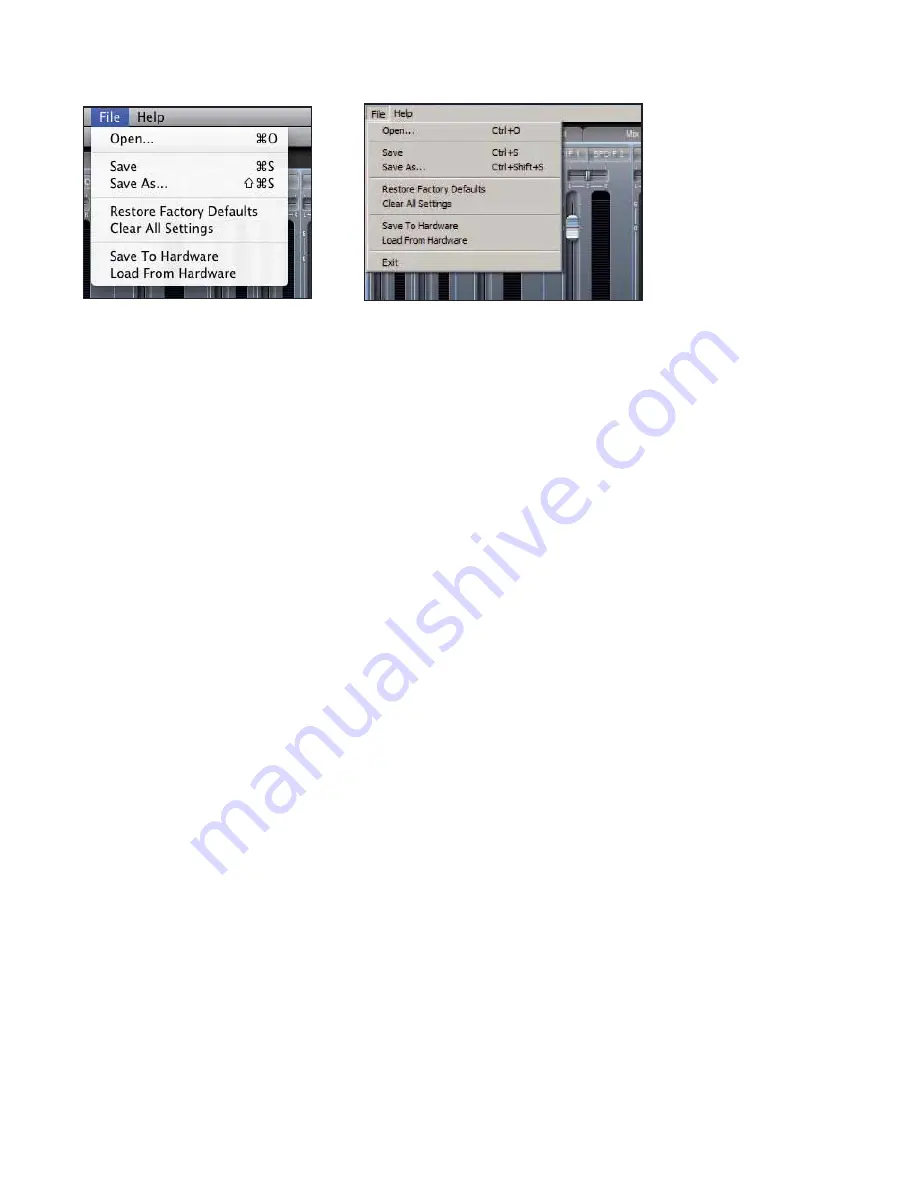
23
File Menu
Mac
Windows
Open
- opens a ‘File Open’ window allowing selection of any pre-saved Saffire MixControl set-ups.
Save
- opens a ‘File Save’ window allowing selection of a location into which your Saffire MixControl set-up can be saved.
Subsequent saves overwrite the original file.
Save As
- opens a ‘File Save’ window allowing selection of a location into which your Saffire MixControl set-up can be saved. Use this
option if you want to keep your original saved set-up and create a new one with a different name.
Restore Factory Default
- causes the Saffire PRO 14 to revert to the original default state in which it left the factory.
Clear All Settings
- causes the Saffire PRO 14 to reset all mixer and routing settings. This can be used to globally reset all mixer,
routing, and monitor settings, allowing creation of a new set-up from scratch.
Save to Hardware
- this saves the current Saffire MixControl set-up to the Saffire PRO 14 hardware. If you are moving the Saffire
PRO 14 from one computer to another and want to retain the set-up, then choose this option. Note that Saffire MixControl does not
automatically load from hardware (as this would overwrite a current set-up); it must be loaded manually.
Load from Hardware
- this loads the saved set-up from the Saffire PRO 14 hardware into the Saffire MixControl software.
As you can see from the above screen shots, ‘Open’, ‘Save’ and ‘Save As’ all have keyboard shortcuts. These are standard shortcuts
for their respective functions, so if you are regularly changing settings for your various sessions, then the shortcuts will reduce
your set-up time.
Содержание Saf?re PRO 14
Страница 1: ...1 Saffire PRO 14 User Guide FA0415 01 ...
















































