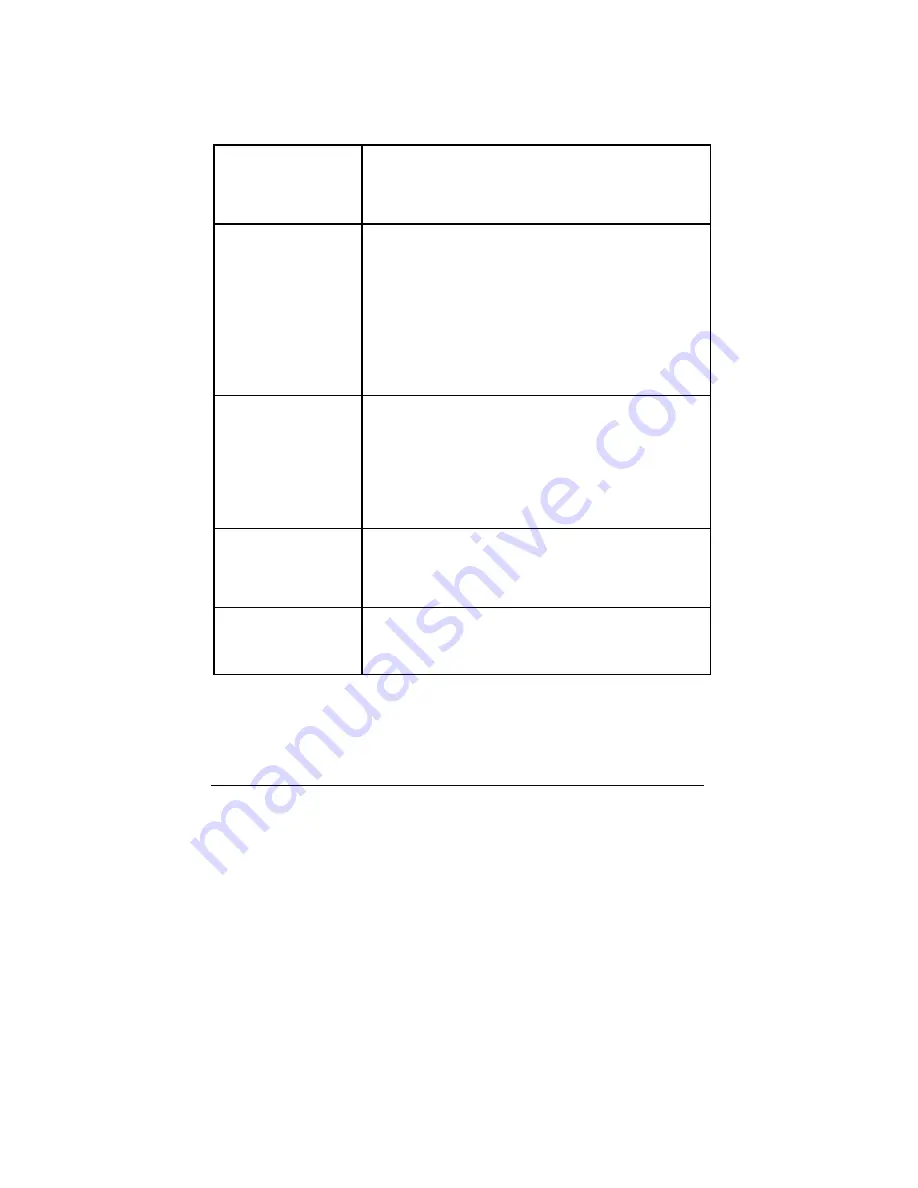
TView Silver User’s Guide
42 Troubleshooting
screen
convert the TView Silver signal into an antenna signal.
•
Colors are poor
quality or non-
existent
•
Adjust the color and contrast controls on your TV.
•
Adjust the brightness control of the TView Silver.
•
Use of an RF modulator may cause image quality
problems. If at all possible, avoid those devices that
convert the TView Silver signal into an antenna signal.
TV image overshoots
or fails to fill the
screen
•
Use the on-screen control to adjust size and
positioning.
•
Adjust the vertical and horizontal size controls on your
TV.
Red power LED does
not light
•
Check power connections.
•
Possible power supply or TView Silver failure.
TView Silver failure
•
Inspect the TView Silver unit for signs of damage (i.e.
broken pins, severed wires, etc.).
Returning a Damaged or Failed TView
Silver Unit
To return a TView Silver unit, follow these steps:
1.
Contact FOCUS Enhancements Technical Support at 1-508-
371-8500. A representative is available from 9:00 AM to 8:00PM
Eastern Standard Time (EST). Explain the nature of the problem
and any evidence of damage you may have found. The
customer representative will either assist you with the specific
problem or give you a Return Materials Authorization Number.





































