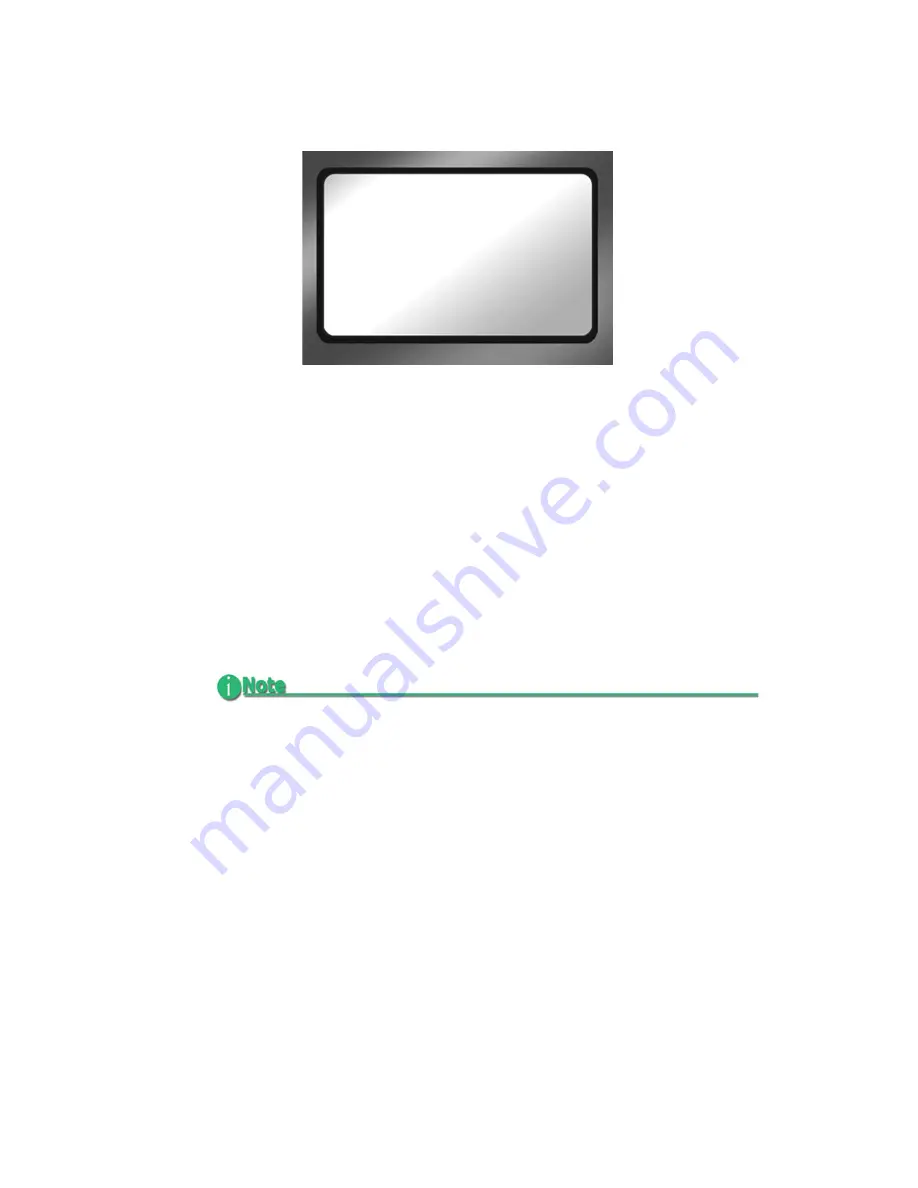
DR-HD100 Functions
ProHD DR-HD100 Portable DTE Recorder
73
UB SET
The User Bit Set function provides the ability to change the user bits
in the timecode recorded in the video files.
•
Timecode values are not set when in
TC EXT
mode.
Professional applications employ user bits to add metadata to
recordings to assist in post production. For example, multiple
cameras are used during a shoot. Each DR-HD100 has a unique UB
setting that identifies it and the camera it serves. Later, the user bits
are used to determine from which camera station the footage was
recorded.
The UB SET value is only actively applied when the unit is in
DV RECORDER mode.
UB SET
FF : FF : FF : FF
BACK
Содержание ProHD DR-HD100
Страница 1: ...ProHD DR HD100 Portable DTE Recorder User Guide Part Number MANL 0995 08 ...
Страница 2: ......
Страница 15: ......
Страница 16: ......
Страница 22: ...6 ProHD DR HD100 Portable DTE Recorder ...
Страница 66: ...50 ProHD DR HD100 Portable DTE Recorder ...
Страница 116: ...100 ProHD DR HD100 Portable DTE Recorder ...
Страница 123: ......
Страница 124: ...Part Number MANL 0995 08 ...






























