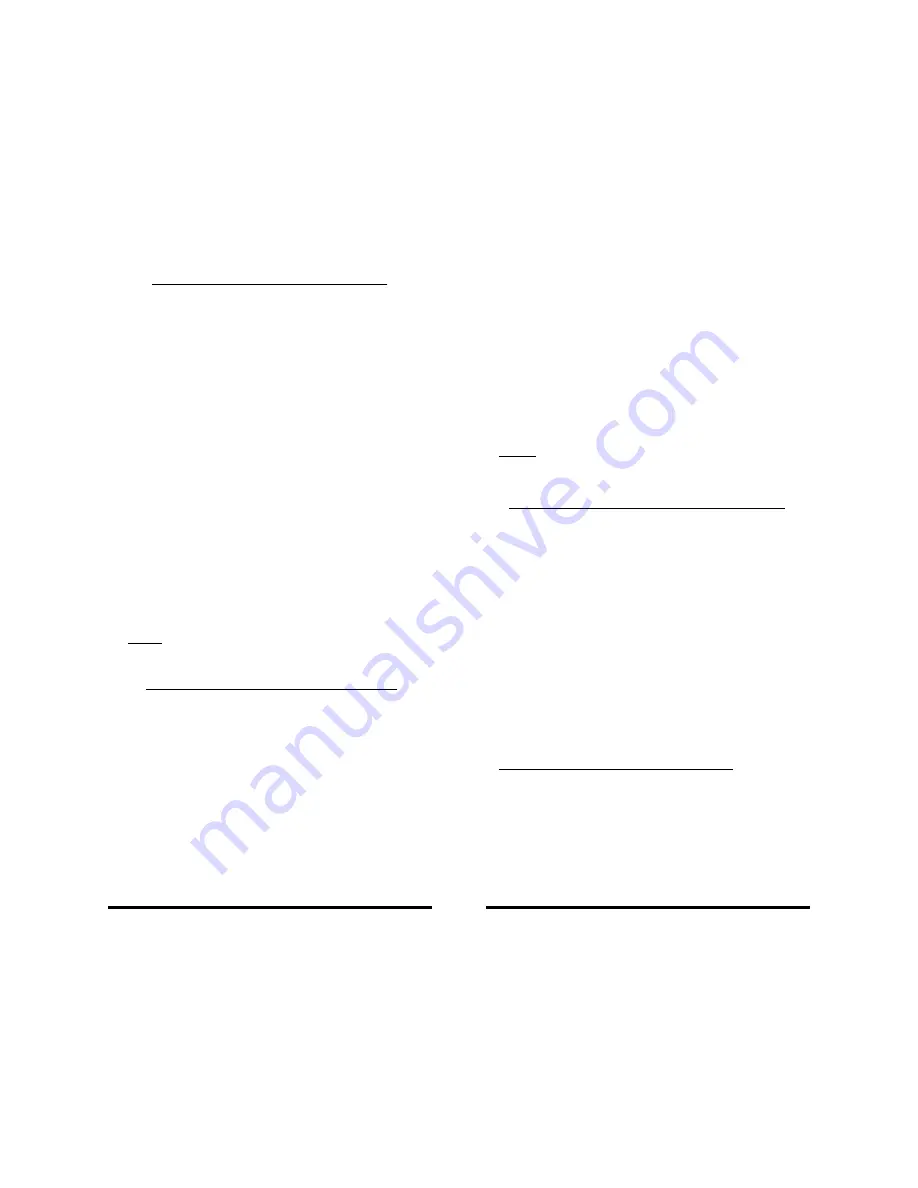
Need help? Go to www.weemote.com
15
SETTING THE ENTER OPTION
SETTING THE ENTER OPTION
SETTING THE ENTER OPTION
SETTING THE ENTER OPTION
SETTING THE ENTER OPTION
A small number of TV’s and SET-TOP boxes require
that the ENTER key be used when changing
channels. The best way to tell whether you need to
use this option is to use your existing remote. Point
your existing remote at your TV or SET-TOP box, and
then change a few channels. Now try using the Enter
button on your remote. Did the channels change
faster? If yes, proceed with this setup, otherwise you
do not need to use this option.
STEP 1: Press and hold the “TV” or “STB” button,
depending on which unit needs the enter option. Hint:
If you are using a SET-TOP box, then press the STB
button. After about 3 seconds, the LED light will flash.
STEP 2: Press the “FAV” button once.
STEP 3: Press the NUMBER “1” button located in the
setup area next to the 100 and 10 buttons. The LED
light flashes three times and then goes out to confirm
that the option has been set.
STEP 4: Continue on to Step 8 (TV) or Step 12 (Set-
Top) to complete your setup.
Note: If you go back and change the TV or STB
code, the ENTER option will be cleared.
SETTING THE 3-DIGIT OPTION
SETTING THE 3-DIGIT OPTION
SETTING THE 3-DIGIT OPTION
SETTING THE 3-DIGIT OPTION
SETTING THE 3-DIGIT OPTION
The latest digital TV and SET-TOP boxes support
hundreds of channels. These units typically require
that you enter three digits, regardless of the channel
number. For instance, channel 7 cannot be entered
as simply 7, but rather 007.
The best way to tell whether you need to use this
option is to use your existing remote. Point your
existing remote at your TV or SET-TOP box, and then
select channel 7. Did you need to enter in 007 in
order for the channel to change? If so, then complete
this section.
Need help? Go to www.weemote.com
16
STEP 1: Press and hold the “TV” or “STB” button,
depending on which device requires this option, for
about 3 seconds, until the LED light flashes.
STEP 2: Press the “FAV” button once.
STEP 3: Press the “100” button once. The LED light
flashes three times and then goes out to confirm that
the option has been set.
STEP 4: Continue on to Step 8 (TV) or Step 12 (Set-
Top) to complete your setup.
NOTE: If you go back and change the TV or STB
code, the 3-DIGIT option will be cleared.
In most cases, your Set-Top box is set to run with your
Television tuner set to channel 3. In some cases, your
Set-Top box tuner may be set to run with your Television
tuner set to channel 2, 4, 5 or your Set-Top may be
cabled directly to your TV’s video port. To set this
option, please do the following.
STEP 1: Press and hold the “TV” button for about three
seconds until the LED light flashes.
STEP 2: Press the “CHANNEL UP” button (top of long
blue button) once.
STEP 3: Press the Favorite Channel button that
corresponds to your setup (see table below). The LED
light flashes three times and then goes out to confirm
that the option has been set.
Set-Top Channel/Direct Video to TV Table
TV set to Video Port, Press Channel #1 (Green)
TV set to channel 2, Press Channel #2 (Blue)
TV set to channel 3, Press Channel #3 (Orange)
TV set to channel 4, Press Channel #4 (Purple)
TV set to channel 5, Press Channel #5 (Yellow)
NOTE: To change this option again, simply repeat
the steps above except that in STEP 3, press the
desired button (see table above).
CHANNELS/DIRECT VIDEO OPTION
CHANNELS/DIRECT VIDEO OPTION
CHANNELS/DIRECT VIDEO OPTION
CHANNELS/DIRECT VIDEO OPTION
CHANNELS/DIRECT VIDEO OPTION










