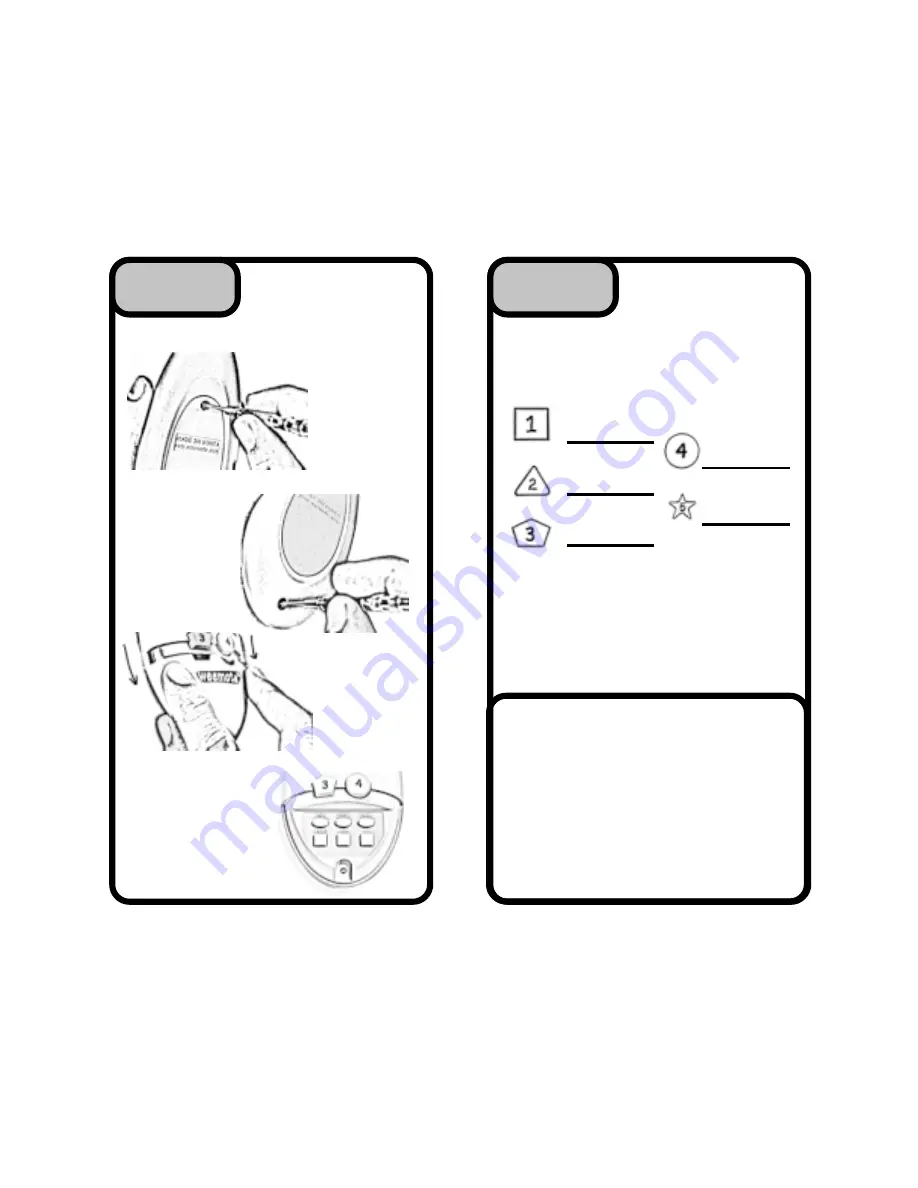
Need help? Go to www.weemote.com
STEP
STEP
STEP
STEP
STEP
5
3
3
3
3
3
CONTINUED
CONTINUED
CONTINUED
CONTINUED
CONTINUED
Removing
the battery
door
Fig. A
Removing the
setup cover
Fig. B
Pull down to
remove setup
cover
Fig. C
Weemote® setup
buttons
Fig. D
Need help? Go to www.weemote.com
STEP
STEP
STEP
STEP
STEP
6
4
4
4
4
4
WRITE DOWN
WRITE DOWN
WRITE DOWN
WRITE DOWN
WRITE DOWN
YOUR CHILD’S
YOUR CHILD’S
YOUR CHILD’S
YOUR CHILD’S
YOUR CHILD’S
FAVORITE
FAVORITE
FAVORITE
FAVORITE
FAVORITE
CHANNELS
CHANNELS
CHANNELS
CHANNELS
CHANNELS
You do not need to setup all five.
The weemote® 2 can support up to 10
channels in the following manner. Channel 6
can be programmed to replace the MUTE
button (small square Gray button) and chan-
nels 7-10 can be programmed but will only be
available from the channel up/down button.
Please refer to the reference guide for adding
these additional channels.
APPLICATION FOR EASIER MOVIE
APPLICATION FOR EASIER MOVIE
APPLICATION FOR EASIER MOVIE
APPLICATION FOR EASIER MOVIE
APPLICATION FOR EASIER MOVIE
VIEWING WITH THE WEEMOTE®
VIEWING WITH THE WEEMOTE®
VIEWING WITH THE WEEMOTE®
VIEWING WITH THE WEEMOTE®
VIEWING WITH THE WEEMOTE®
In this application, you could program the
normally used MUTE button to go to either
channel 3 or 4, depending on which channel
you use to output your VCR signal. Now the
child can pop the tape into the VCR, hit the
play button and then press the weemote’s
square gray button to ensure that the TV will
display the movie from the VCR deck.
To do
this, please see the reference guide.










