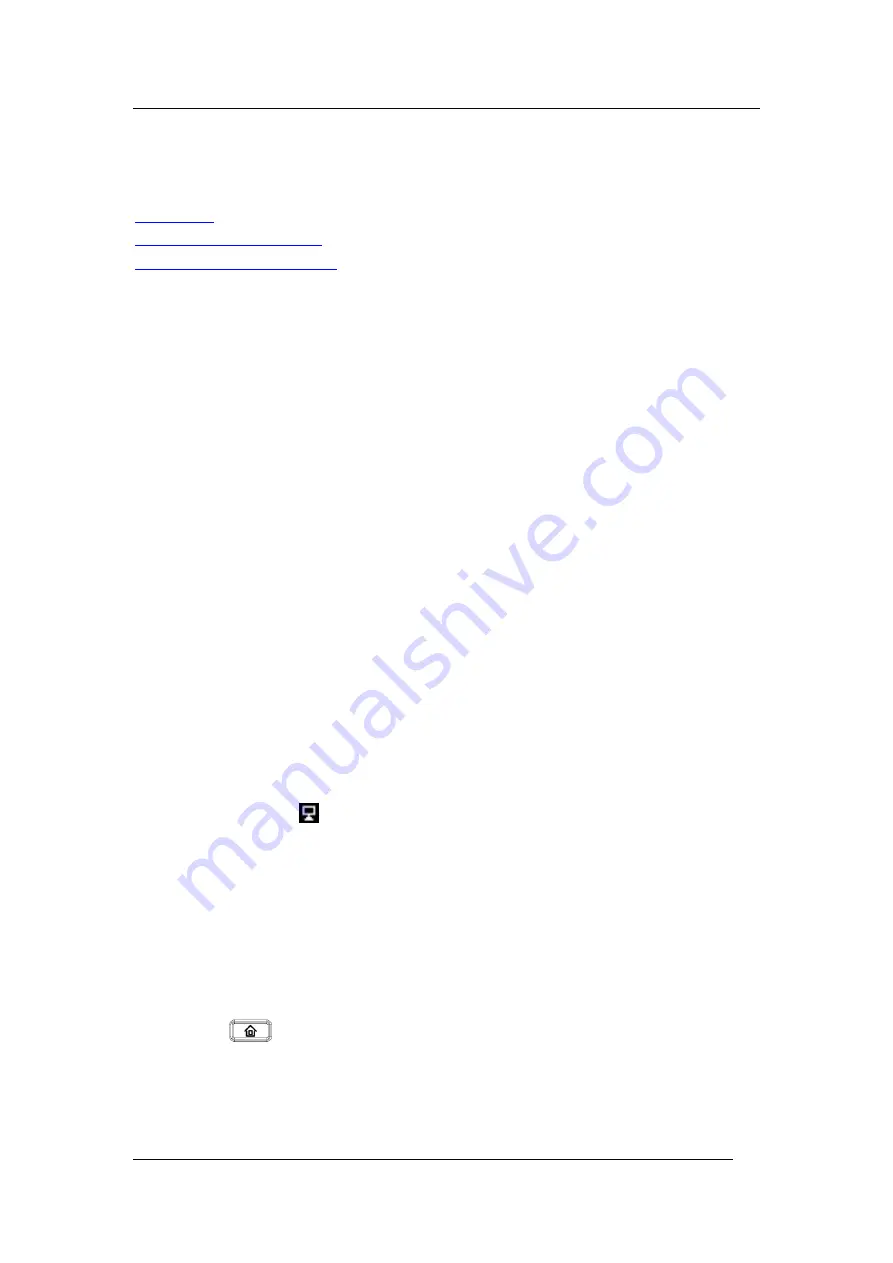
Internet connection
Flyingvoice Network Technology Co., Ltd. 12
Internet connection
Topics
Phone Start
Please refer to the quick installation manual for the telephone assembly.
Step 1. AC power adapter is plugged into an electrical outlet.
Step 2. After plugging in the power, the LCD screen of the phone will display the signature
of "welcome", and the LED in the upper right corner of the phone will flash (red).
Step 3. After power on, the LED will flash once again (red), then the phone has started
normally and can display the current status of the phone, including SIP registration information,
network connection information and so on.
Connect to a wired network
Step 1. Check the phone connection correctly and start successfully.
Step 2. Connect one end of cable in the set to the internet port on the back of the phone,
another end of the cable connected to the available network adapter.
Step 3. After the connection, the upper right corner of the LCD screen will appear wired
network’ logo, like this:
,that means phone have been connected to a wired network for
Internet access.
Connect to a wireless network
You can configure a wireless connection in both the LCD and the web interface.
From the LCD menu:
Step 1. Press button and then use the ▲ and ▼ buttons to go
5. Basic Settings
,
go to
6. Wi-Fi.
Step 2. Enable the Wi-Fi option and the phone will scan and display the surrounding
wireless network. Go to
Available Network(s)
.
Step 3. Using the ▲ and ▼ buttons to navigate, use the soft key "Connect" connection






























