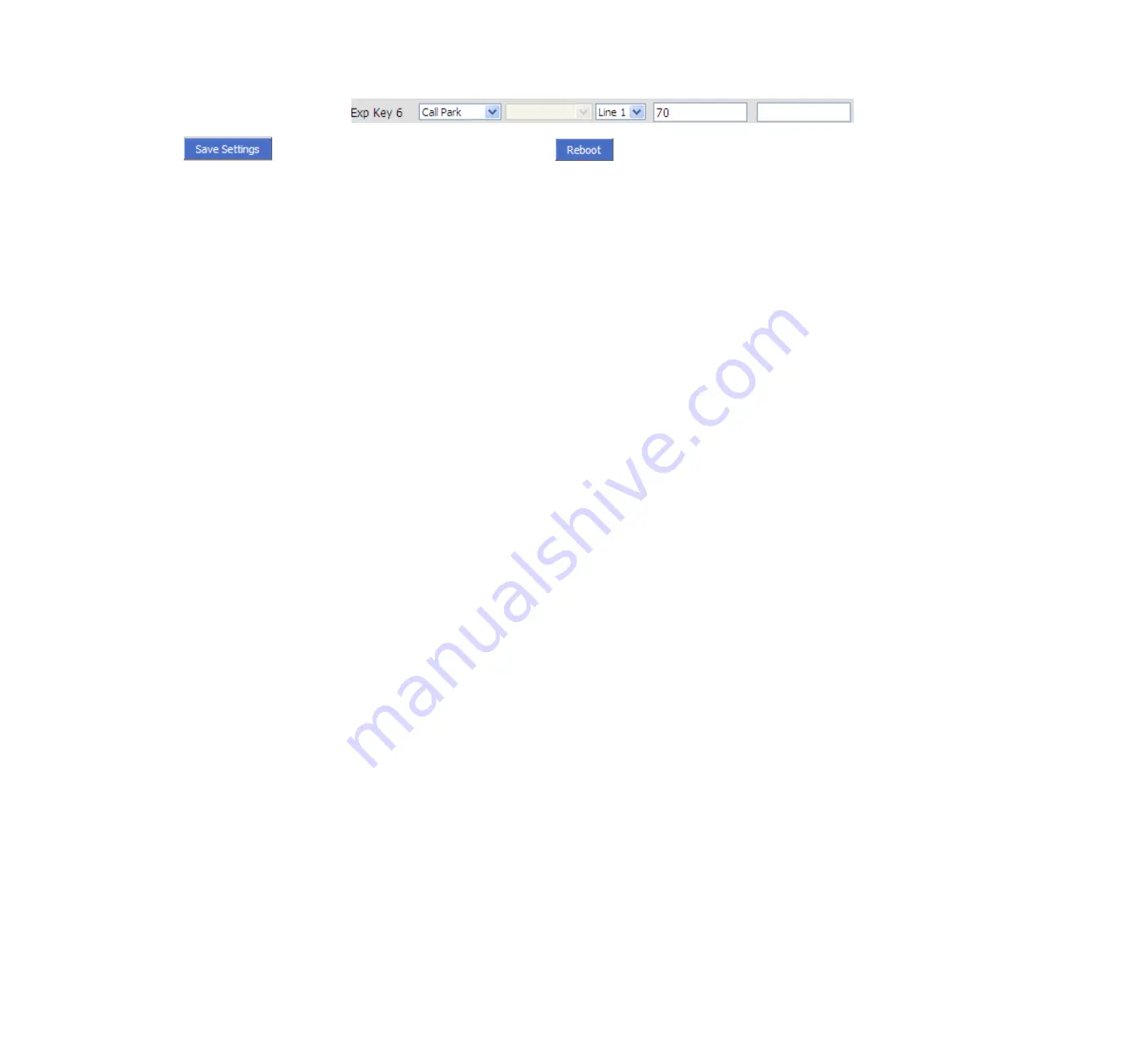
Step 4.Press
button to save changes and then press
button to make changes effective.
Using Call Park:
Step 1.During an active call (assuming party 1(FIP12/FIP12W)’s phone number is 6221, party 2’s phone number is 111)
Step 2.Party 1 press the
Exp Key 6
button (the configured multi-functional key) to park the current conversation and listen the voice prompt
patiently,
Step 3.Party 3 dialing
71
using another phone to retrieve the call with party 2.
6.6 MSG
Voice Mail service must be available on your network to use this feature.
6.6.1
Enable and configuration MSG
There are two ways to enable MSG, one is from menu, and the other is from your PC to use FIP12/FIP12W’s webpage.
From Menu:
Step 1.Press
Menu
button to enter menu items and then choose
12Voice Mail
Step 2.Highlight the line you want to configuration, and then select it
Step 3.And then use the
softkey buttons
to configuration it according to the prompt
Step 4.Press the
save softkey button
to save the changes
From Webpage:
Step 1.Log into Web, open
Account X(1/2)
/
User webpage.
Step 2.Enable
MWI Enable
and fill in the
Voice Mailbox Numbers
(get the number from your phone administrator), below is a settings
example based on Asterisk.
FLYINGVOICE
Page 35 of 81
















































