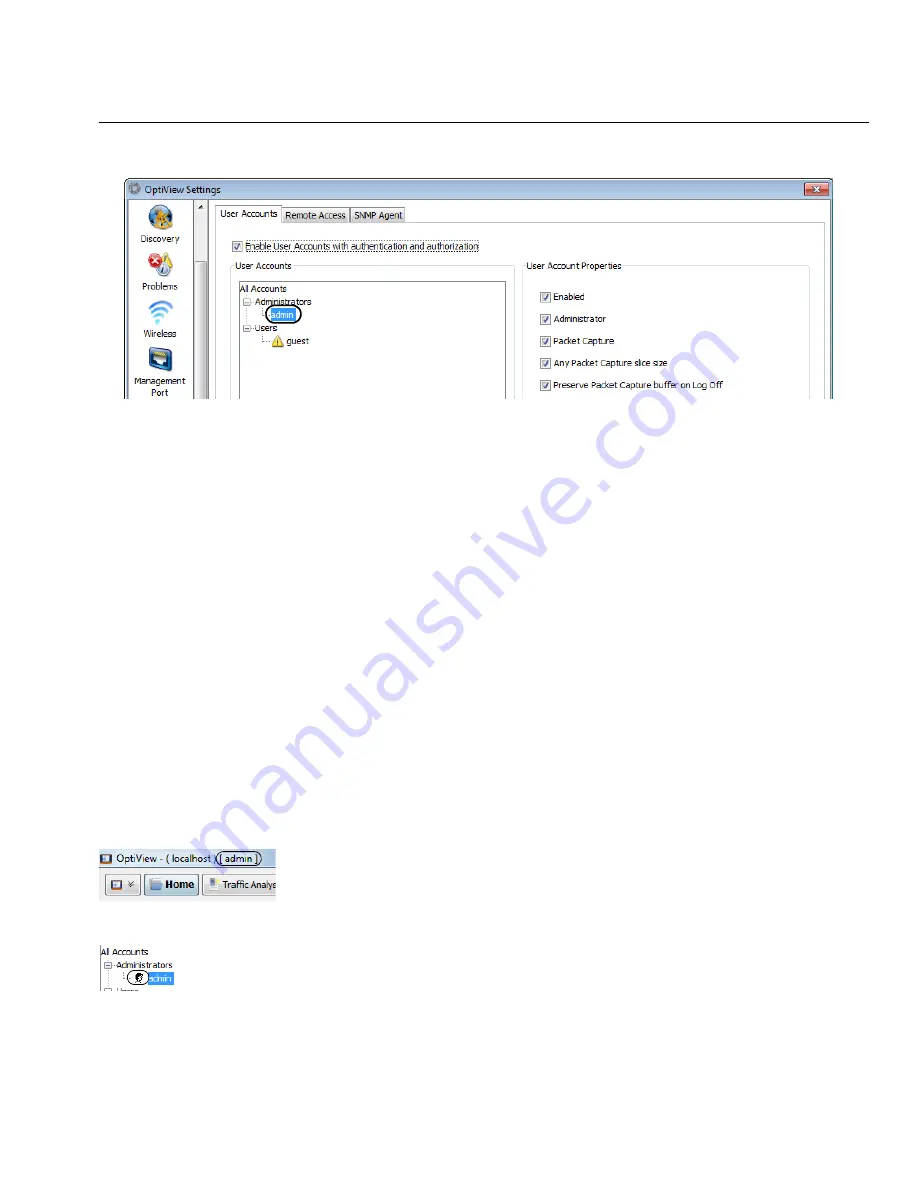
43
Security
4. Expand the Administrators tree and select the
admin
account.
5. Select the
Create Password
button and enter a password. The password field can be up to 40
characters in length. All characters (including spaces) are allowed for the password field.
6. Select the
Enabled
check box under User Account Properties.
Choose options under User Account Properties by checking the check boxes. Normally, all of the
boxes are selected for the administrator account. See the OptiView XG online help for
descriptions of the User Account check boxes.
7. Select the
Apply
button.
8.
Be sure to select the
Enable User Accounts with authentication and authorization
check box!
When this box is not selected, all user accounts are disabled.
• You may now create additional user accounts if desired. Select the
guest
account if you’d like
to use it, or select the
Add
button to create new accounts. The Account name and password
fields can be up to 40 characters in length. All characters (including spaces) are allowed for
both the Account and password fields.
9. Select the
OK
button.
The user name (“admin” in this case) is displayed in the OptiView title bar.
An icon is displayed to the left of an account name to indicate that the user is logged-in.






























