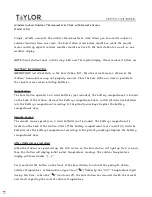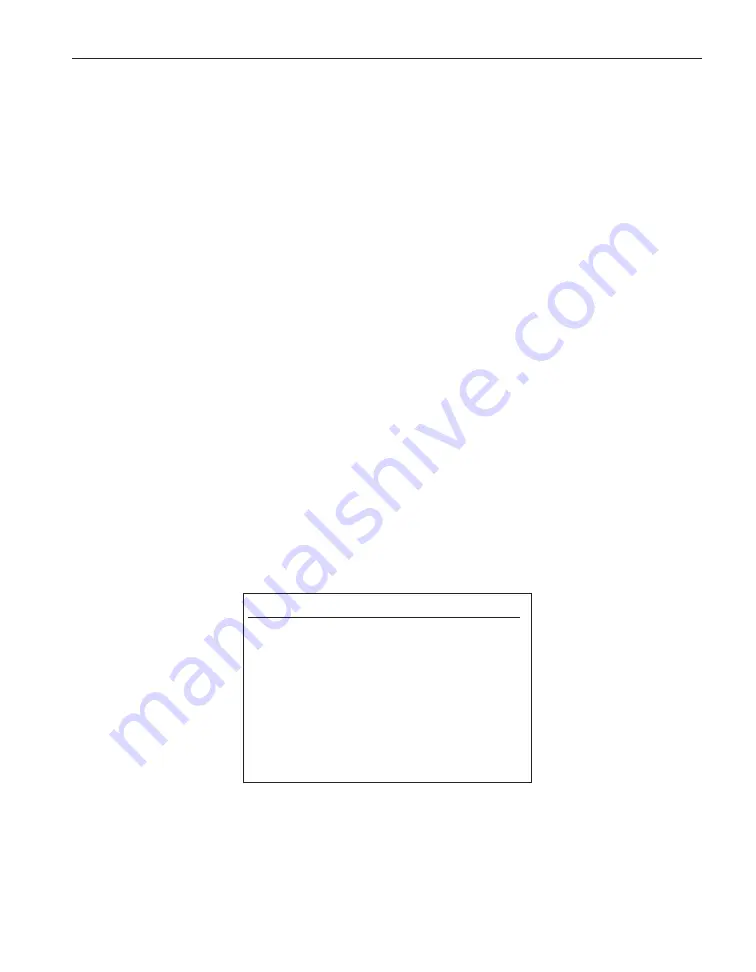
SYST:MOD4:DEV4:READ? “LFEE”
Read the linefeed setting.
SYST:MOD4:DEV4:WRIT “FFEE”,YES
Send a form feed instruction.
14.8
Analog Output Device
The analog output port of the 3560 can be used to connect the 1560 to a
strip-chart recorder, temperature controller, or other device that receives a volt-
age-encoded temperature signal. The analog output transmits a voltage that is a
function of the measured temperature. The voltage can represent the measure-
ment on any input channel or the difference between the measurements of any
two input channels. It can represent resistance, temperature, or a statistical
function of temperature. The analog output has a range of ±1.25V. The digi-
tal-to-analog conversion has a resolution of 12 bits or 0.0006V. It can be cali-
brated for an accuracy of better than 2 mV.
14.8.1
Connection
The analog output port is located on the back of the 3560 Communication
Module. The terminals are labeled ‘+’ and ‘ –’. The ‘–’ terminal connects to
ground. The ‘+’ terminal carries an analog signal relative to ground. Insert
wires with 1/2” of insulation removed into the terminals and clamp the termi-
nals down using a small flat-blade screwdriver.
14.8.2
Device Setup
The setup parameters for the 3560 Analog Output Device include center and
scale. The parameters are set using the
SET UP DEVICE
function in the
MODULE
soft-key menu (see Section 5.4.2). Select the AOUT device. A win-
dow appears showing the setup parameters for the device:
SET UP DEVICE: AOUT
CENTER: 0.0
SCALE: 100.0
The CENTER parameter determines the measurement value that produces 0V.
For instance, if CENTER is 25.0 then a reading of 25.0°C will cause the output
voltage to be 0. Use the numeric buttons to set the CENTER parameter then
press
ENTER
.
173
14 3560 Extended Communication Module
Analog Output Device
Содержание 1560 Black Stack
Страница 1: ...1560 Black Stack Thermometer Readout User s Guide Rev 932001 Hart Scientific...
Страница 20: ...1560 Thermometer Readout User s Guide 8 Figure 2 System Diagram...
Страница 27: ...15 2 Introduction Data Processing Figure 5 Data Flow...
Страница 70: ...RESET SYSTEM PARAMETERS PRESS ENTER TO CONTINUE PRESS EXIT TO CANCEL 61 5 Soft Key Functions System Menu...