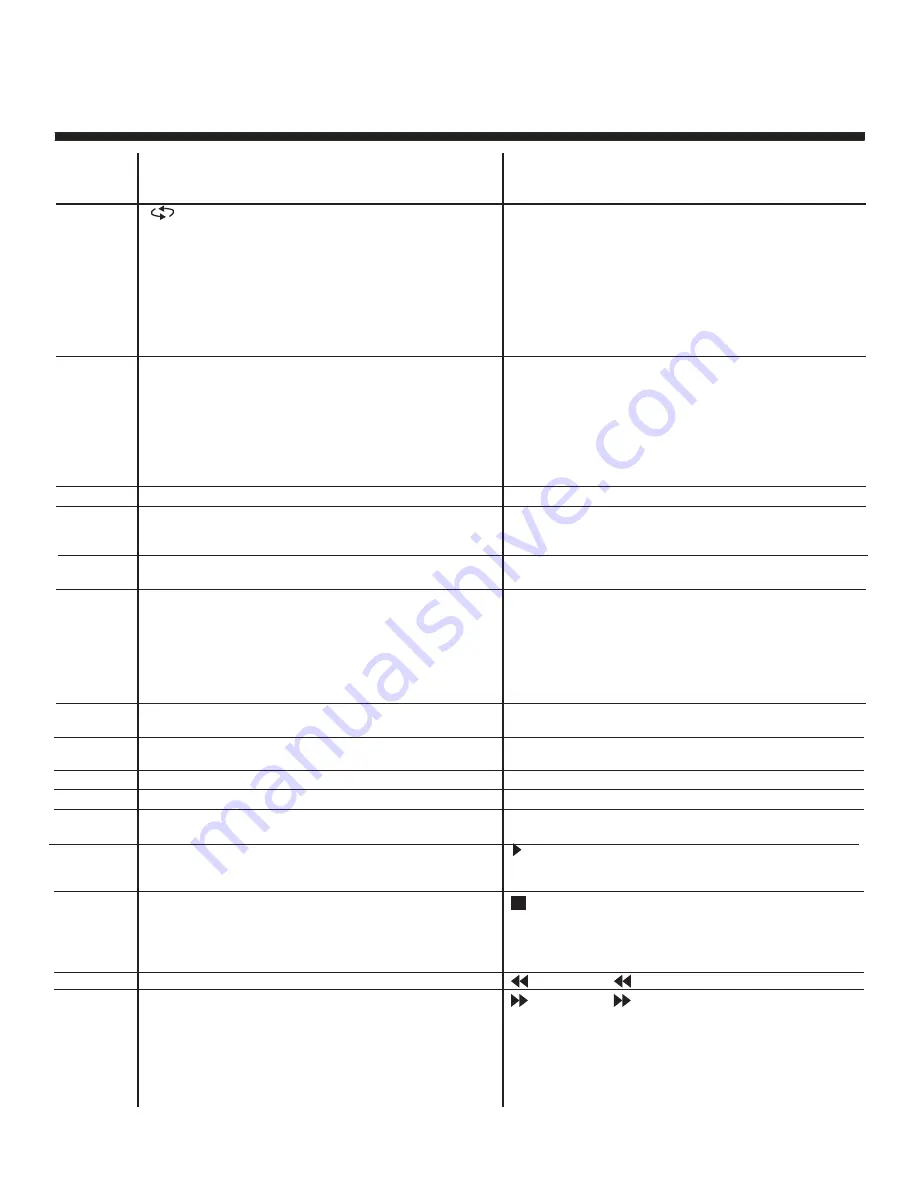
11
TV Functions
:
Previous channel button, return to the
previous channel watched.
MTS:
Press to select the audio channel.
• Make sure the TV has searched the
channels and that there is an Analog
Stereo/Dual Sound Signal shown on the
program.
• Press the MTS (Multichannel Television
Sound) button to select STEREO and
MONO.
SLEEP:
Sleep button, sets TV power off time.
INFO:
Press the info button to view the current
channel. Press again to exit channel
information.
VOL +/-:
Volume adjusting button, to increase and
decrease the volume.
AUTO:
Auto adjust (only for use with VGA
source).
ASPECT:
Select display mode: Wide/Zoom/
Cinema/Normal.
OK:
Confirms the selection of the highlighted
menu item.
Right button.
Left button.
EXIT:
To exit operation.
FAV:
Display favourite of program list.
ADD/ERASE:
Add or delete favourite channel.
Button
Position
19
20
21
22
23
24
25
26
27
28
29
30
31
32
33
DVD Functions
SUBTITLE:
(for DVD and Super VCD discs)
-Press the
SUBTITLE
button once to
display the current subtitle.
-Press again to toggle between different
subtitle modes in sequence.
Note:
For Multi-language or subtitle DVD
and Super VCD discs, press
SUBTITLE
button to select your desired subtitle
language.
AUDIO:
Press
AUDIO
button to choose a different
audio channel.
INFO:
Press
INFO
button for DVD information.
A-B:
When playing DVD, VCD, CD, MP3 disc,
press A-B button to repeat certain
contents. Pres A-B key at the start point
(A) and again at the end point (B) to select
the repeated section. Press A-B a third
time to cancel the A-B repeat and return to
normal play.
TITLE:
When playing DVD, press
TITLE
to return
to the main title page.
II
:
When playing the disc, press
PLAY/PAUSE
once to pause, press
PLAY/PAUSE
again
to return to normal play.
:
When playing DVD, SVCD, VCD, CD, press
STOP
once, the unit will retain in memory
the stop point. Press
PLAY/PAUSE
button
to continue play. Press
STOP
a second time
to stop the play and end the memory.
:
Press
for a quick rewind search
:
Press
button for quick forward search.












































