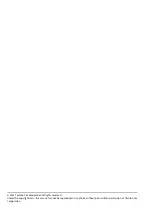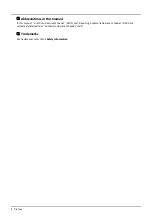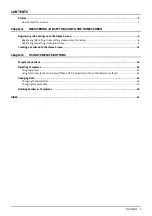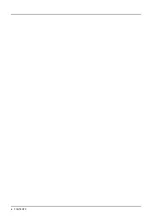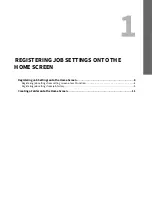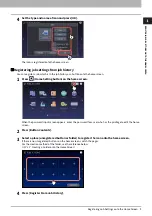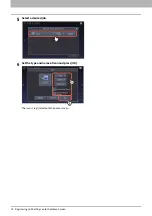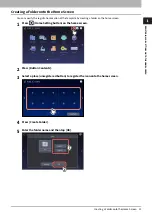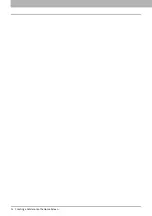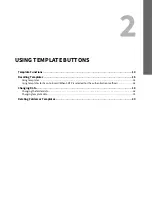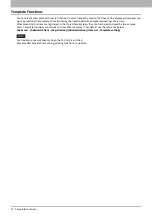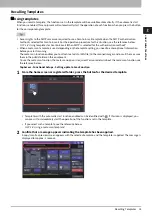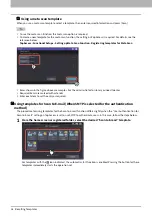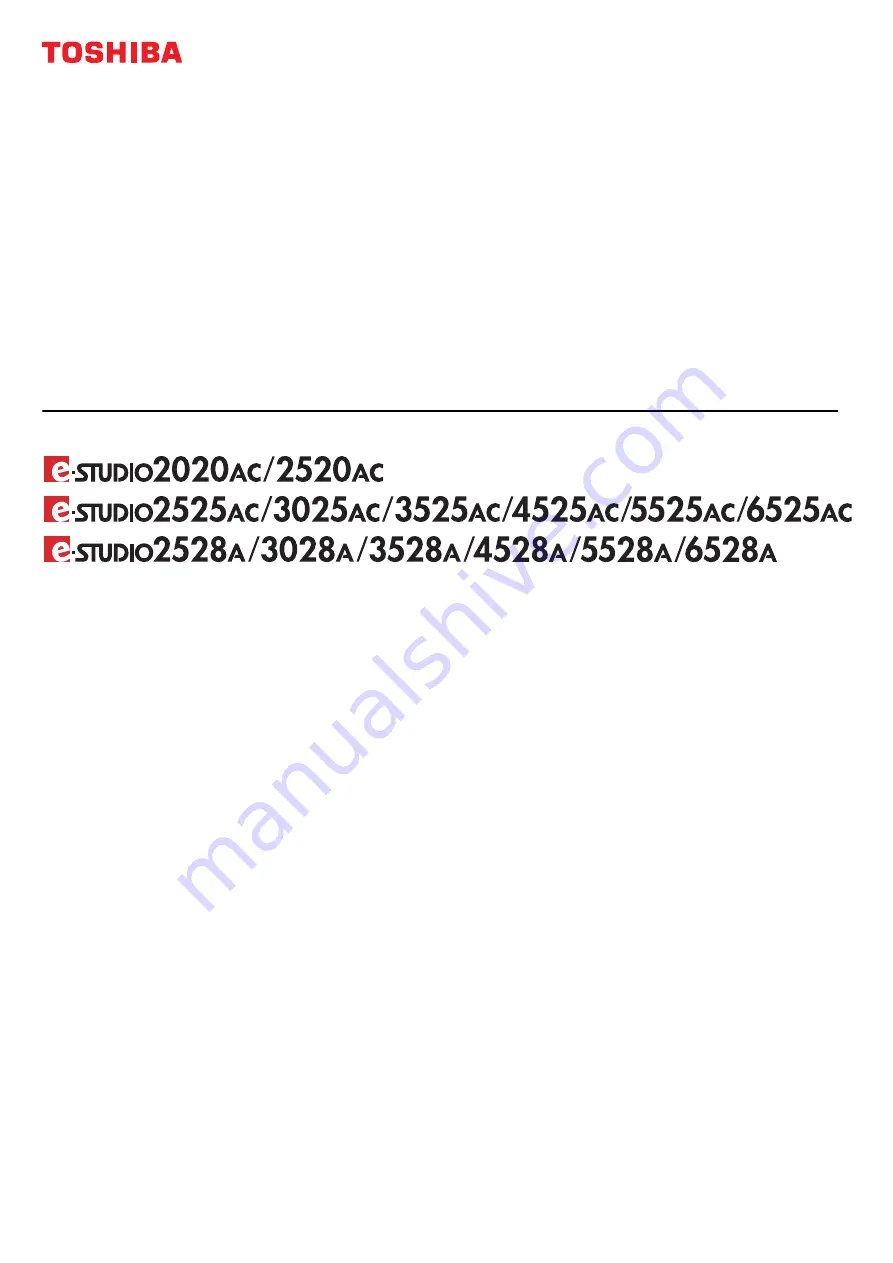Содержание Template e-STUDIO2020AC
Страница 1: ...MULTIFUNCTIONAL DIGITAL COLOR SYSTEMS MULTIFUNCTIONAL DIGITAL SYSTEMS Template ...
Страница 6: ...6 CONTENTS ...
Страница 12: ...1 REGISTERING JOB SETTINGS ONTO THE HOME SCREEN 12 Creating a Folder onto the Home Screen ...
Страница 22: ...22 INDEX ...
Страница 23: ...FC 2020AC 2520AC FC 2525AC 3025AC 3525AC 4525AC 5525AC 6525AC DP 2528A 3028A 3528A 4528A 5528A 6528A ...