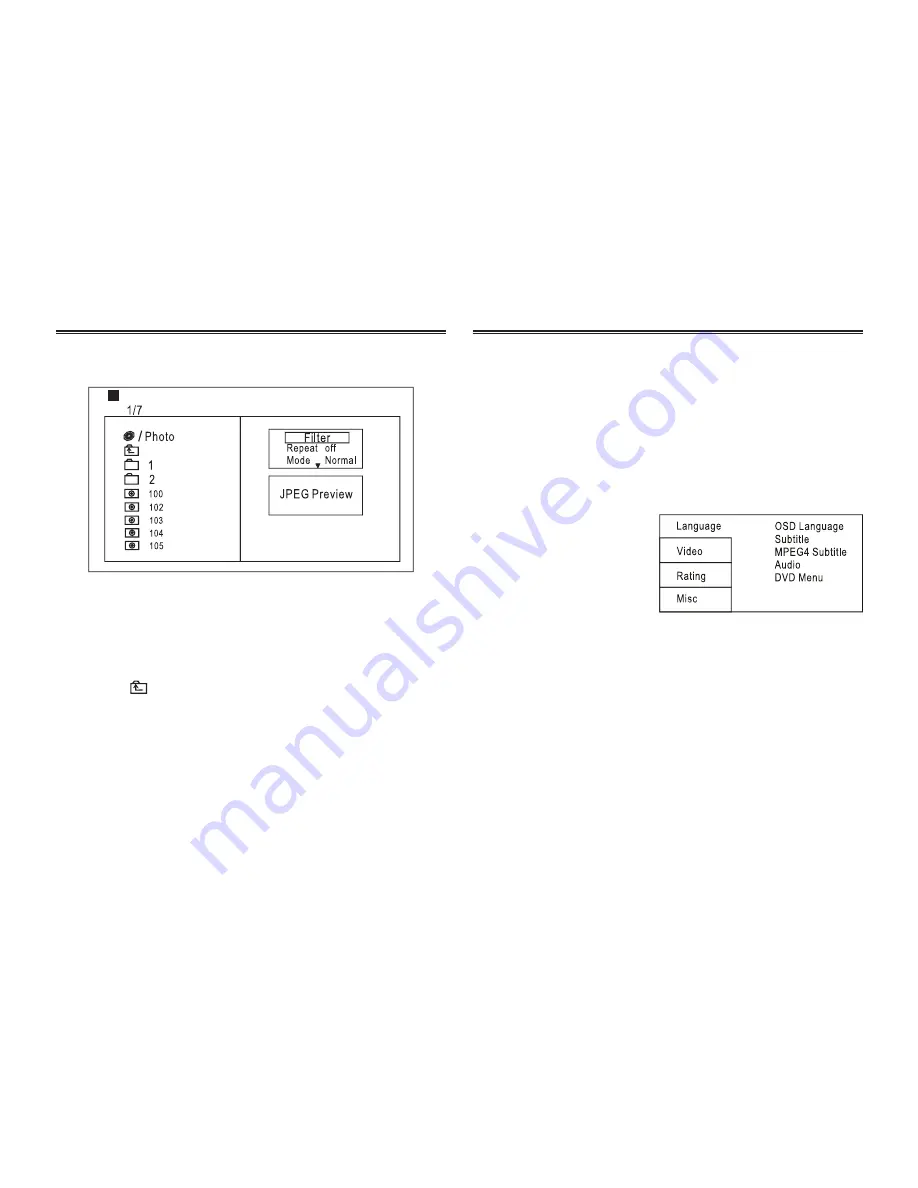
8
MENU OPERATION
Press the SETUP button on the remote control, the SETUP
MENU (main) will be displayed.
After accessing the setup menu, press the direction buttons to
select desired option, then press the ENTER button to confirm.
Press the lEFT direction button to return to the previous menu.
To exit setup, press the SETUP button again. In the SETUP
MENU, you may choose any of the following options.
lANGUAGE SETUP
Select language in the
setup menu, and display
the language submenu:
OSD language
Use this feature to select the
language of the setup menu and screen display.
Subtitle
This option provides the preset subtitle language.
Follow the operating instructions stated in DVD MENU
SETUP along with the desired option.
MPEG4 Subtitle
Choice of different MPEG4 subtitle encoding options.
Audio
Follow the operating instructions stated in DVD MENU
SETUP along with the desired option.
This option provides built-in disc dubbing language options.
PICTURE CD PlAYBACK
SYSTEM SETUP
The PICTURE CD disc has a directory structure as shown
below.
Press the Direction button to choose the root directory and
then press the ENTER button to enter into the sub directory.
Press the Direction button to choose the desired picture and
then press ENTER or PlAY to enjoy the picture.
To return to the previous menu, press the Direction button to
choose the icon and press ENTER.
Image Rotation
In picture play mode, press the Direction button to rotate
the picture, press the ANGLE button to change the picture
scan mode.












