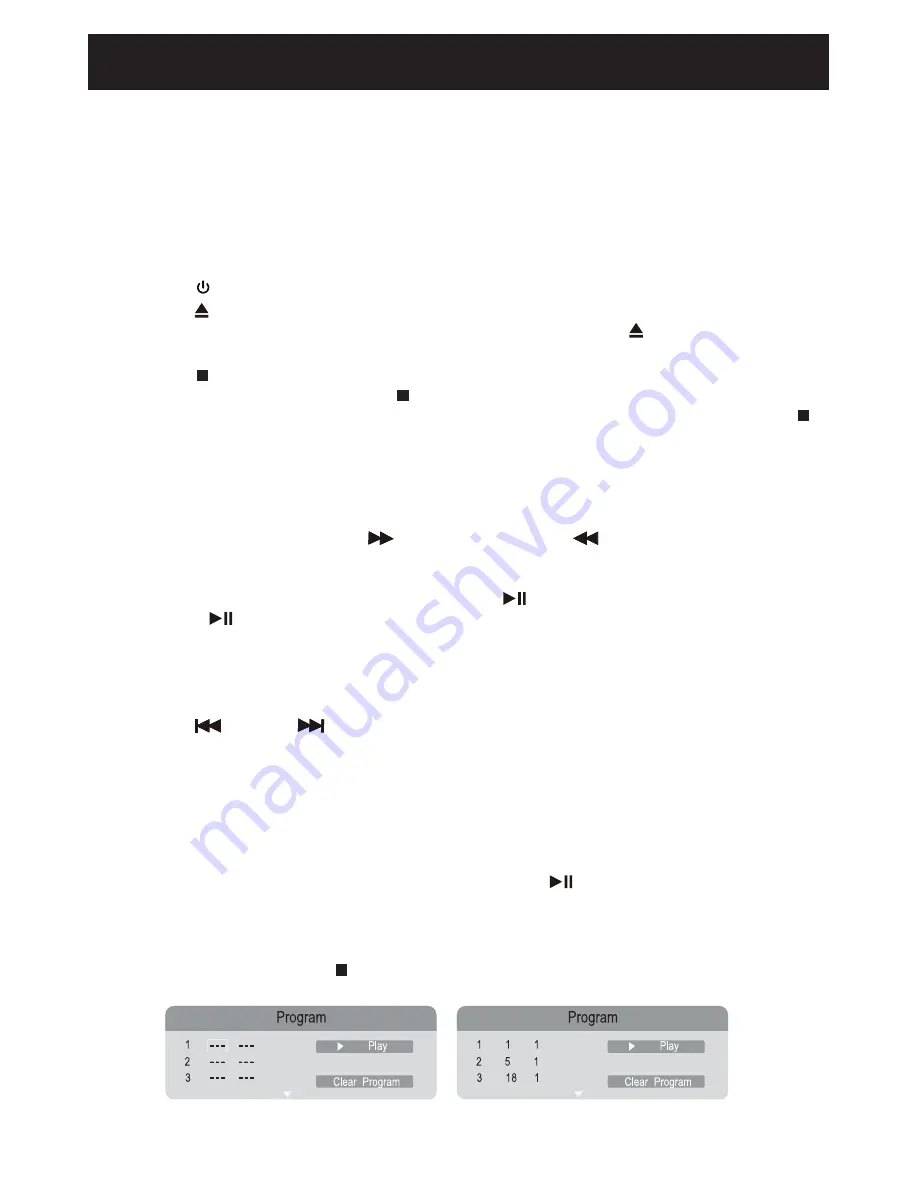
14
Playback of a DVD
Unless otherwise stated, all operations described are based on Remote Control use.
1. Insert the AC plug (with the two blades) from the DVD player to a conveniently located
AC outlet. The POWER indicator on the front of the cabinet will light.
2. Connect the DVD player to the external TV (see illustrations on pages 11 to 13).
Turn on the TV and set to the corresponding input source.
3. Press the POWER button to turn the player on.
4. Press the OPEN/CLOSE button to open the disc tray. Place the disc in the center of
tray with the label side face up. Close the tray by pressing the OPEN/CLOSE button.
The unit will start playback automatically.
5. Press the STOP button to stop playback. The player will remember the point where
disc was stopped. If you press the STOP button again, playback will start from this
point. To stop playback completely or to start again from the beginning, press the
STOP button twice.
Note: If the player will not be used for a long period of time, turn off the player by
unpluging the AC Cord from the wall outlet.
SEARCH
During playback, press either the
F.FWD button or the
F.RWD to move the DVD
forward or backward at double (x2) speed to locate a specific section. Repeatedly press
these buttons and the speed will increase to x4, x8, x16, then resume normal playback. You
can also resume normal playback by pressing the
PLAY/PAUSE button on the remote
control or the
PLAY/PAUSE button on the unit.
Note: This function is not available on all discs.
SKIP
While a disc is playing, you can skip forward or backward a chapter or track at any time by
pressing the
PREV or
NEXT button.
For DVD Program
During DVD playback, press the PROG (program) button. The setting menu will appear on
the screen as shown in Fig. A.
• Use the numeric and direction buttons to enter the desired title and chapter. The title is
entered in the second column and the chapter in the last column, as shown in Fig B.
• Use the direction buttons to select and highlight the
PLAY/PAUSE button then press
the ENTER button to start program playback.
• During editing, use the directions buttons to select and highlight “Clear Program” in the
menu. Press the ENTER button to clear the programs.
• During playback, press the STOP button twice to cancel the program playback.
Operating Systems
Fig. A
Fig. B
Содержание 8004576
Страница 2: ......

























