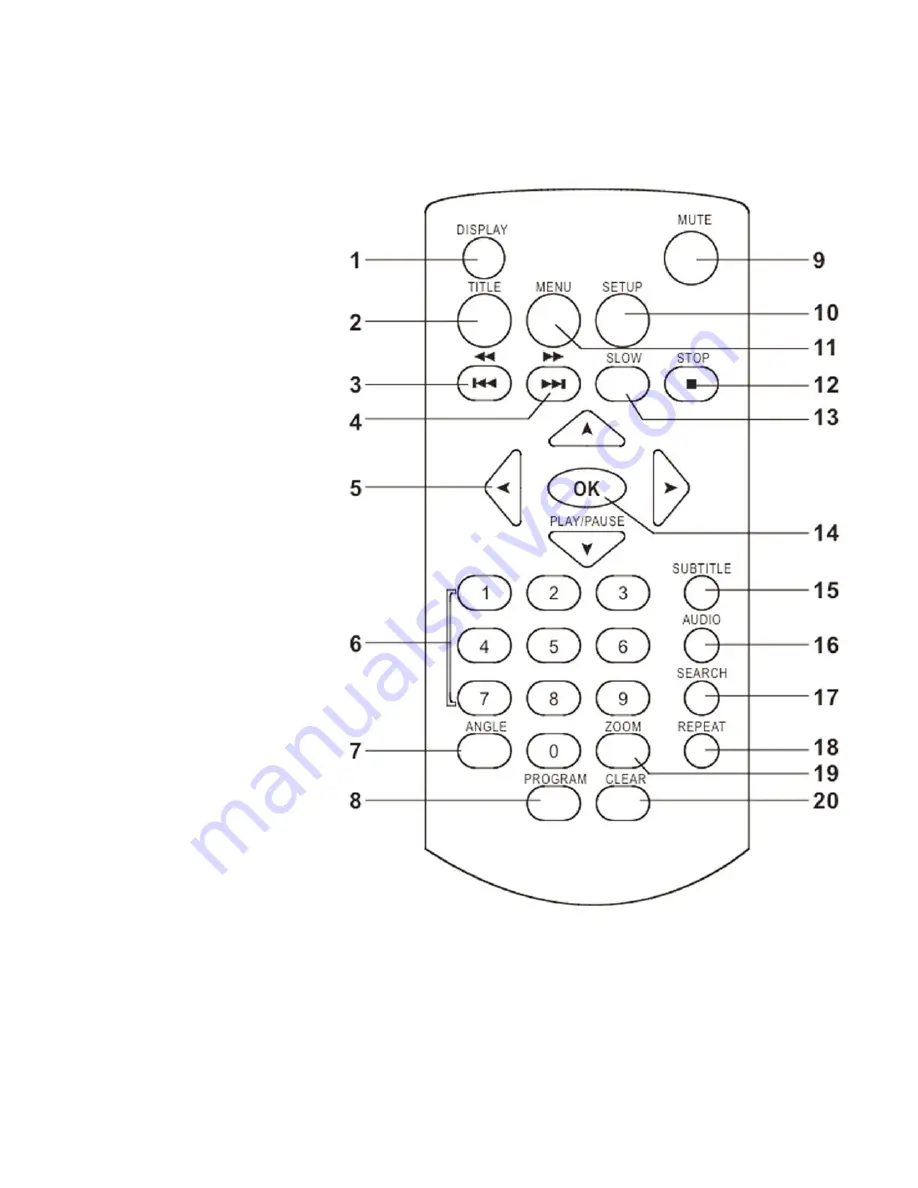
3
Description of the Controls and Jacks on the Main Unit
Remote control unit
1. DISPLAY button
2. TITLE button
3. PREV&REW button
4. NEXT& F.FWD button
5. NAVIGATION buttons
6. NUMERIC buttons
7. ANGLE button
8. PROGRAM button
9. MUTE button
10. SETUP button
11. MENU button
12. STOP button
13. SLOW button
14. OK (PLAY/PAUSE) button
15. SUBTITLE button
16. AUDIO button
17. SEARCH button
18. REPEAT button
19. ZOOM button
20. CLEAR button
















