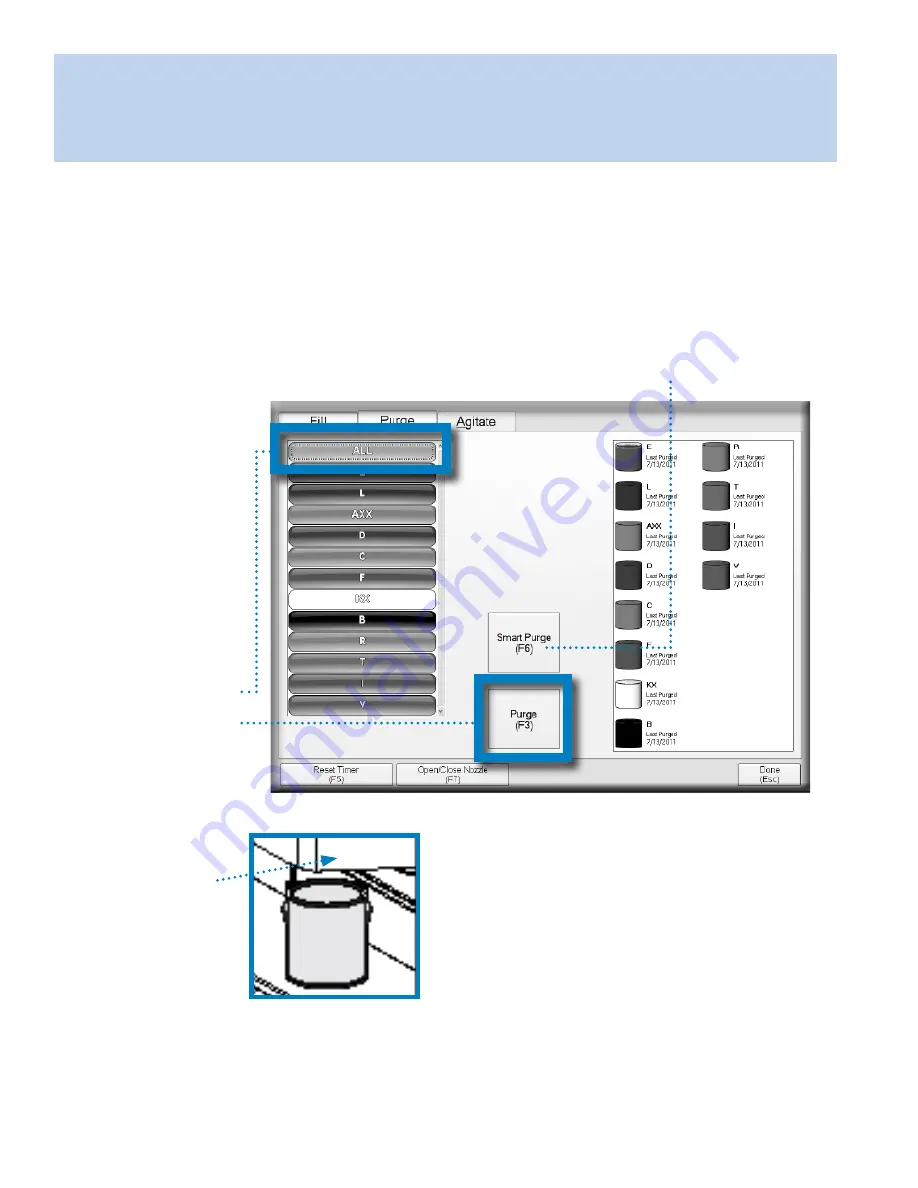
Fluid Management Customer
Service 1 . 800 . 462 . 2466
18 | Accutinter 7000HS
Getting Started
Preparing the system
After you have filled the canisters and updated the software, you must do an initial dispense to make sure
the Accutinter is working properly.
Smart Purge
Use “Smart Purge” for daily Purging.
This will only purge colorants that
have not been recently used.
1
From any screen choose
Maintenance (
F3 or F11
).
2
Click on the
Purge
tab.
3
Purge colorants.
Click on the
colorant to be
purged or select
ALL
button to
purge entire
system. Click the
Purge (
F3
)
button.
5
Click
Dispense (
F2
)
.
Colorant(s) will dispense.
Prompt will appear
confirming dispense.
4
Place a container
underneath the
nozzle
with nozzle
closer open.
6
Click
Done (
Esc
).
Содержание Accutinter 7000HS
Страница 2: ......
















































