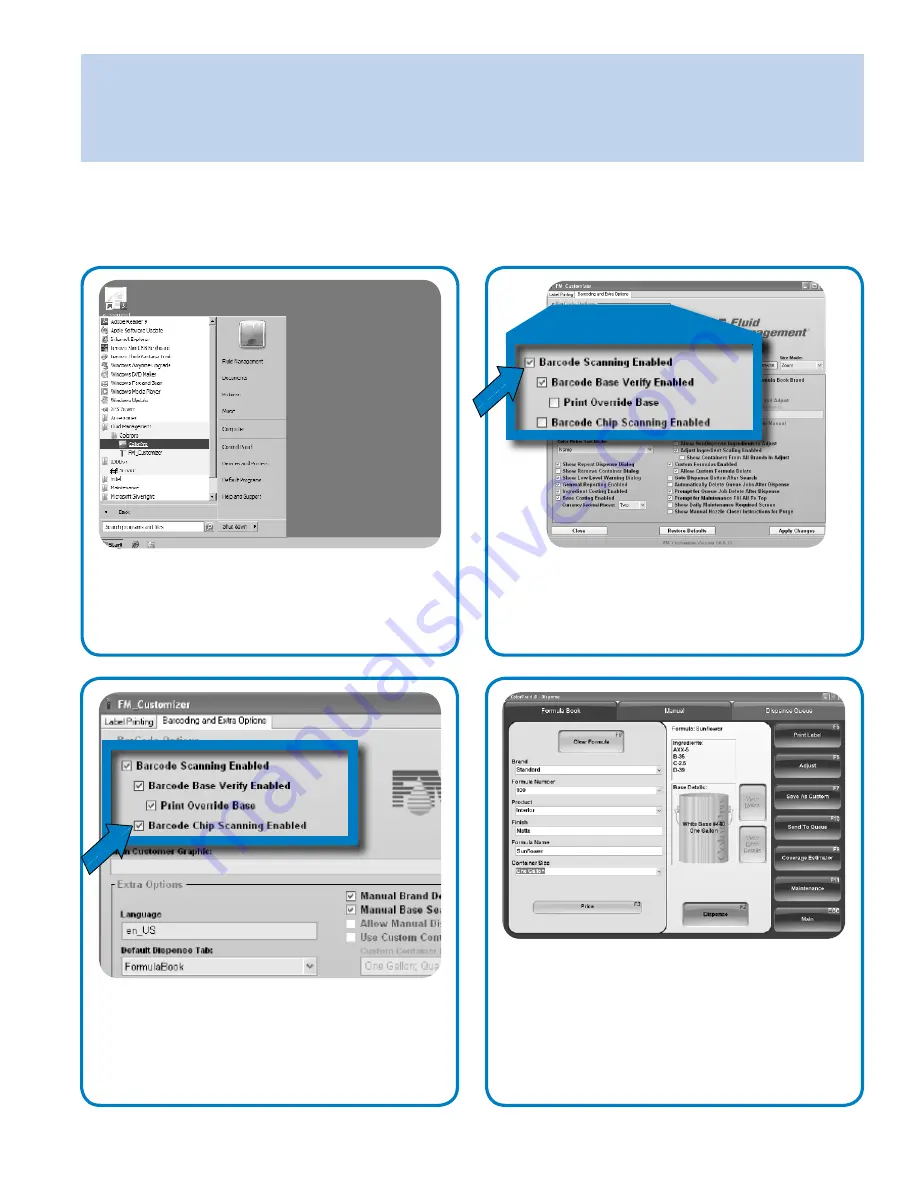
Fluid Management Customer
Service 1 . 800 . 462 . 2466
Accutinter 7000HS | 15
After the barcode scanner is connected to the computer and keyboard, it must be enabled in ColorPro.
Follow these steps to enable the barcode scanner:
Getting Started
Connecting the barcode scanner (optional)
8
After enabling the barcode scanner, you can
test the scanner by dispensing.
a.
Open the
Dispense
menu.
b.
Select a formula.
c.
Click the
Dispense
button. If you receive
a prompt that says, “Please Scan the Base
Barcode”, you have successfully enabled
the bar code scanner.
7
a.
Check
Print Override Base
to allow
operators to manually override using
scanner.
b.
Check
Barcode Chip Scanning Enabled
if you are using barcodes to identify
formulas from other color chips.
a.
Check the
Barcode Scanning Enabled
box
on the
Barcoding and Extra Options
tab.
b.
Click
Apply Changes
, then click
Yes
and
OK
.
c.
Close.
6
5
Locate
FM_Customizer
from Fluid
Management folder and launch.
a.
Type in “service” when you are prompted
for the password.
b.
Click
Check
.
Содержание Accutinter 7000HS
Страница 2: ......






























