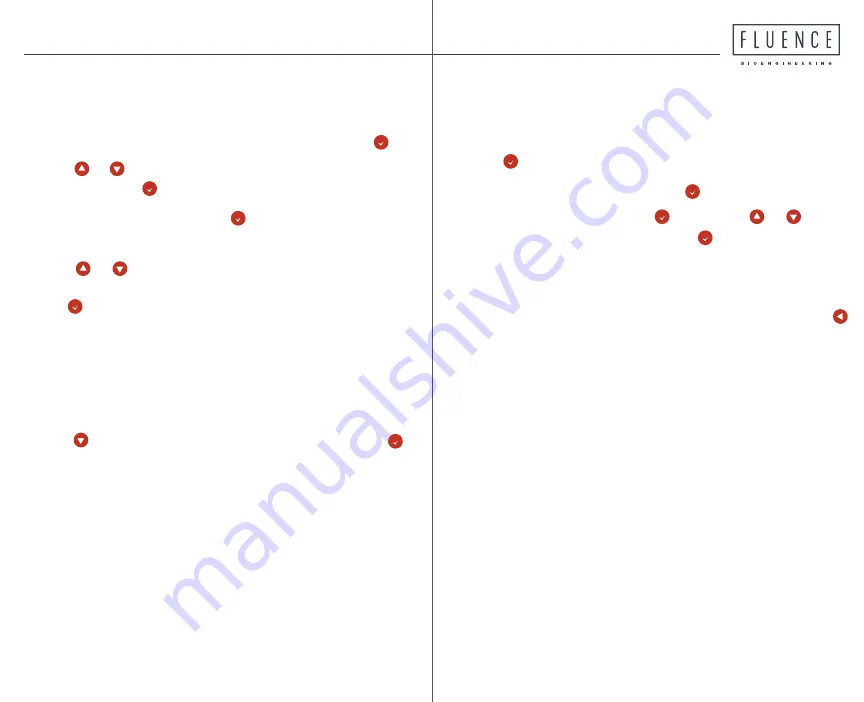
A)
Scroll through Main Menu to
Clock Functions
and
press .
B)
Scroll to
Set Time
and press .
C)
Scroll to
Hour
and
press then
press
or to
set your
current hour, then press .
D)
Repeat above process to set
Minute
to your cur-
rent minutes.
E)
Select
OK
at the bottom of the screen, then press
to exit back to Main Menu.
A)
To go to Main Menu from Status Screen, press .
B)
Use or to scroll through Main Menu to
Output
Type
then press .
C)
To select
Channel 1
, press . An arrow will appear
to the right of this channel indicating it is selected.
D)
Use or to change output dimming signal
according to the type of light you are running, then
press :
·For
RAY
light bars
, VYPR and SPYDR units
, select
0-10V
·For SPYDR
units not marked 0-10V,
select
PWM
E)
Repeat for
Channel 2
and
Channel 3
until all chan-
nels show same
Output Type
.
F)
Use
to
move to
OK
at bottom of screen; press
and exit back to Main Menu.
8
9
Step 1: Set Output Type
Step 2: Set the Time














