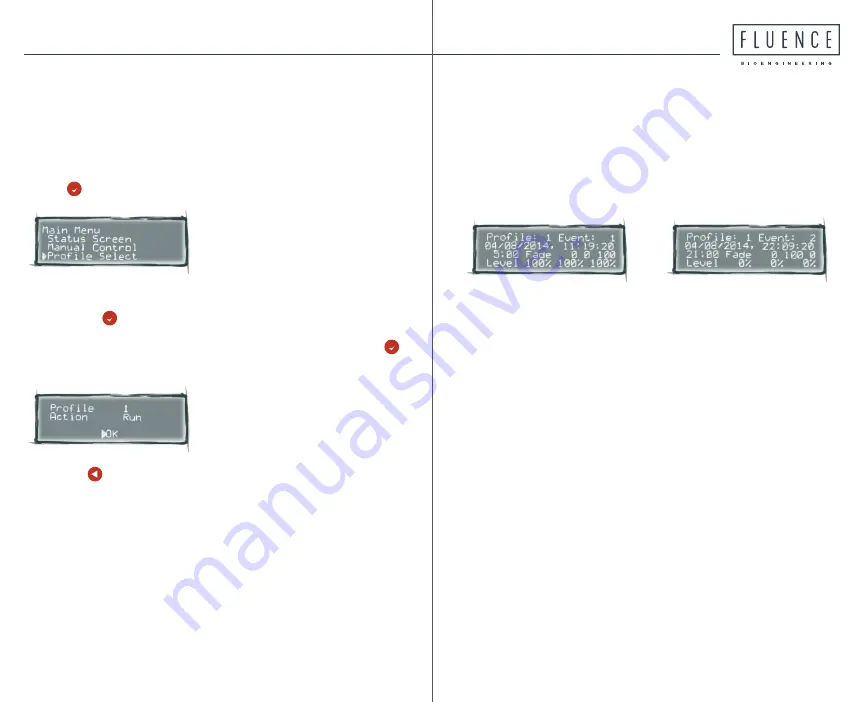
20
21
Step 5: Running the Profile—Status Screen Display
The Status Screen shows the profile selected and the
current event.
Profile 1 running
Event 1 (sunrise)
Start time for the event
is 5:00am, with Ch0 (all
channels) fading from 0%
to 100% intensity. Current
intensity of 100% on all
channels is shown at the
bottom of screen.
Profile 1 running
Event 2 (sunset)
Start time for the event is
21:00 (9:00pm), with Ch0
(all channels) fading from
100% to 0% intensity. Cur-
rent intensity of 0% on all
channels is shown at the
bottom of screen.
Programming a custom
p
rofile
Step 4: Run the Profile
A) Scroll through Main Menu to
Profile Select
and
press .
B)
Select
Profile 1
, then scroll to
Action
and change to
Run
; press to save that action.
C) Go to
OK
at the bottom of the screen
and press
to return to
Main Menu.
D) Press to return to
Status Screen
, where it will
show the profile selected and current event.
You can quickly test your profile by going to
Clock Settings and selecting
Speed Up
. The
clock can be sped up to 1000%
. We recommend
600x for testing.














