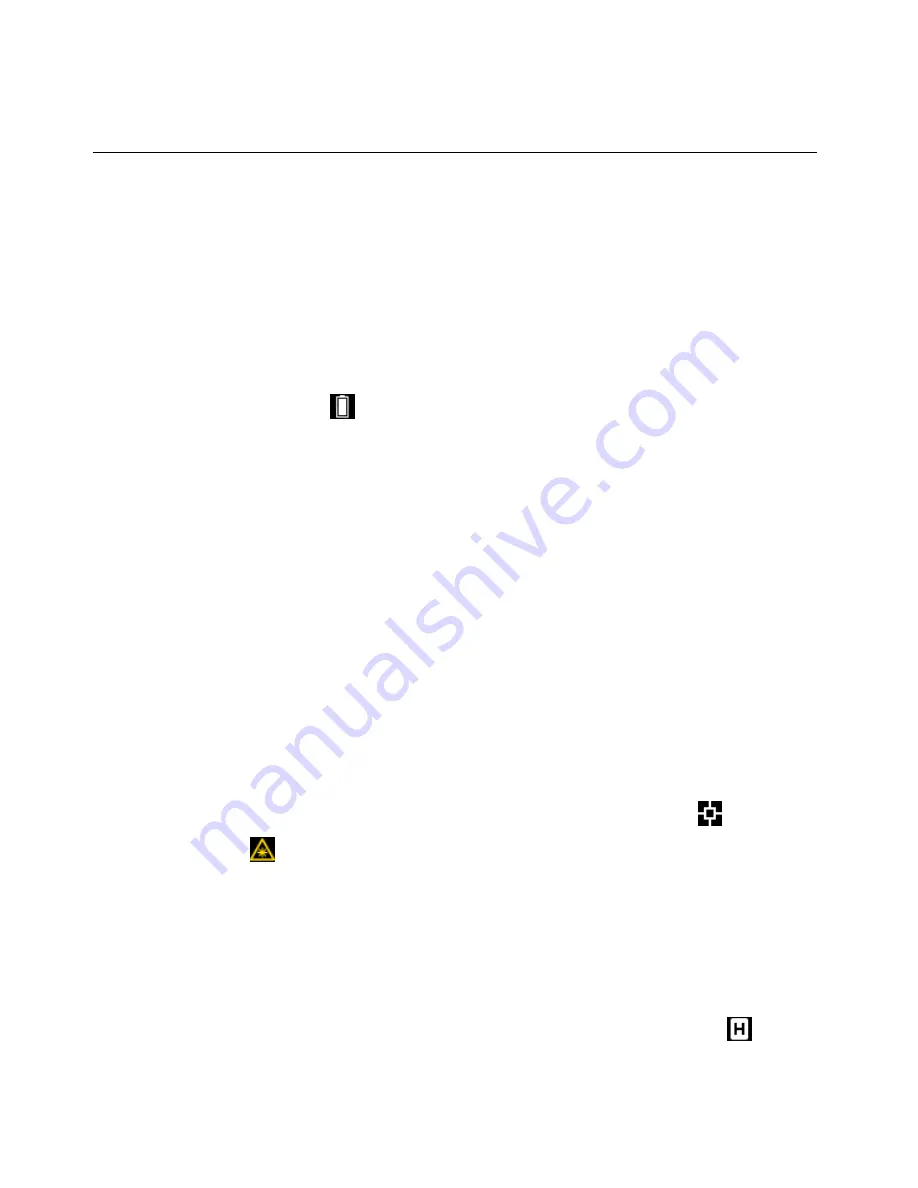
FLIR
TG54_TG56
User
Manual
11
Document
Identifier:
TG54_TG56
‐
en
‐
US_AA
5
Operation
5.1
Power
the
meter
1.
Pull
and
hold
the
trigger
for
one
second
to
switch
the
meter
ON
and
begin
scanning
surface
temperatures.
2.
The
TG
Series
is
powered
by
three
(3)
1.5V
‘AAA’
batteries.
Batteries
are
located
in
the
meter
(twist
off
the
handle
cap
to
release
the
battery
holder).
Refer
to
Section
7,
Maintenance,
for
more
detail.
3.
The
Battery
status
icon
is
shown
on
the
upper
right
side
of
the
display.
The
status
icon
shows
full
white
when
100%
powered
and
darkens
as
battery
power
weakens.
The
battery
status
icon
appears
empty
(fully
dark)
when
the
batteries
require
changing.
Note
that
temperature
readings
displayed
while
the
battery
symbol
is
empty
will
be
accurate.
Accuracy
is
assured
up
until
the
meter
switches
OFF.
4.
The
TG
Series
has
a
programmable
APO
(Auto
Power
OFF)
feature
where
it
automatically
shuts
off
after
the
trigger
is
released
(after
5,
10,
or
20
seconds).
Please
refer
to
Section
6,
Programming
Menu
,
for
instructions
on
setting
the
APO
time.
5.2
Taking
Measurements
1.
Begin
by
pulling
and
holding
the
trigger
for
one
second.
2.
While
holding
the
trigger,
scan
the
surface(s)
under
test.
Use
the
Laser
pointer
as
a
guide.
Notice
that
while
the
trigger
is
pulled
the
display
shows
the
scanning
icon
and
laser
pointer
icon
.
3.
View
the
temperature
reading
and
other
information
on
the
display
while
scanning.
If
the
measurement
exceeds
the
published
range,
the
display
will
indicate
‘OL’.
Read
Section
4.4,
Main
Display
Descriptions,
and
Section
4.5,
Display
Icon
Descriptions,
for
reference.
4.
To
set
the
temperature
units
(
o
C/
o
F)
please
refer
to
Section
6,
Programming
Menu.
5.
When
the
trigger
is
released,
the
scanning
and
laser
icons
are
replaced
by
the
(HOLD)
icon
and
the
displayed
temperature
reading
is
held
for
a
programmable
period
of
time
(5,


























