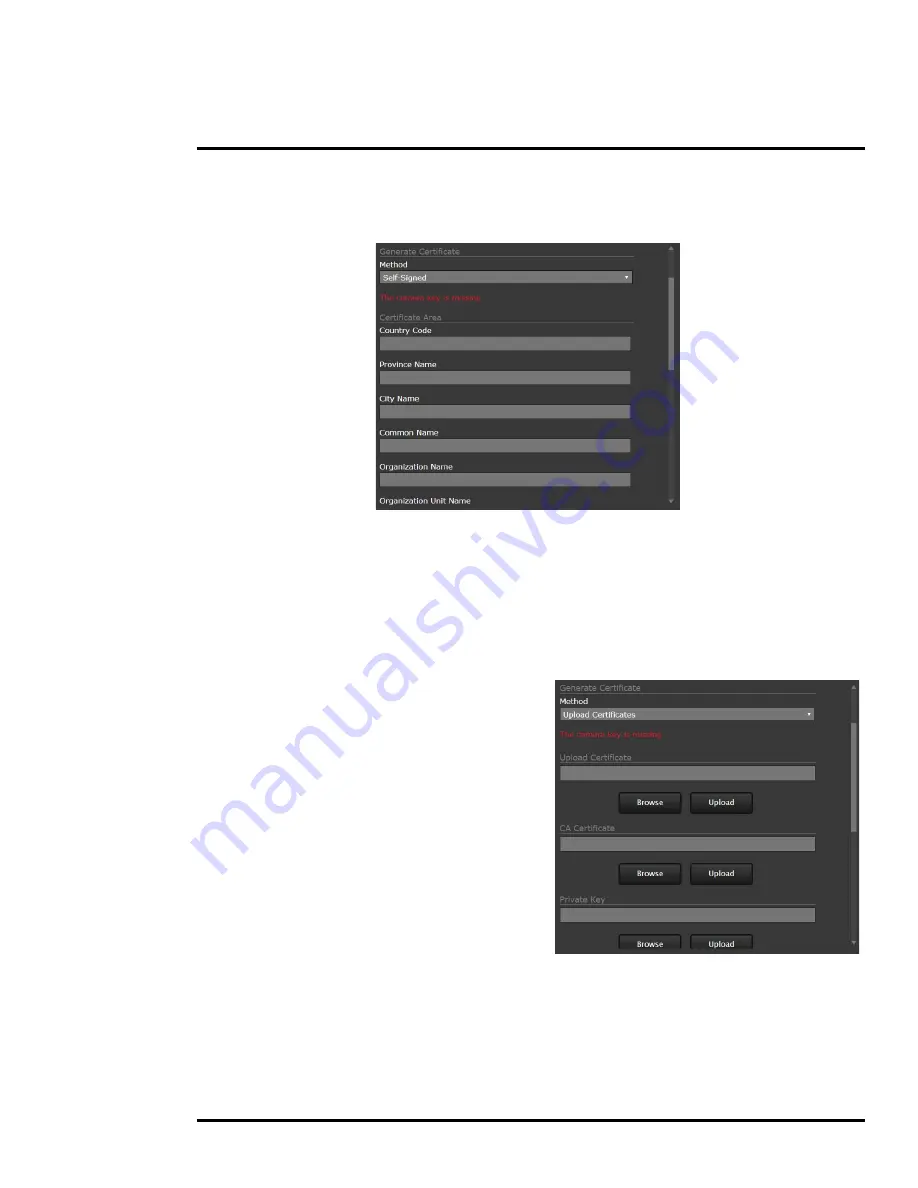
427-0075-01-12 Revision 140
October 2019
40
This document does not contain any export-controlled information.
Basic Operation and Configuration
To generate and install a self-signed certificate:
Step 1
Under Generate Certificate, for
Method
, select
Self-Signed
.
Step 1
Enter information such as country code, city name, and organization name.
Step 2
Scroll to the bottom of the page and click
Generate Certificate
.
Step 3
Allow 15 seconds for the camera to generate the certificate, at which point a confirmation
appears.
To upload a self-signed or third-party CA signed certificate:
Step 1
For
Method
, select
Upload
Certificates
.
Step 2
If you are uploading a self-signed
certificate, under
Upload Certificate
,
browse for and upload the public key
file. Then, under
Private Key
, browse
for and upload the private key file.
If you are uploading a third-party CA
signed certificate, under
Upload
Certificate
, browse for and upload the
public key file. Under
CA Certificate
,
browse for and upload the CA
certificate file. Under
Private Key
,
browse for and upload the private key
file.
Step 3
Verify that the camera certificate files are valid. Make sure
Certificates are OK
appears
under
Method
.






























