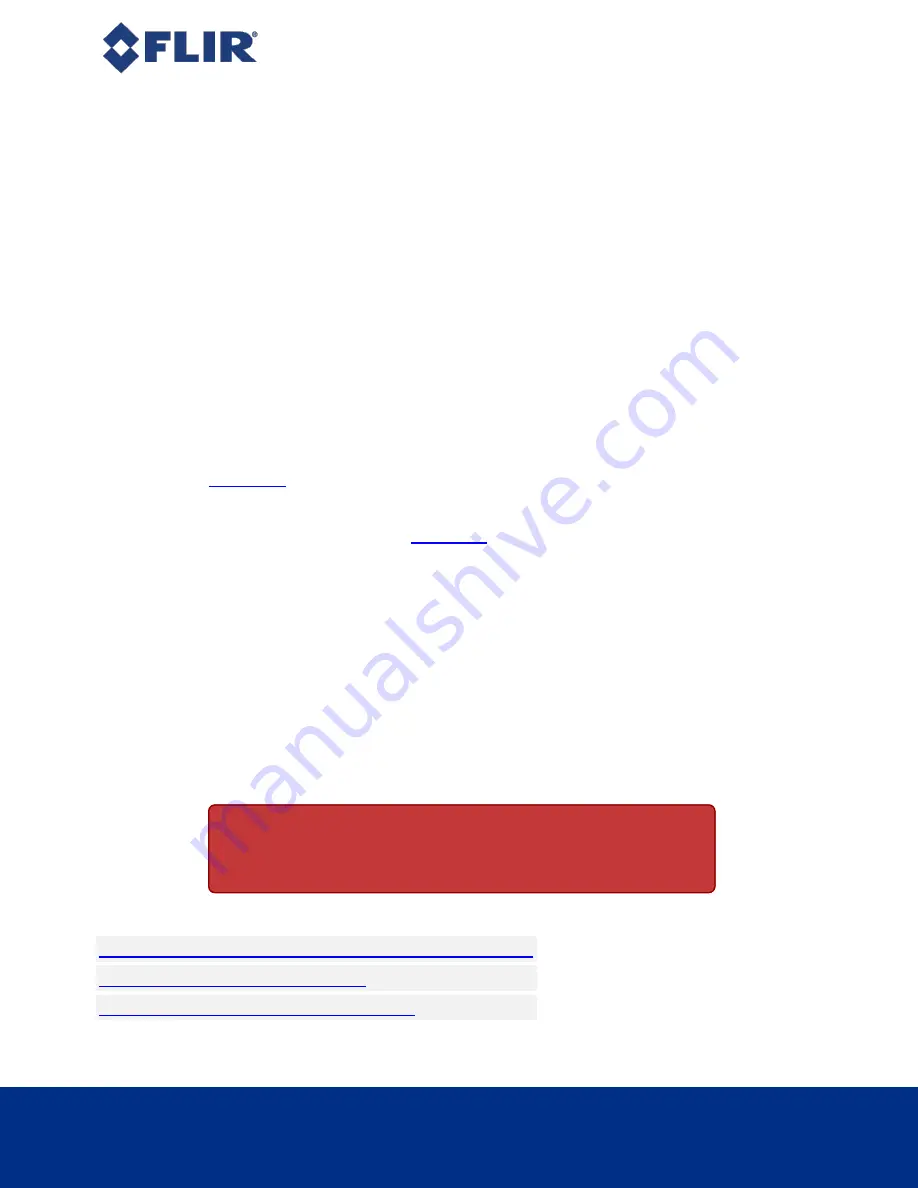
5 Configuring Oryx Setup
5.5
Camera Firmware
Firmware is programming that is inserted into the programmable read-only memory (programmable ROM) of most FLIR
cameras. Firmware is created and tested like software. When ready, it can be distributed like other software and
installed in the programmable read-only memory by the user.
The latest firmware versions often include significant bug fixes and feature enhancements. To determine the changes
made in a specific firmware version, consult the Release Notes.
Firmware is identified by a version number, a build date, and a description.
5.5.1
Determining Firmware Version
To determine the firmware version number of your camera:
n
Query the GenICam Device Control feature DeviceFirmwareVersion.
5.5.2
Upgrading Camera Firmware
Camera firmware can be upgraded or downgraded to later or earlier versions using SpinView, part of the Spinnaker SDK
available from the
Before upgrading firmware:
n
Install the Spinnaker SDK, available from the
.
n
Download the firmware file from the Support page Resources tab for the product.
To upgrade the firmware:
1.
Start Menu-->All Programs-->Point Grey Spinnaker SDK-->SpinView
2. From the Device list, right click the camera and select Update Device Firmware.
If you get a Device is Active warning, close the Display pane or click the Disconnect button and right click the
camera again.
3. Browse to select the firmware file and click Open.
4. Click Yes to continue.
Warning!
Do not disconnect the camera during the firmware update
process.
FLIR machine vision software and firmware version numbering systems
Determining my camera's firmware version
Should I upgrade my camera firmware or software?
Related Knowledge Base Articles
4/9/2020
©2015-2020 FLIR
Integrated Imaging
Solutions Inc.
All rights reserved.
FLIR Oryx
®
Installation Guide
13






























