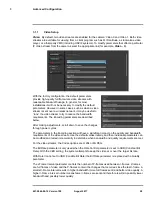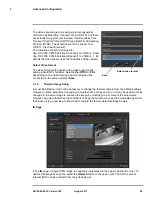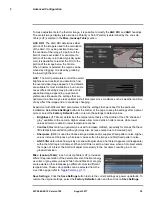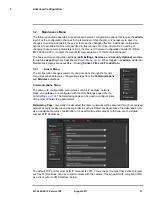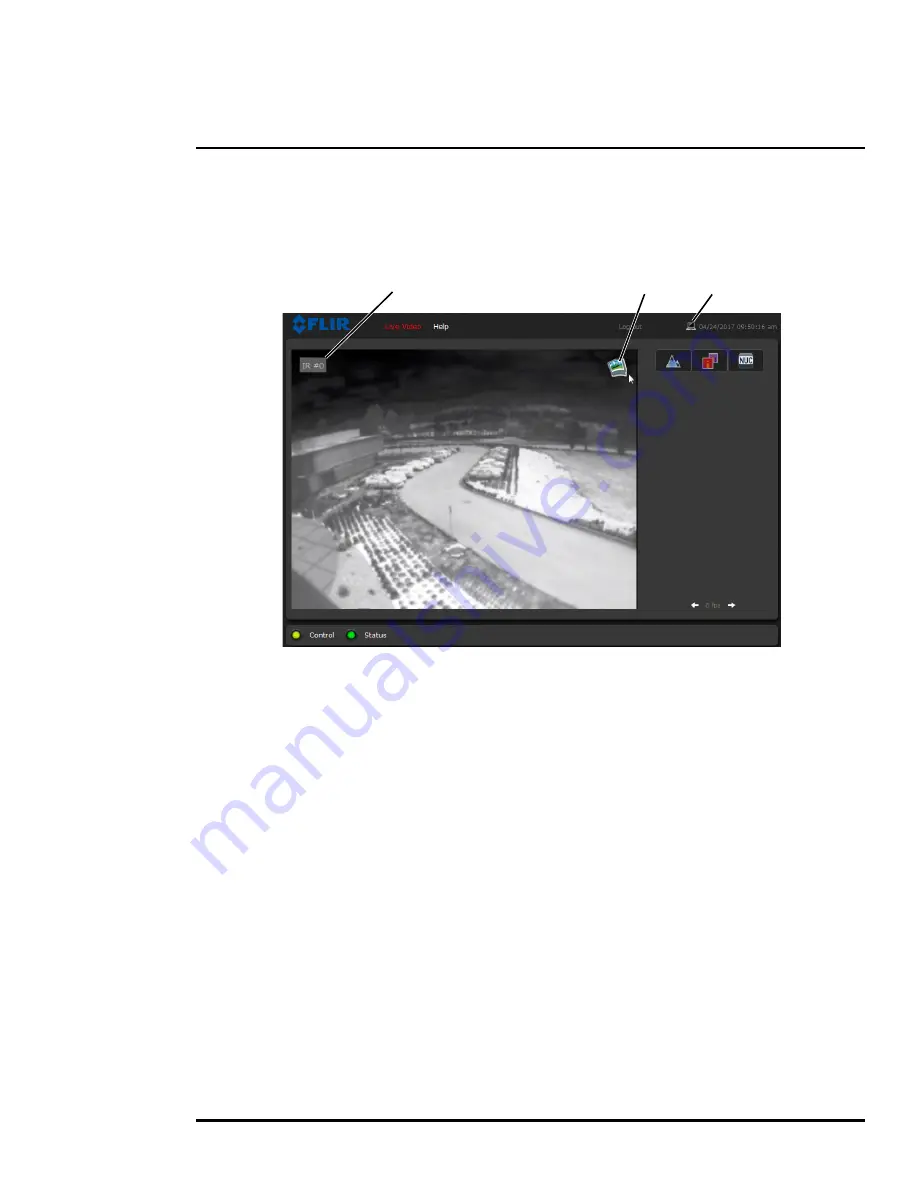
427-0064-00-12 Version 100
August 2017
16
2
Basic Operation and Configuration
2.3.2
Live Video Page
The
Live Video
page displays a live image from the camera on the left part of the screen and at the
top of the screen menu choices: including
Live Video
(the red text indicates it is selected),
Help
, and
Log out
. The
expert
and
admin
logins provide additional menu choices.
In the lower right of the web page there is a frame rate selector. This selector allows the user to
change the rate at which the frames are displayed in the browser. This rate controls the user’s own
web browser only, and does not affect the video streams to other users or to an NVR. For slow
communication links, if there is a problem displaying the video image, it may help to slow down the
frame rate.
Help
The
Help
menu displays software version information. If it is necessary to contact FLIR Technical
Support for assistance, it will be helpful to have the information from this page on hand. For
information about the camera including hardware part numbers and serial numbers refer to
Product
Info Menu, pg. 34
(requires Admin login).
Log out
Use this button to disconnect from the camera and stop the display of the video stream. If a web
session is inactive for 20 minutes, it will be stopped and it will be necessary to log in again.
Toggle PC/Camera time
Use this button to display either the PC time or the camera time. To set the camera time refer to
Date
and Time, pg. 20
.
Figure 2-2: Live Video Web Page
Snapshot
Toggle Time
Video Source