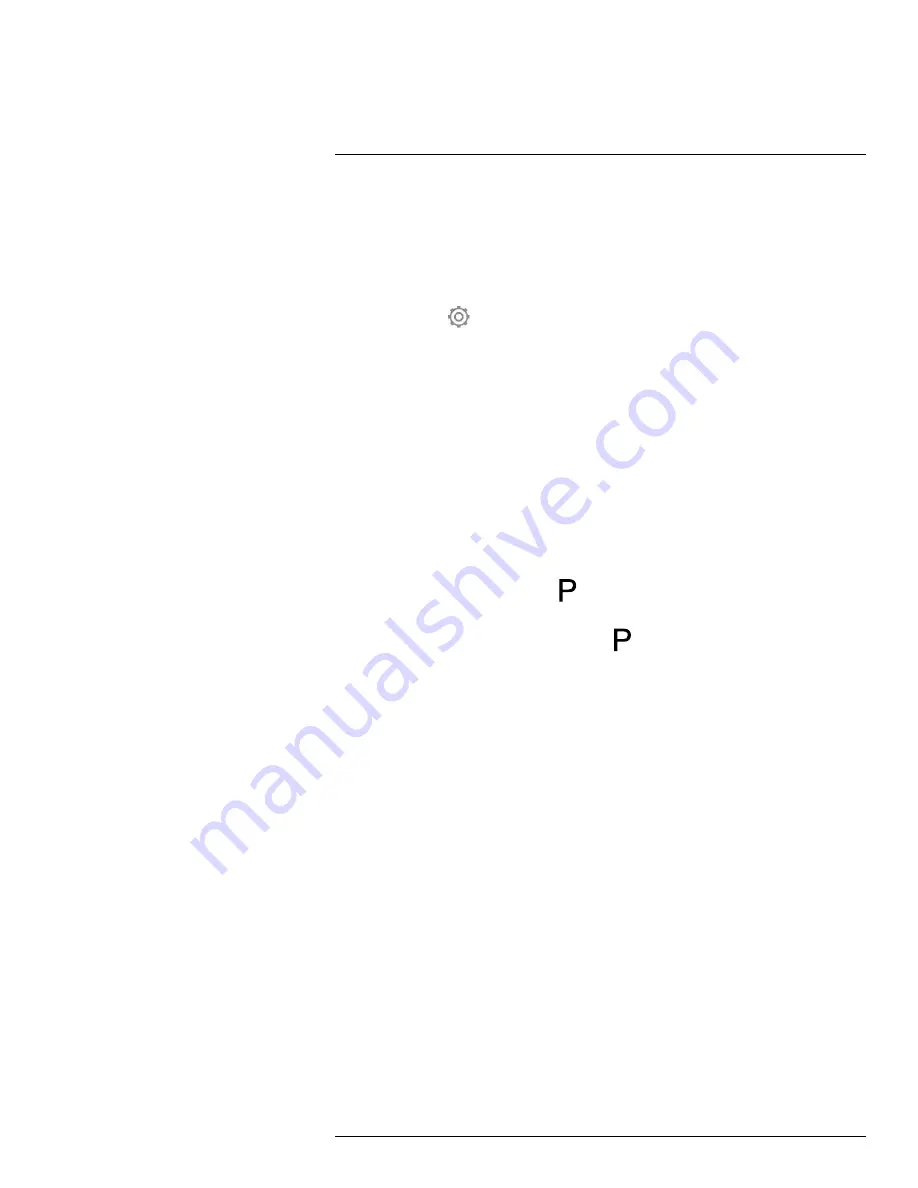
Fetching data from external FLIR meters
24.3
Procedure
Note
• Before you can use a FLIR meter with the camera, you need to pair the devices. For
more information, see section 22
, page 101.
• To add more than one FLIR meter value when saving an image, preview mode must be
enabled. Select
(
Settings
) >
Save options and storage
>
Preview image before sav-
ing
=
On
.
Follow this procedure:
1. Turn on the camera.
2. Turn on the FLIR meter.
3. On the FLIR meter, enable Bluetooth mode. Refer to the user documentation for the
meter for information on how to do this.
4. On the FLIR meter, choose the quantity that you want to use (voltage, current, resist-
ance, etc.). Refer to the user documentation for the meter for information on how to do
this.
Results from the meter will now automatically be displayed in the result table in the top
left corner of the infrared camera screen.
5. On the camera, in preview mode and when editing an image in the archive, you can do
the following:
• Push the programmable button
to add the value currently displayed by the FLIR
meter.
• Push and hold the programmable button
to remove all FLIR meter values from
the image.
Note
Any function assigned to the programmable button is temporarily disabled
when in preview mode or when editing an image in the archive.
24.4
Typical moisture measurement and
documentation procedure
24.4.1
General
The following procedure can form the basis for other procedures using FLIR meters and
infrared cameras.
24.4.2
Procedure
Follow this procedure:
1. Use the infrared camera to identify any potential damp areas behind walls and ceilings.
2. Use the moisture meter to measure the moisture levels at various suspect locations
that may have been found.
3. When an area of particular interest is located, store the moisture reading in the mois-
ture meter’s memory and identify the measurement area with a handprint or other ther-
mal identifying marker.
4. Recall the reading from the meter memory. The moisture meter will now continuously
transmit this reading to the infrared camera.
5. Use the camera to take a thermal image of the area with the identifying marker. The
stored data from the moisture meter will also be saved on the image.
#T810190; r. AJ/46209/46209; en-US
104
Содержание E75
Страница 2: ......
Страница 3: ...User s manual FLIR Exx series T810190 r AJ 46209 46209 en US iii ...
Страница 4: ......
Страница 52: ...Handling the camera 11 T810190 r AJ 46209 46209 en US 40 ...
Страница 55: ...Handling the camera 11 11 15 Lanyard strap 11 15 1 General T810190 r AJ 46209 46209 en US 43 ...
Страница 172: ...Technical data 27 T199043 FLIR ResearchIR Max 4 Upgrade printed license key T810190 r AJ 46209 46209 en US 160 ...
Страница 179: ...Technical data 27 T199043 FLIR ResearchIR Max 4 Upgrade printed license key T810190 r AJ 46209 46209 en US 167 ...
Страница 213: ...Technical data 27 T199043 FLIR ResearchIR Max 4 Upgrade printed license key T810190 r AJ 46209 46209 en US 201 ...
Страница 220: ...Technical data 27 T199043 FLIR ResearchIR Max 4 Upgrade printed license key T810190 r AJ 46209 46209 en US 208 ...
Страница 248: ...Mechanical drawings 28 See next page T810190 r AJ 46209 46209 en US 236 ...
Страница 250: ...CE Declaration of conformity 29 See next page T810190 r AJ 46209 46209 en US 238 ...
Страница 251: ......
Страница 256: ...Application examples 30 T810190 r AJ 46209 46209 en US 244 ...
Страница 297: ... T810190 r AJ 46209 46209 en US 285 ...
Страница 299: ......






























