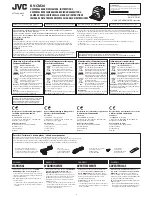Thermal camera surveillance mode
In surveillance mode the camera pans left and right continuously.
The camera continues to pan until surveillance mode is disabled, or the JCU (Joystick
Control Unit) is used to move the camera. When this occurs the camera does not
automatically resume surveillance mode and the mode must be enabled again if required.
To enable surveillance mode using only the JCU you must set the
User
programmable
button to Surveillance mode.
68
Содержание E70353
Страница 2: ......
Страница 4: ......
Страница 8: ...8 ...
Страница 14: ...14 ...
Страница 31: ...3 9 Product dimensions M100 M200 Series Planning the installation 31 ...
Страница 34: ...34 ...
Страница 48: ...Multi camera system with video monitor two Raymarine MFDs two JCUs and a web browser 48 ...
Страница 50: ...50 ...
Страница 51: ...Chapter 5 Mounting Chapter contents 5 1 Camera mounting on page 52 5 2 JCU 3 Mounting on page 59 Mounting 51 ...
Страница 80: ...80 ...
Страница 84: ...84 ...
Страница 92: ...92 ...
Страница 101: ......
Страница 103: ......