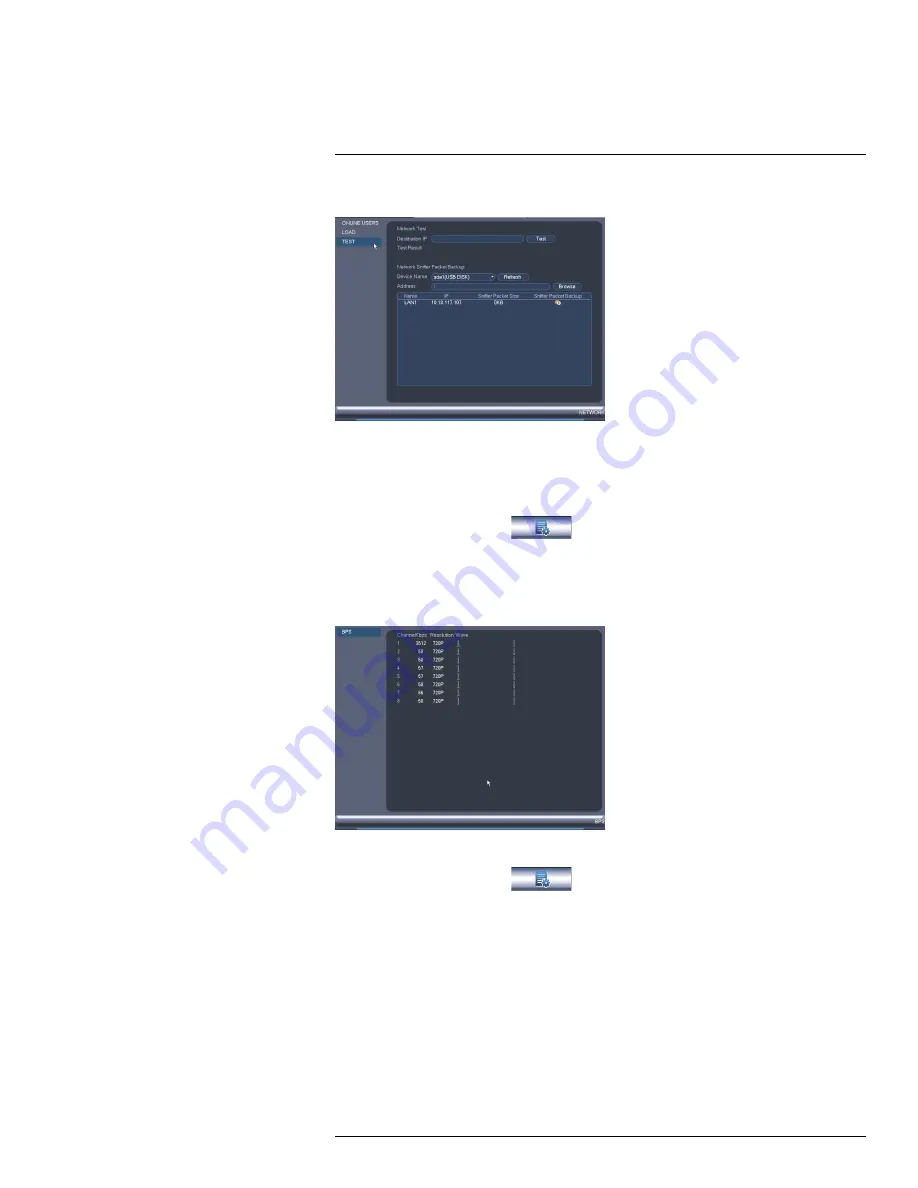
Using the Main Menu
15
15.2.7
Test
The Test menu allows you to test if your system can connect to other devices over the LAN
or Internet. You can enter the IP address of a device and click
Test
to determine if your
system can connect to it.
To access Test:
• From the Main Menu, click
and then select
Network>Test
.
15.2.8
BPS
The BPS sub-menu shows the bitrates of connected cameras. the bitrate is the amount of
data the camera is sending to the system.
To access BPS:
• From the Main Menu, click
and then select
BPS
.
15.2.9
Log
The Log sub-menu allows you to search for system logs.
#LX400023; r. 1.0/17332/17359; en-US
52
Содержание DNR516
Страница 1: ...Instruction Manual DNR500 SERIES...
Страница 2: ......
Страница 3: ...Instruction Manual DNR500 SERIES LX400023 r 1 0 17332 17359 en US iii...
Страница 10: ......
Страница 196: ......
Страница 197: ......






























