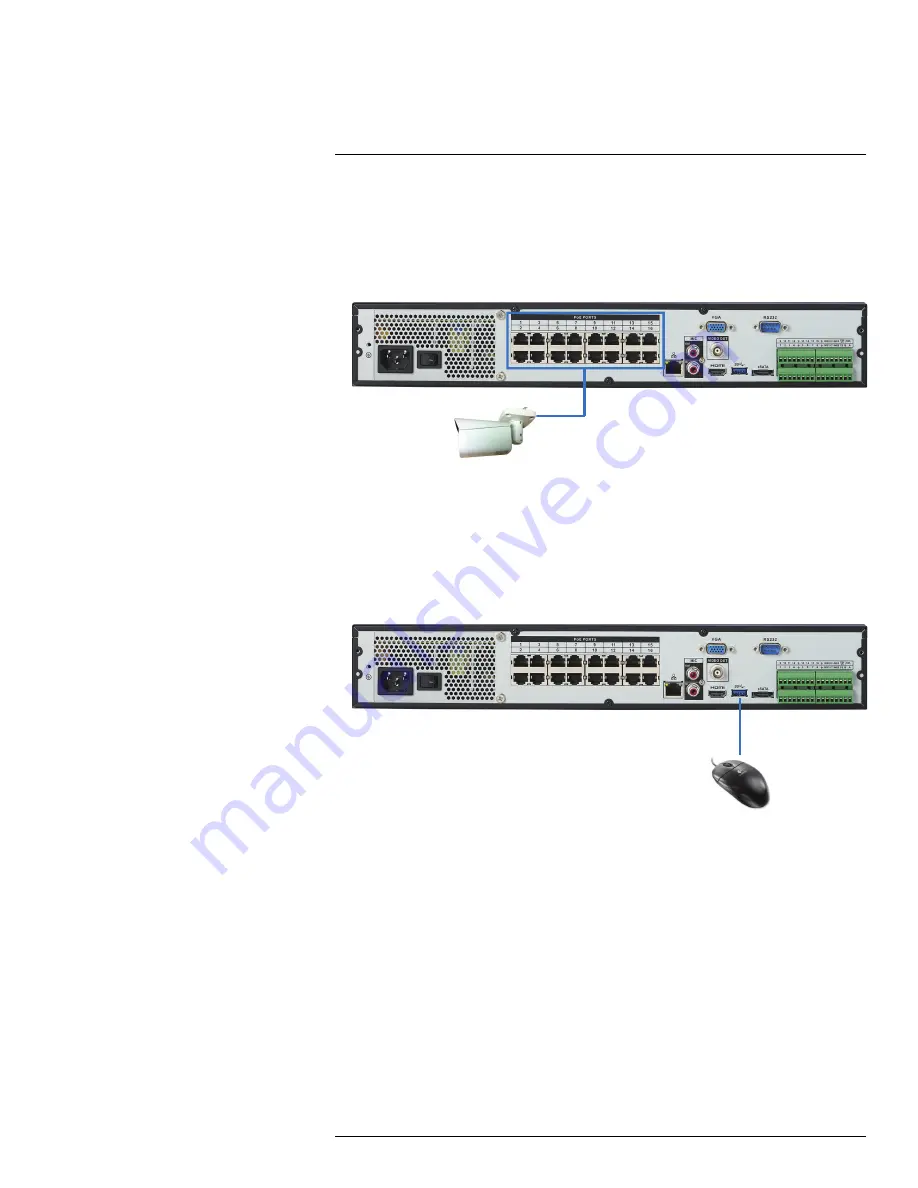
Basic Setup (DNR500 Series)
6
6.1
Step 1: Connect the IP Cameras
Option 1: Direct Connection to NVR
• Connect cameras to the
PoE Ports
on the rear panel of the NVR using Cat5e or higher
grade Ethernet cable. The cameras will appear on the NVR without any additional con-
figuration when the system starts up.
Connect IP cameras directly to PoE ports.
Option 2: Connect Cameras to Local Network
You can also connect your IP cameras to your local network for flexible installations. For
details, see 6.11
Connecting Cameras to the Local Area Network (LAN)
, page 13.
6.2
Step 2: Connect the Mouse
• Connect a USB mouse (included) to one of the
USB
ports.
6.3
Step 3: Connect the Ethernet Cable
• Connect an Ethernet cable (included) to the
LAN
port on the rear panel of the system.
Connect the other end of the Ethernet cable to a router on your network.
#LX400023; r. 1.0/17332/17359; en-US
9
Содержание DNR516
Страница 1: ...Instruction Manual DNR500 SERIES...
Страница 2: ......
Страница 3: ...Instruction Manual DNR500 SERIES LX400023 r 1 0 17332 17359 en US iii...
Страница 10: ......
Страница 196: ......
Страница 197: ......






























