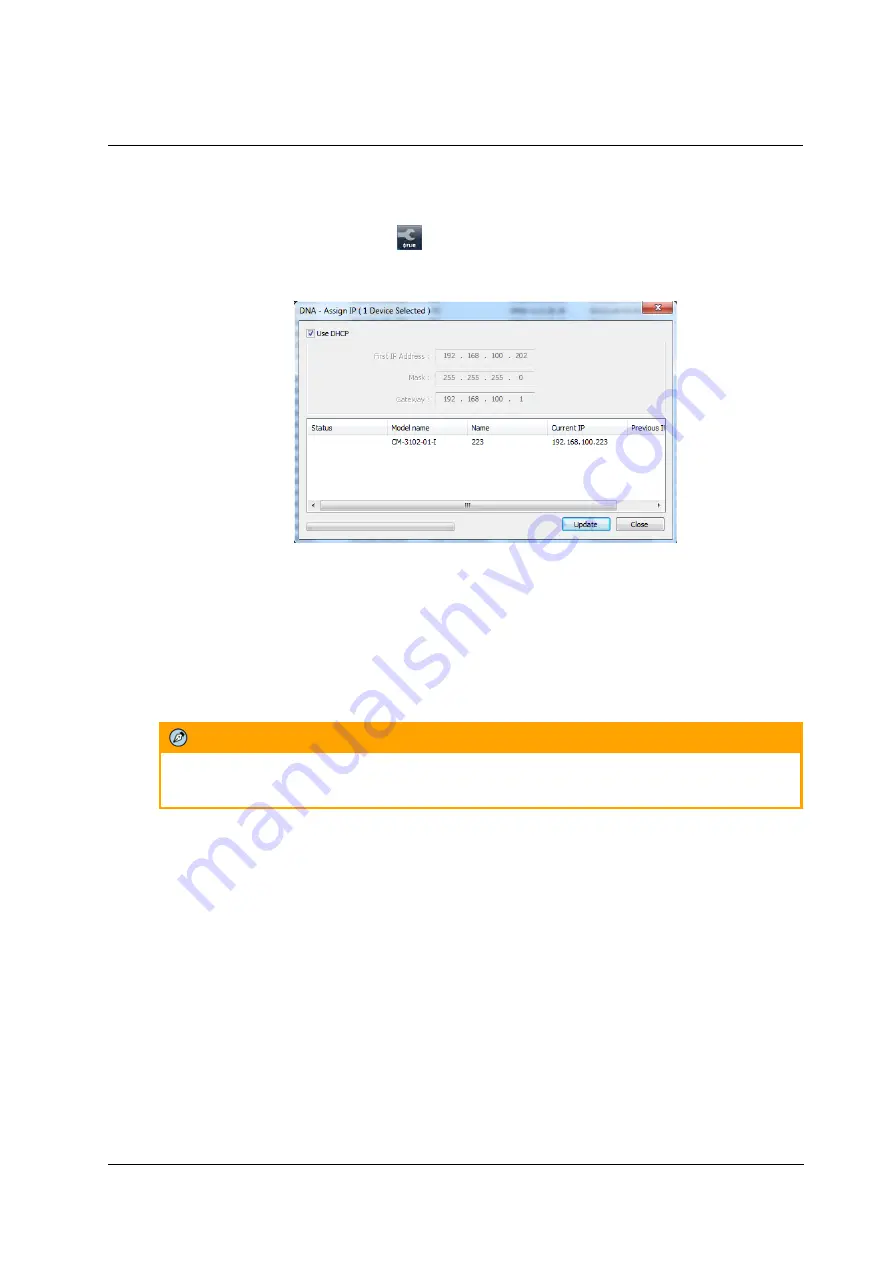
Installing and Connecting the Camera
July 21, 2016
Ariel CB-3102 User and Installation Guide
21
To manage the camera using Latitude or on a network with static IP configuration
1.
Insert the CD included in the package in your computer’s disk drive.
2. Run the dna.exe file by clicking the
icon. The DNA application opens and the device is
displayed in the
DNA Discovery
window. See Figure 10: DNA Discovery Window (page 16).
3. Select the unit by right-clicking it. The
DNA - Assign IP
window is displayed.
Figure 24: DNA Assign IP - Use DHCP Screen
4. Uncheck
Use DHCP
.
5.
Enter the unit’s default IP address (192.168.0.250), Subnet mask, and Gateway IP address in
the respective field.
6. Click
Update
. The unit reboots with the new settings.
7. C
lick on the unit in DNA’s Discover List. The camera’s
Login
window opens.
See Figure 11: Login Window (page 16).
8. Enter the default User Name (
Admin
) and Password (
1234
).
Note:
The user name and password are case-sensitive.
9. Click
Login
. The
camera’s web interface opens. See Figure 12: Web Interface (page 17).
10. Click the on-screen message to install the Ariel Player plug-in. The Ariel Player Plug-in message
is displayed. See Figure 13: Download Ariel Player Plug-in Information Bar (page 17).
Содержание CB-3102
Страница 1: ...Ver 3 July 21 2016 Ariel User and Installation Guide CB 3102 ...
Страница 4: ...iv Ariel CB 3102 User and Installation Guide July 21 2016 ...
Страница 8: ...viii Ariel CB 3102 User and Installation Guide July 21 2016 ...
Страница 14: ...6 Ariel CB 3102 User and Installation Guide July 21 2016 ...
Страница 20: ...12 Ariel CB 3102 User and Installation Guide July 21 2016 ...
Страница 31: ......
Страница 32: ...July 21 2016 Ariel CB 3102 User and Installation Guide 24 ...
















































