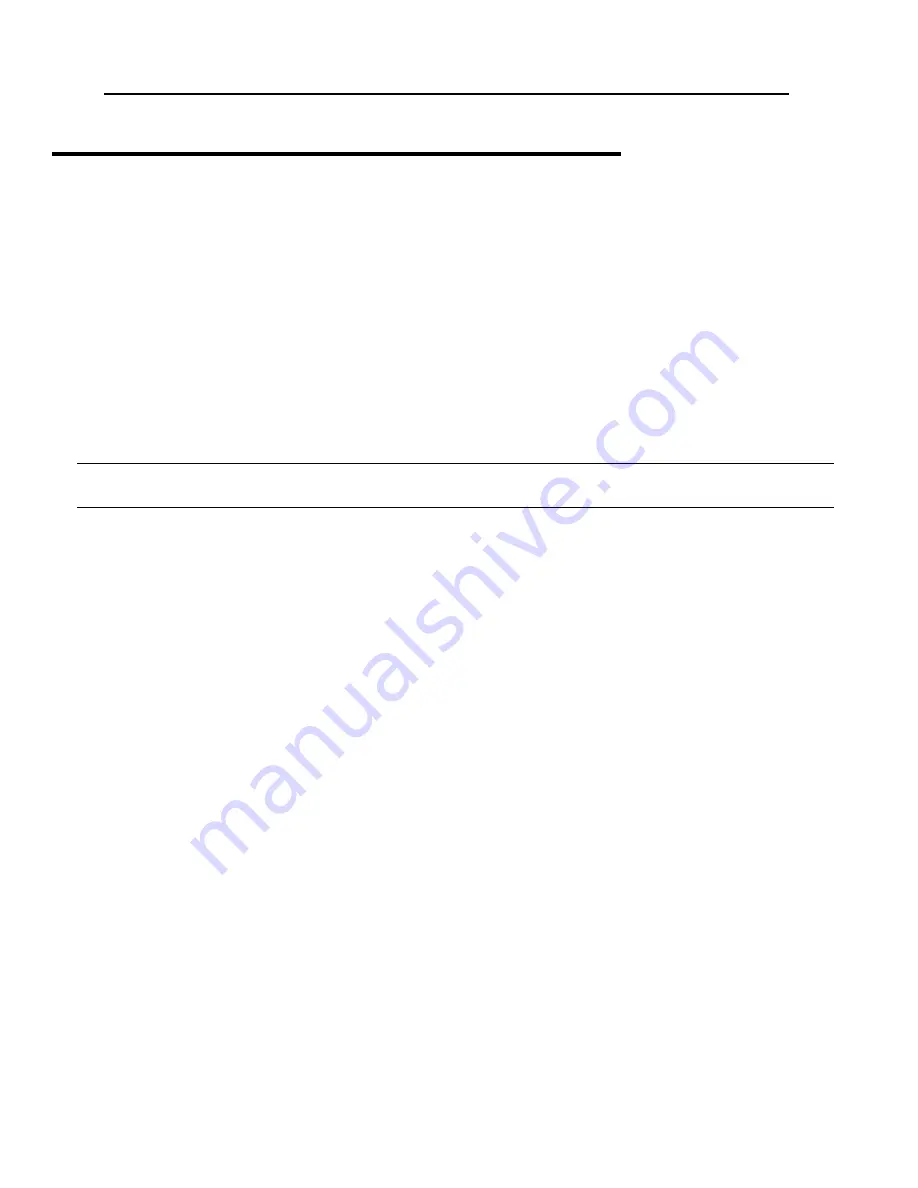
.
Using your FlipStart
44
Using your FlipStart on-the-go
As a mobile computer, the FlipStart is designed to be used nearly anywhere you can use a full-
sized laptop computer. To take best advantage of the features of your FlipStart, you can
customize power management settings and practice responsible power usage to maximize the
life of your battery.
Tips for using your FlipStart on-the-go
Use InfoPane to keep track of important information without starting Windows. You can
synchronize your Microsoft Office Outlook e-mail, contacts, and calendar information with
InfoPane, and refer to it on-the-go without starting Windows. Use the Jog Dial to turn on
the InfoPane display when the lid is closed; also, use the Jog Dial together with the Escape
button to navigate InfoPane. For more information, see
Using FlipStart InfoPane
(page 45).
Note
: If you would like InfoPane to check for new e-mail messages when the lid is closed,
you must first enable this option in the InfoPane section of FlipStart Control Center.
Use FlipStart Navigator to quickly choose programs, perform tasks, and configure settings
from within Windows using the Jog Dial and Escape button, rather than mouse input
devices and the keyboard.
Use Control Center to add frequently used programs such as Bluetooth Settings to your
Navigator Shortcuts. For more information, see Navigator Help in the Navigator application.
Maximizing battery life
Turn off wireless components when you don't use them regularly. Disabling the Bluetooth
or Wi-Fi radios, for example, helps to save power and extend the FlipStart’s battery life. For
more information, see Control Center Help.
Customize your FlipStart’s power management settings in Windows and in Control Center
to best fit your usage patterns. For more information, see
Using power management
(on
page 42) and the Control Center Help.
Avoid processor- or hard drive-intensive applications and tasks, such as video playback or
video editing.
For more information on configuring your FlipStart for mobile use, see Control Center Help.
Содержание E-1001S
Страница 1: ...User Guide...
Страница 6: ......
Страница 22: ...Setting up 16 Quick Start To get up and running quickly follow the steps in the illustration below...
Страница 44: ......
Страница 74: ......
Страница 84: ......






























