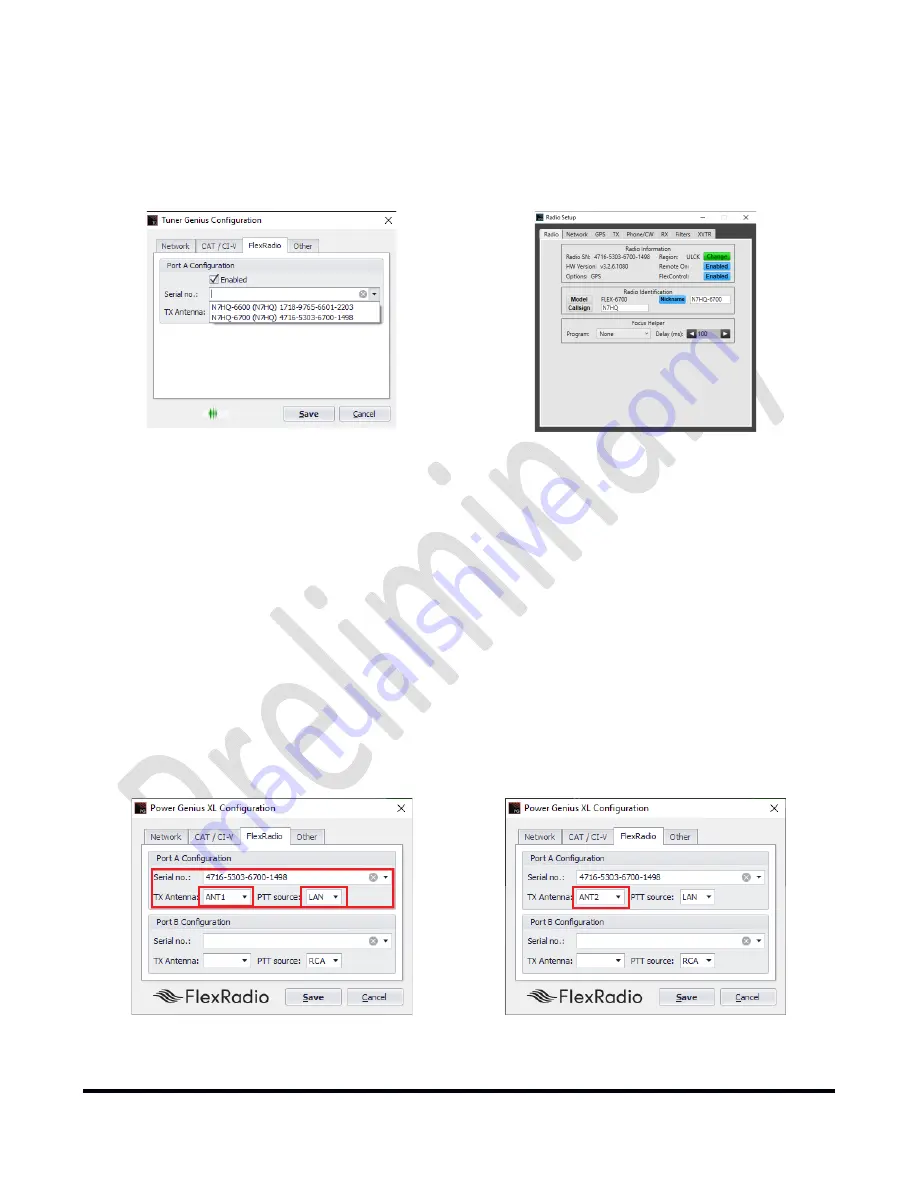
Page
24
of
72
Copyright 2021 FlexRadio. All Rights Reserved.
7 June 2021(FW:0.9.12, Utility: 0.9.12)
6.2.4 FlexRadio Tab: Configuring for a FLEX-6000 Series Transceiver.
To
pair
the
tuner
for
use
with
a
FLEX
‐
6000
Series
transceiver,
turn
the
radio
on,
then
click
on
the
FlexRadio
tab
in
the
Tuner
Genius
XL
Configuration
screen.
Make
sure
to
check
the
Enabled
box,
then
follow
the
instructions
below:
Select
the
discovered
radio
S/N
Location
of
the
radio
S/N
Serial
Number:
The
utility
program
will
detect
your
FLEX
‐
6000
transceiver(s)
automatically.
If
your
radio
is
connected
to
Port
A
of
the
tuner,
click
on
the
Port
A
serial
number
drop
‐
down
list,
and
select
your
radio.
You
can
find
your
radio's
serial
number
on
a
sticker
on
the
back
panel
of
the
radio
or
in
the
Smart
SDR
Radio
Setup
dialog
as
shown
above.
If
a
FLEX
‐
6000
transceiver
is
connected
to
Port
B,
make
the
Port
B
configuration
settings
similarly.
It
is
not
required
that
you
connect
ANT1
output
on
a
FLEX
‐
6000
series
connect
to
Port
A
input
on
the
tuner.
Any
FLEX
‐
6000
antenna
output
can
be
connected
to
any
TGXL
Port.
However,
it
is
required
that
the
configuration
match
the
physical
connections.
TX
Antenna:
This
field
configures
the
tuner
to
follow
frequency
changes
in
the
radio
on
the
selected
antenna.
The
tuning
solution
for
the
indicated
frequency
is
automatically
switched
in.
For
example,
if
ANT1
on
a
FLEX
‐
6000
transceiver
is
connected
to
tuner
Port
A
input,
select
ANT1
as
the
value
for
the
Port
A
Configuration
section.
When
ANT1
is
selected
for
transmitting
on
a
slice,
the
tuner
will
make
the
corresponding
changes
to
its
tuning
solution.
The
selected
band
will
appear
on
the
tuner's
front
panel
and
the
utility
screen.
ANT1
is
Connected
to
Port
A,
LAN
PTT
ANT2
is
Connected
to
Port
A,
LAN
PTT






























