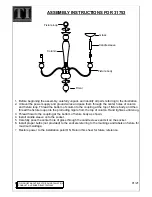05
06
1. Product Outline
LED Display
2. Product Specification
Button introduction: There are seven buttons that "▲" , "▼" , "1" , "2" , " ", " " , "M"
(1) "▲" : Adjust the desk upwards
(2) "▼" : Adjust the desk downwards
(3) "1" : Position 1, first height position saved by the user
(4) "2" : Position 2, second height position saved by the user
(5) " " : the display shows “3”, which means the position of the standing height the user saved.
(6) " " : the display shows “4”, which means the position of the sitting height the user saved.
(7) "M" : Height saving button, for height memory function; Child lock: for security
3. Operating Instructions
Child lock function:
a. When the child lock is turned on, the blue indicator light (
﹀
and M directly above) lights up.
●
b. To open the child lock, you need to press and hold the M button for about 5 seconds.
c. Only when the child lock is unlocked, all the buttons can work normally.
Height Memory Function:
a. Press "▲" or "▼" button and adjust the table to the desired height. Press "M"
to save the height, and the screen will display " ";
Press "1" , "2" or " " , " " to save the height to the corresponding position 1 2 3
or 4, this time the display screen will show as " " ," ", or " ", or " ";
b. Press "1", "2" and " " , " "button to automatically adjust the height you
saved.
USB charging function
:
a. USB output: QC2.0/QC3.0, 5.0v / 9.0v / 12.0v, ±5% Current: 1.0a.
Collision prevention sensitivity adjustment - optional features:
a. Press and hold the "▲" "▼" button for 5 seconds at the same time to switch
the sensitivity. There are four levels (A-3, A-2, A-1, A-0). Each operation will
switch the sensitivity into the next level.
b. The display shows " " , anti-collision function is off; " " , low sensitivity;
" " , medium sensitivity; " " , high sensitivity;
c. During height adjustment, when tabletop comes in contact with another
object, it instantly stops and reverses to avoid damage.
d. Press and hold the "▲" "▼" button for 5 seconds at the same time. If the
display does not display the above codes, there is no anti-collision function.
Troubleshooting:
a. Reset: When the screen shows " " or " ", press "▼" button until the desk
reaches its lowest height and rebounds to stop, it means the reset has been
finished.
b. When it doesn't work and the screen shows "E01" or "E02", please retry 18
minutes later.
c. If the “▼” button doesn't work, please check the cable connection and then cut
off the power for at least 10 seconds. Reconnect to the power and press “▼”
button to start the reset process when it shows the " " or " ".
d. If all these above process are inefficient, please contact our customer service.
●
●
●
●
Содержание E7CB
Страница 1: ...Item No E7CB E7CW E7CS Installation Guide...