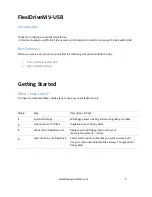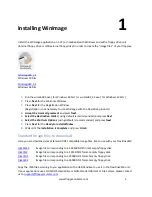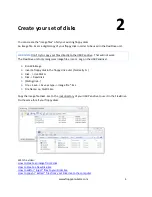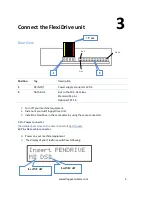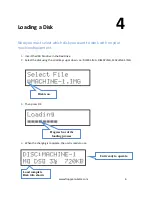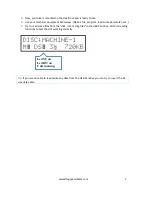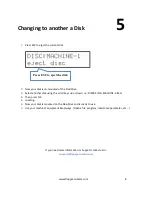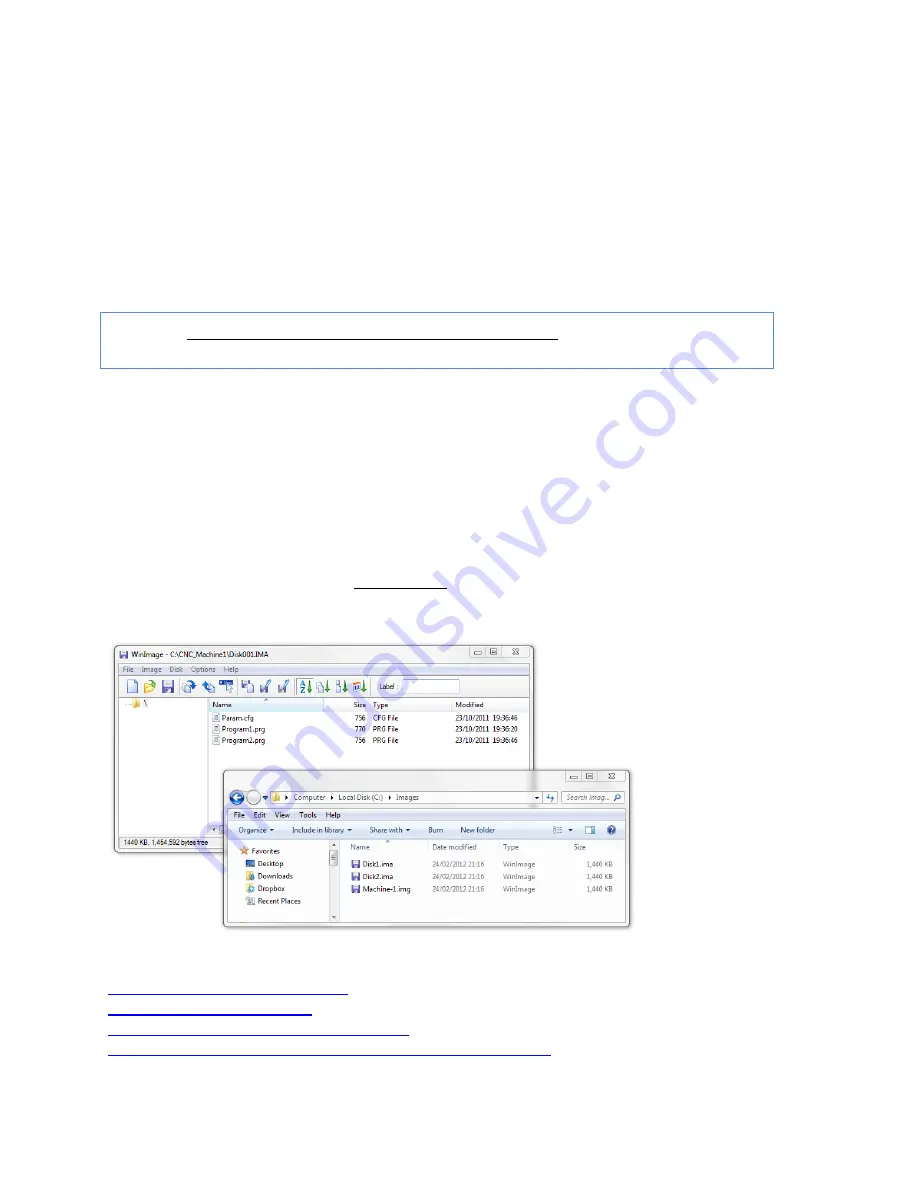
www.floppyemulator.com
4
Create your set of disks
2
You can create the “image files” of all your existing floppy disks.
An Image file .ima is a digital copy of your floppy disk in order to be used in the FlexiDrive unit.
WARNING:
Don’t try to copy your files directly to the USB Pendrive . That will not work.
The FlexiDrive unit only recognizes image files .ima or .img on the USB Pendrive!
1.
Run WinImage
2.
Insert a floppy disk in the floppy drive unit ( Normally A: )
3.
Disk - > Use Disk A:
4.
Disk -> Read disk
5.
(Riding disk…)
6.
File -> Save -> Save as type -> Image file *.ima
7.
File Name: i.e. Disk01.ima
Copy the image file Disk1.ima to the root directory of your USB Pendrive to use it in the FlexiDrive.
Do the same for all your floppy disks.
Watch a video:
How to Create an image from a disk
How to Create a New Disk.ima
How to add or “Inject” files to your Disks.ima
How to copy or “Extract” files from your Disk.ima to the computer
Содержание MV-USB
Страница 1: ...FlexiDriveMV USB User Guide ...