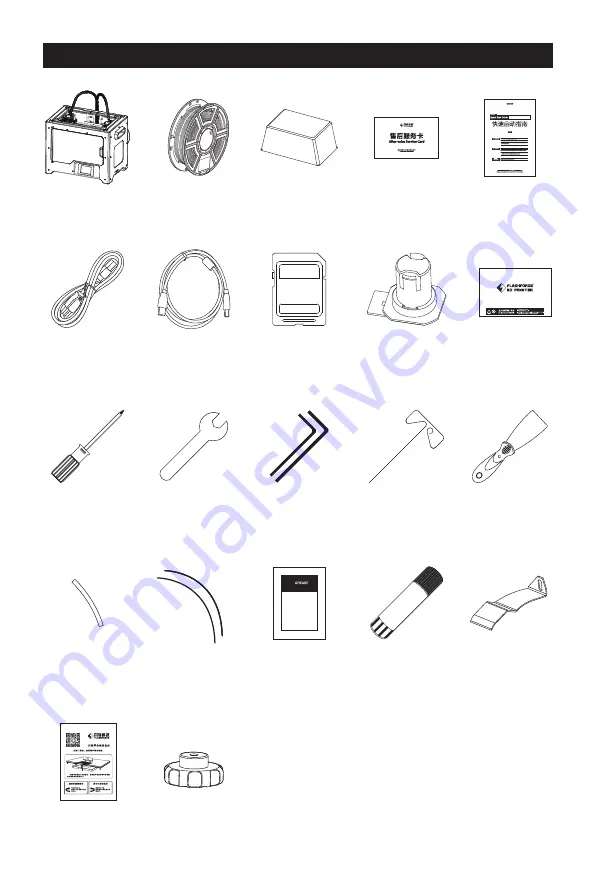
Accessories
Creator Pro 2
Power Cable
USB Cable
Filament
Guide Tube
Unclogging
Pin Tool
Grease
Glue Stick
Stamping
Wrench
Allen
Wrench
Top cover
SD Card
Spool Holder
PTFE Tube
Filament
After-sales
Service Card
Quick Start
Guide
Scraper
Screw Driver
Leveling Card
Leveling Nut
Build Tape
CREATOR PRO 2 金刚狼 PRO 2
4
Anti- oozing
plate
Содержание Creator Pro 2
Страница 15: ...Creator Pro 2 1 2 1 2 3 4 14...
Страница 16: ...6 5 X 7 8 10 9 15...
Страница 18: ...3D USB SD 3D CREATORPRO2 PRO2 17...
Страница 19: ...1 M2 5 4 M3 1 2 3 4 18...
Страница 20: ...2 1 2 3 19...
Страница 21: ...1 2 20 ABS PLA 2 3 4 M3x8...
Страница 22: ...1 2 3 75 220 21...
Страница 23: ...1 2 3 22...
Страница 24: ...XYZ 1 2 Z Creator Pro 2 Z 50 3 Z Z Z Z Z 0 08 Z Z Z Z Z X Y Z 23...
Страница 25: ...1 2 X Z X X X 3 X X X X X L 152 200 R 164 200 B 45 50 X Y Z X X X X R L 0 00 X X R L X R L R L 24...
Страница 26: ...1 2 Y X Y Y Y Y 3 Y Y Y Y Y L 152 200 R 164 200 B 45 50 X Y Z Y Y Y 0 00 Y Y R L Y R L Y L R L R 25...
Страница 27: ...1 2 SD SD Test sys ashforge 25MB 1519MB 26...






































