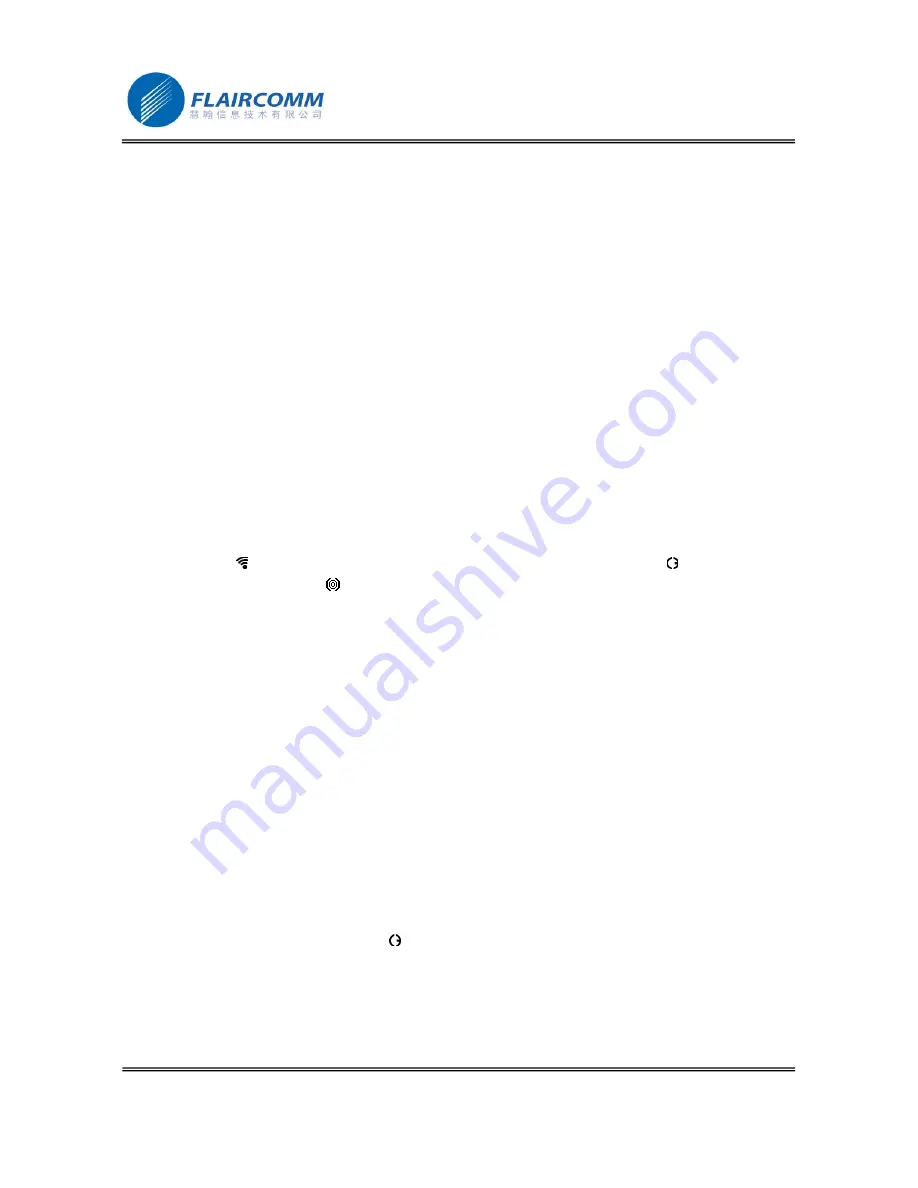
VV960
user manual
.
15
In addition, you can press button
╋
to increase sound volume and button
━
to decrease sound volume.
2.8
Pairing/Connecting with Other Bluetooth Equipment
2.8.1
Pairing Handsfree with Other Bluetooth Equipment
In addition to Bluetooth phones, your Handsfree can also be paired with other Bluetooth equipment for realizing
short distance wireless communications. Similar pairing procedures described in Section 2.5.1 can be applied. You
can also follow the user guide of the Bluetooth equipment to complete paring operations on the equipment side.
This Handsfree can be paired with up to 8 Bluetooth equipments (including mobile handsets). The corresponding 8
sets of pairing information are recorded by the handsfree. Please check Section 2.5.2
for procedures to delete paring
records.
Each paired equipment can wireless communicated with the Handsfree after setting up Bluetooth connection.
Please check Section 2.5.4 for procedures on establishing Bluetooth connection.
2.8.2
Connecting your Handsfree with Bluetooth USB Dongle
Before pairing and connecting, please ensure your USB Dongle has already been connected with PC and the IVT’s
BlueSoleil driver has been installed in PC.
Detailed operation procedures are as follows:
1.
Press button to enter the main menu. Choose “Enter Pairing Mode” and press button , you will hear 2
tones and see icon indicator
on the screen. This indicates the handsfree has successfully entered the
paring mode.
2.
Start “IVT BlueSoleil”. Click “My Bluetooth
—
>Bluetooth Device Discovery” on the software menu bar to
search the Bluetooth device in range.
3.
After finding your handsfree device, right click “VV960”, and choose “Pair Device”.
4.
Enter passkey ’0000’ and confirm to pair the Handsfree with your computer.
5.
After paired, a red “
√
” will occur before device name “VV960”. Connection for supporting “Bluetooth AV
Service” will then be established automatically.
6.
For remotely playing and enjoying music from the PC, you can choose to start “Windows Media Player” and
configure the speaker interface to be “Bluetooth AV/HS Audio” after establishing AV service connection.
7.
After reconfiguration, restart “Windows Media Player”. You can now listen to the music at the handsfree
side. You can also use the handsfree to remotely control music playing on the PC, as detailed in Section 2.7.2.
8.
For voice communications such as chatting over the Internet, you must disconnect “Bluetooth AV Service”,
and connect “Bluetooth Headset Service”. First, right click “VV960”, and choose “Disconnect
—
>Bluetooth
AV Service”.
9.
Then, right click “VV960” and choose “Connect
—
>Bluetooth Headset Service”. Once you hear indicating
tones from the handsfree, press button to make the connection.
10.
After setting up the connection, from the “Control Panel” you start “Volume and Audio Device” and
configure the default device to be “Bluetooth AV/HS Audio”. Now you can use handsfree’s microphone to
conduct voice communications.
Note that, when connecting with “Bluetooth AV Service”, you can use Handsfree’s buttons to control the remote
device, such as “play”,” pause”, select music, and control Volume up and down. But, you can’t use the
Содержание VV960
Страница 1: ...VV960 user manual 1 Bluetooth Handsfree User Manual Model VV960 ...
Страница 5: ...VV960 user manual 5 8 MAINTENANCE 28 ...
Страница 21: ...VV960 user manual 21 ...
Страница 22: ...VV960 user manual 22 ...
Страница 23: ...VV960 user manual 23 ...




























