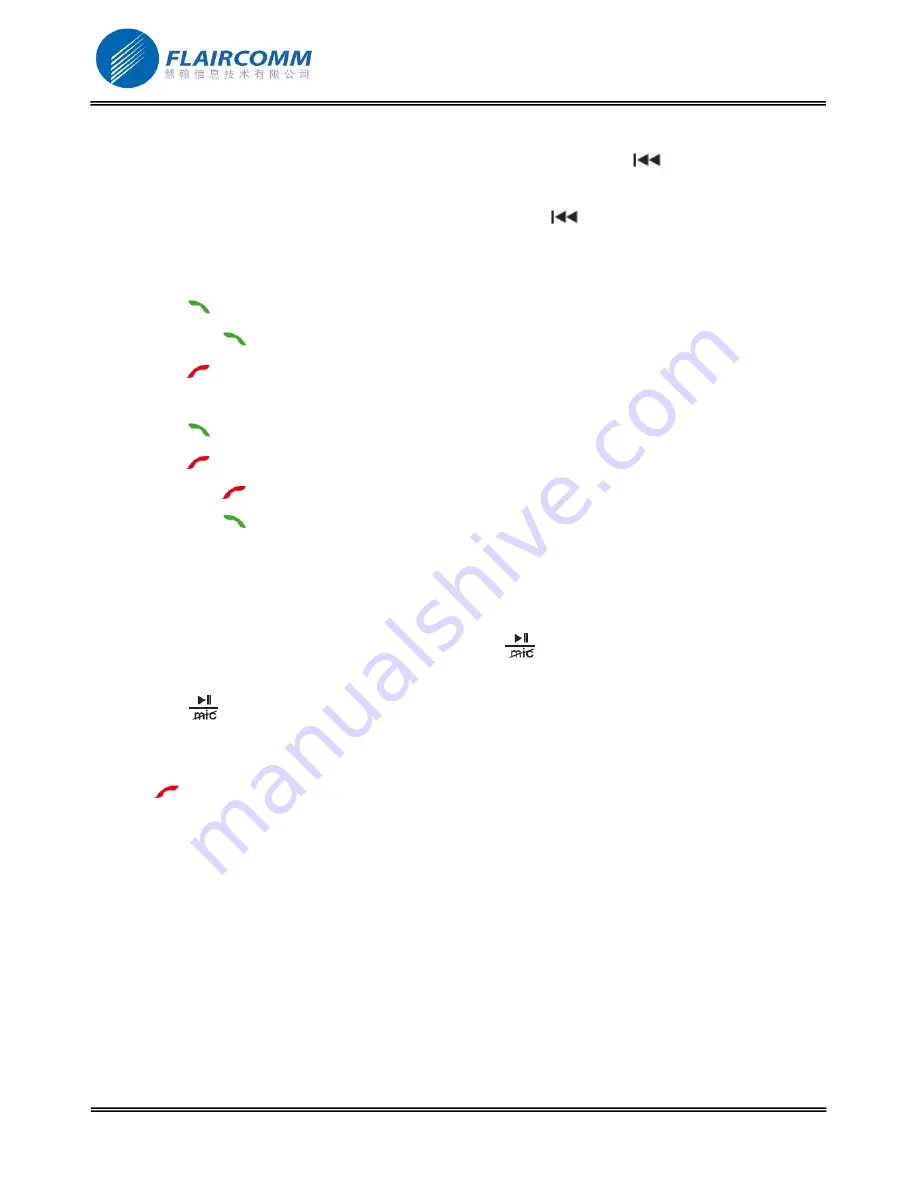
BC9000 User Manual
Transfer a call to/from your phone:
z
During a call, if you want to continue the conversation on your phone, click the
. The call is transferred
to the phone.
z
If you want to transfer the call from your phone to carkit, click the
. The call is transferred back.
Advanced call functions:
When you are talking in a call, if you get another incoming call(waiting call), you can
z
Click the
to accept the waiting call. The first call is automatically put on hold.
z
Long press the
to accept the waiting call and hang up the first call.
z
Click the
to reject the waiting call and keep the first call.
If you are talking in a call, and another call is put on hold. You can
z
Click the
to swap between the talking call and held call.
z
Click the
to hang up the talking call and unhold the held call.
z
Long press the
to hang up the held call and keep the talking call.
z
Long press the
to put the two calls in a conference call.
Notice: This feature depends on if your phone supports 3-way call function.
Mute the microphone:
When you are talking in a call,
z
If you want to deactivate the microphone, you can click the
. You will still hear your caller but your caller
will not be able to hear you.
z
Click the
to unmute the microphone.
6.4
End a call
Click the
to end a call.
6.5
Voice dial
If the connected phone supports voice dialing, you can click the jog wheel and select
Voice dial
to initiate voice
dialing. Before using voice dialing, you must record voice tags in your phone. Please refer to your phone manual
for detailed descriptions on how to set up voice dialing and recording voice tags. When voice dialing is in progress,
you can speak to carkit to call out.
.
18






















